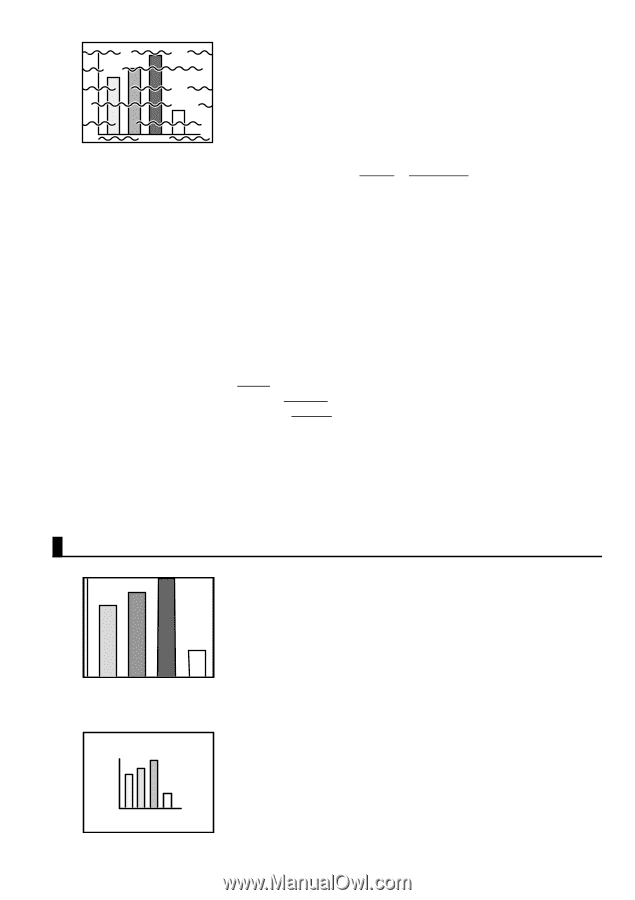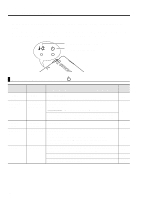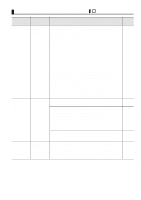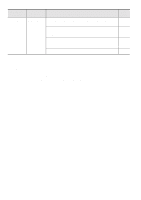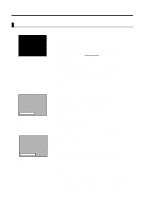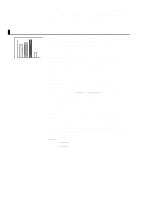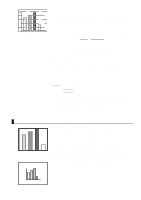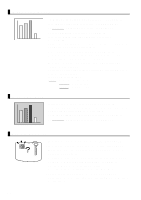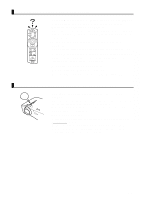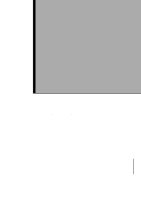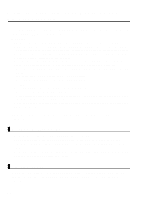Epson EMP 71 Instruction Manual - Page 61
Image Disappears or is Undersized, Video > Input Signal. - lcd projector
 |
View all Epson EMP 71 manuals
Add to My Manuals
Save this manual to your list of manuals |
Page 61 highlights
• Disturbed image • Noisy • Are cables connected correctly? See pages 20, 21 • Is the correct resolution selected? See page 19 Set your computer to provide a signal compatible with the projector. Consult your computer instruction manual with regard to modifying the signal. • Press the Auto button on the remote control. See page 30 • Have you adjusted Sync.*, Tracking*, and Position? See page 43 Use the "Menu" to adjust. • Are the video signal mode settings correct? See page 44 Use the Menu > Video > Mode menu items to select a video signal format. Auto detection according to video signal input is not always possible. • Are the computer/component video signal settings correct? See page 44 Select the correct input signal settings by selecting Menu > Video > Input Signal. RGB: Computer images YUV*: Color difference images YCbCr*: DVD images YPbPr*: HDTV images • Are you using an cable included or one sold separately? See page 70 • Are cables too long? A commercial video signal amplifier should be used with computer cables longer than 393.70inches (10m) . Image Disappears or is Undersized • Image Disappears • Undersized • Have you adjusted "Position"? See page 43 Use the Menu > Video > Position menu items to adjust. • Is the correct resolution selected? See page 19 Set your computer to provide a signal compatible with the projector. Consult your computer instruction manual with regard to modifying the signal. • Change the resolution of your laptop or integrated LCDtype computer. See page 27 Change the resolution to provide a full LCD display, or provide the video signal only to the external output. • Has the computer been set for dual display? If dual display has been activated in the Display Properties of the computer's Control Panel, the projector will only project about half of the image on the computer screen. To display the whole of the image on the computer screen, turn off the dual display setting. Refer to the video driver manual for the computer's monitor for further details. 59