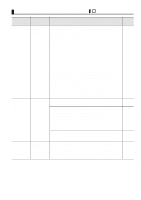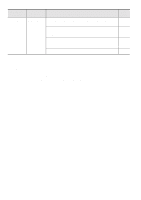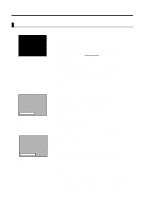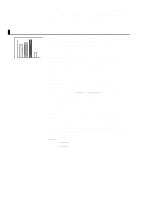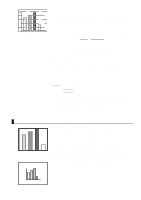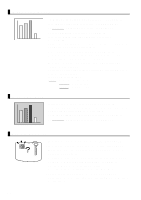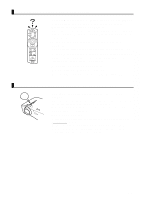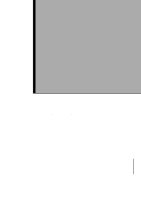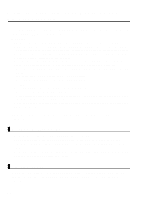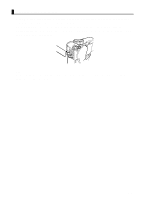Epson EMP 71 Instruction Manual - Page 62
Image Color is Poor, Images Are Dark, There is No Sound, See
 |
View all Epson EMP 71 manuals
Add to My Manuals
Save this manual to your list of manuals |
Page 62 highlights
Image Color is Poor • Is image brightness adjusted correctly? See page 44 • Are cables connected correctly? See pages 20, 21 • Is contrast* adjusted correctly? See pages 44 • Is color adjusted correctly? See page 49 • Are color depth and tint adjusted correctly? See page 44 (Video tint and display to a computer monitor or LCD may not match, but this is not abnormal.) • Does the lamp need replacement? See page 66 A nearly expired lamp can produce dark images or poor tint and should be replaced with a fresh lamp. • Are the computer/component video signal settings correct? See page 44 Select the correct input signal settings by selecting Menu > Video > Input Signal. RGB: Computer images YUV*: Color difference images YCbCr*: DVD images YPbPr*: HDTV images Images Are Dark • Does the lamp need replacement? See page 66 A nearly expired lamp can produce dark images or poor tint and should be replaced with a fresh lamp. • Is image brightness adjusted correctly? See page 44 • Is contrast* adjusted correctly? See pages 44 There is No Sound • Are audio inputs connected correctly? See page 20 • Are audio outputs connected correctly? See page 23 • Have you selected the video whose audio you wish to output? See page 26 • Is volume adjusted to the minimum level? See page 30 • Is the A/V Mute function activated? See page 39 The A/V Mute mode may also be active. Press the Volume button to release the A/V Mute. • Is the audio input setup correct? See page 45 Select the correct audio signal by selecting Menu > Audio > Audio Input. 60