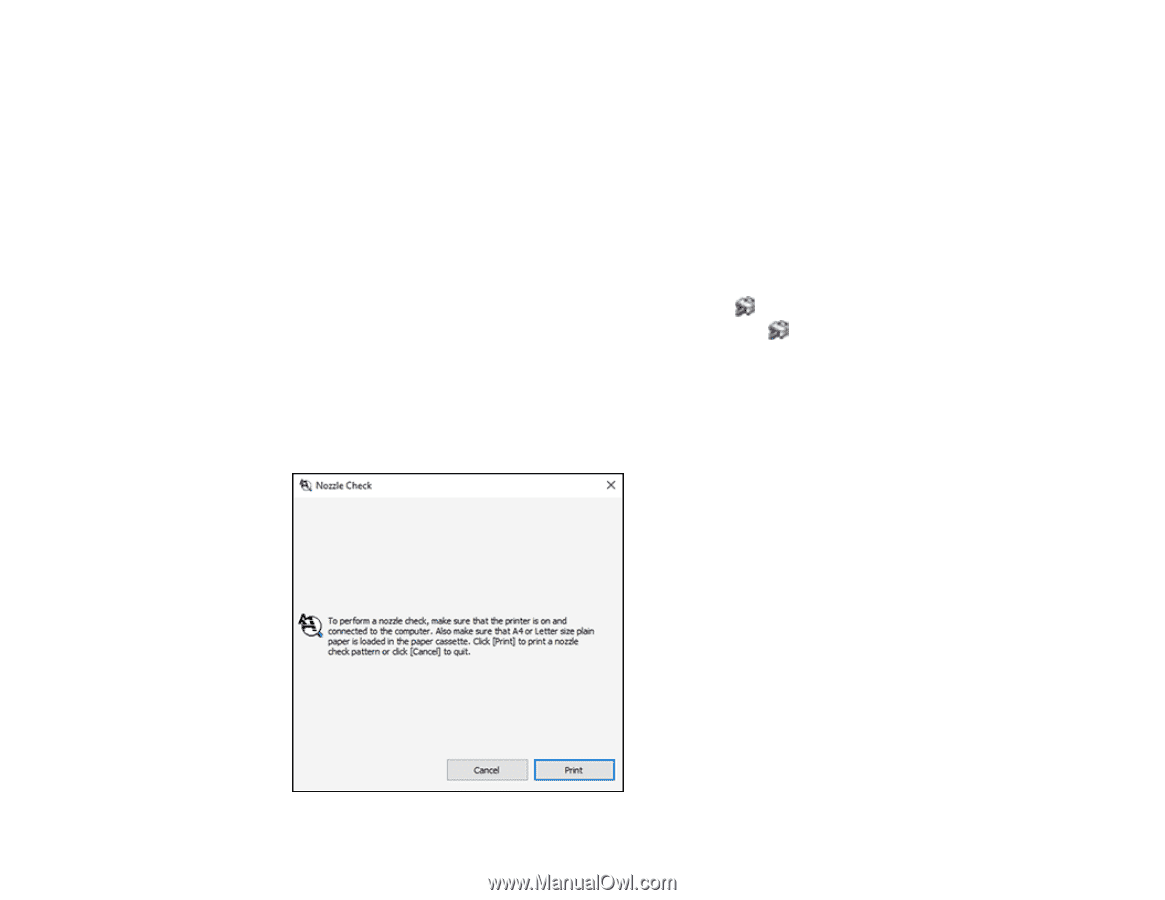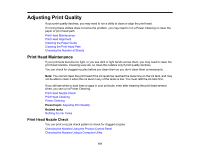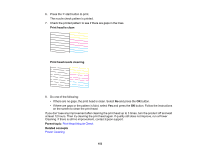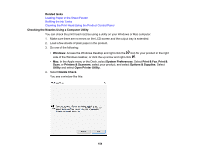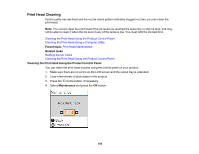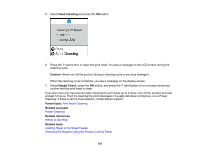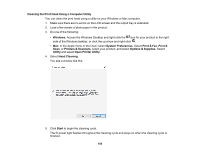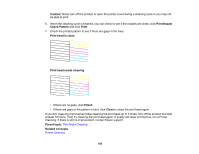Epson ET-2760 Users Guide - Page 154
Checking the Nozzles Using a Computer Utility, Loading Paper in the Sheet Feeder
 |
View all Epson ET-2760 manuals
Add to My Manuals
Save this manual to your list of manuals |
Page 154 highlights
Related tasks Loading Paper in the Sheet Feeder Refilling the Ink Tanks Cleaning the Print Head Using the Product Control Panel Checking the Nozzles Using a Computer Utility You can check the print head nozzles using a utility on your Windows or Mac computer. 1. Make sure there are no errors on the LCD screen and the output tray is extended. 2. Load a few sheets of plain paper in the product. 3. Do one of the following: • Windows: Access the Windows Desktop and right-click the icon for your product in the right side of the Windows taskbar, or click the up arrow and right-click . • Mac: In the Apple menu or the Dock, select System Preferences. Select Print & Fax, Print & Scan, or Printers & Scanners, select your product, and select Options & Supplies. Select Utility and select Open Printer Utility. 4. Select Nozzle Check. You see a window like this: 154