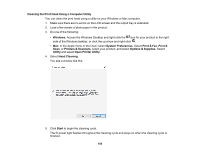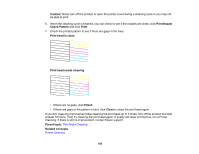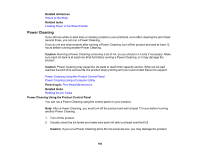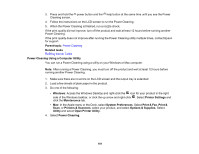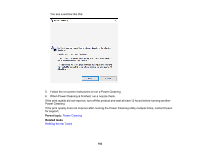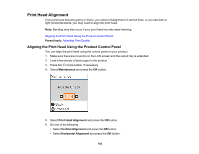Epson ET-2760 Users Guide - Page 163
Print Head Alignment, Aligning the Print Head Using the Product Control Panel
 |
View all Epson ET-2760 manuals
Add to My Manuals
Save this manual to your list of manuals |
Page 163 highlights
Print Head Alignment If your printouts become grainy or blurry, you notice misalignment of vertical lines, or you see dark or light horizontal bands, you may need to align the print head. Note: Banding may also occur if your print head nozzles need cleaning. Aligning the Print Head Using the Product Control Panel Parent topic: Adjusting Print Quality Aligning the Print Head Using the Product Control Panel You can align the print head using the control panel on your product. 1. Make sure there are no errors on the LCD screen and the output tray is extended. 2. Load a few sheets of plain paper in the product. 3. Press the home button, if necessary. 4. Select Maintenance and press the OK button. 5. Select Print Head Alignment and press the OK button. 6. Do one of the following: • Select Vertical Alignment and press the OK button. • Select Horizontal Alignment and press the OK button. 163