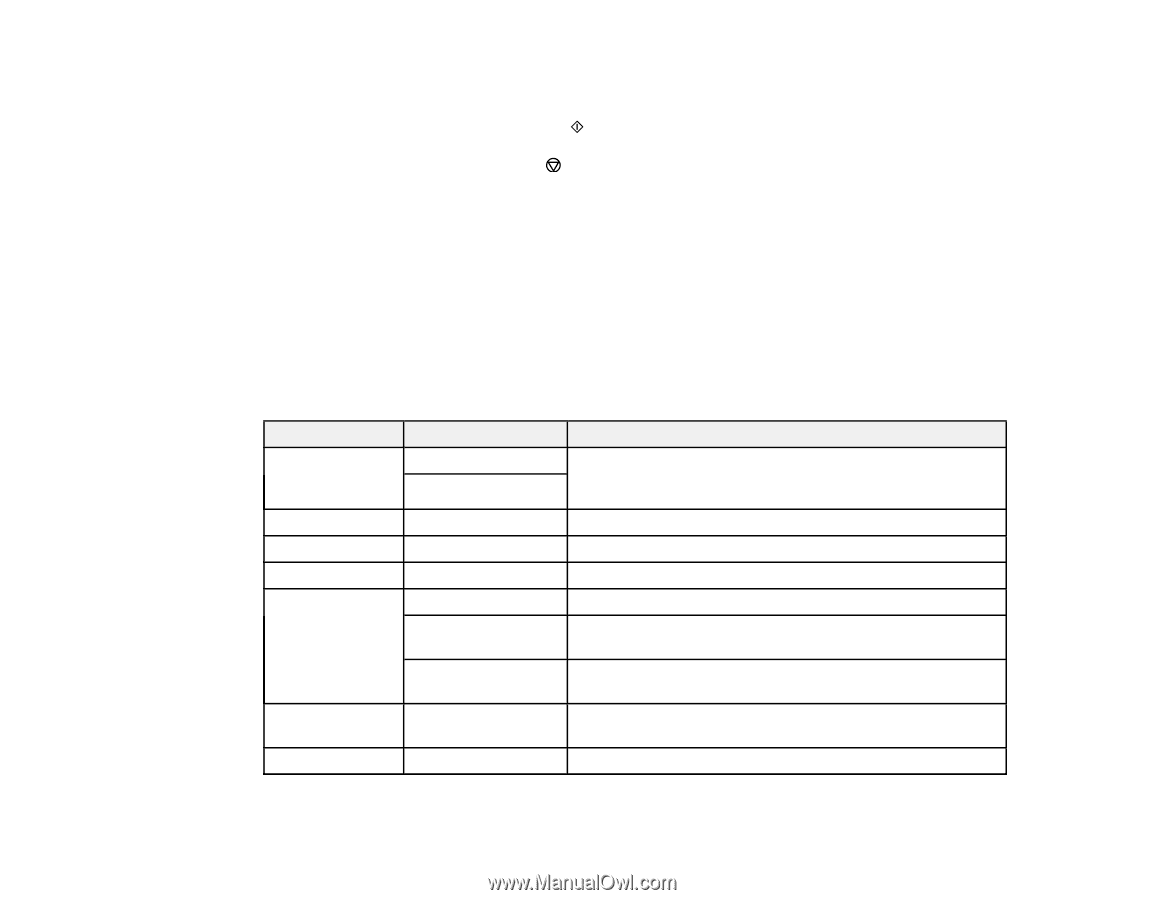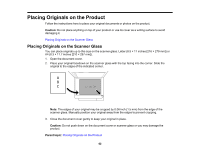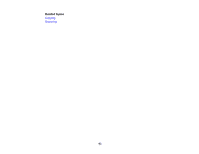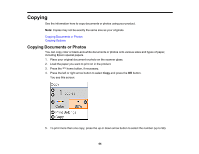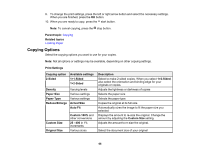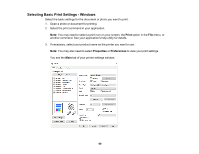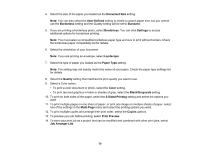Epson ET-2760 Users Guide - Page 66
Copying Options, Paper Size
 |
View all Epson ET-2760 manuals
Add to My Manuals
Save this manual to your list of manuals |
Page 66 highlights
9. To change the print settings, press the left or right arrow button and select the necessary settings. When you are finished, press the OK button. 10. When you are ready to copy, press the start button. Note: To cancel copying, press the stop button. Parent topic: Copying Related topics Loading Paper Copying Options Select the copying options you want to use for your copies. Note: Not all options or settings may be available, depending on other copying settings. Print Settings Copying option 2-Sided Available settings 1>1-Sided 1>2-Sided Density Paper Size Paper Type Reduce/Enlarge Varying levels Various settings Various settings Actual Size Auto Fit Custom Size Original Size Custom 100% and other conversions 25 - 400 in 1% increments Various sizes Description Select to make 2-sided copies. When you select 1>2-Sided, also select the orientation and binding edge for your originals or copies. Adjusts the lightness or darkness of copies Selects the paper size Selects the paper type Copies the original at its full size Automatically sizes the image to fit the paper size you selected Displays the amount to re-size the original. Change the amount by adjusting the Custom Size setting. Adjusts the amount to re-size the original. Select the document size of your original 66