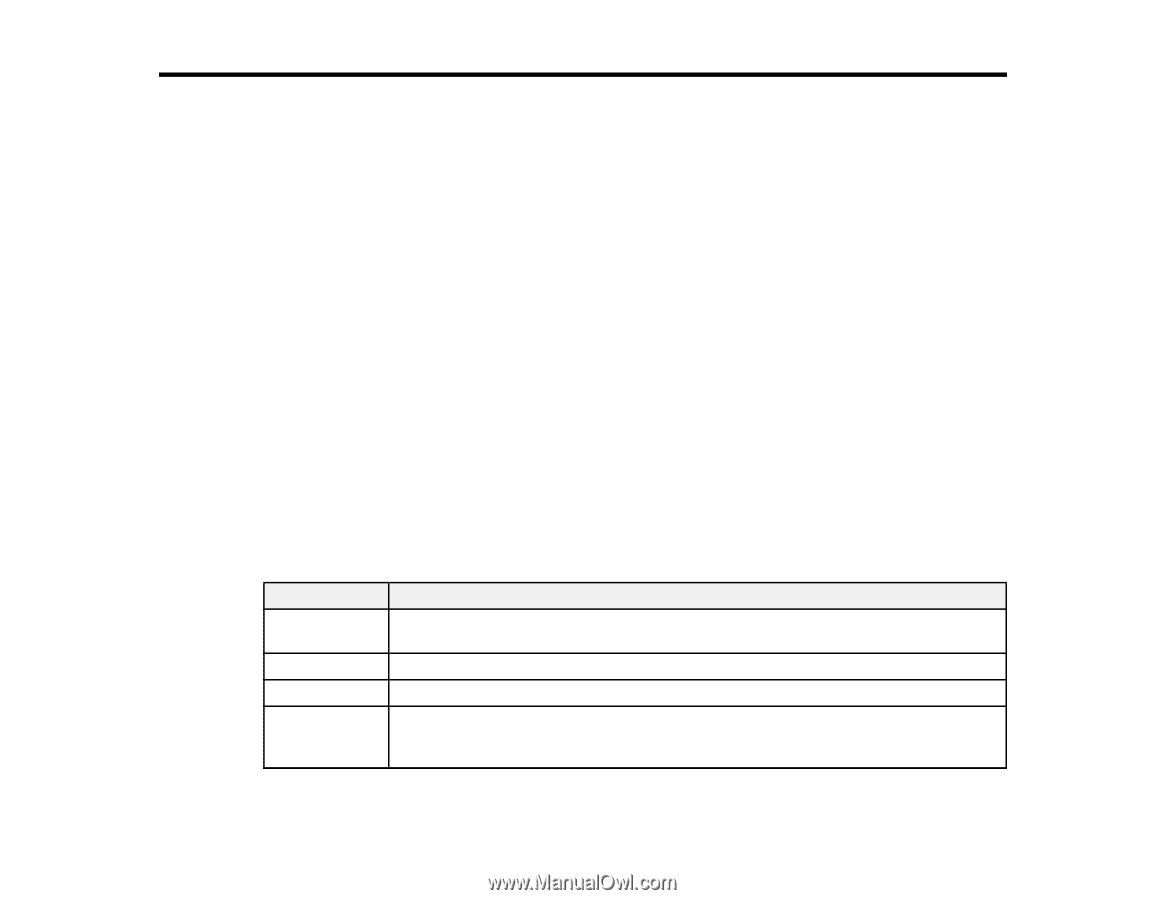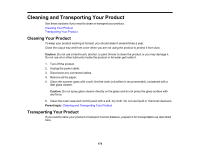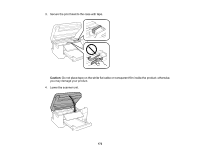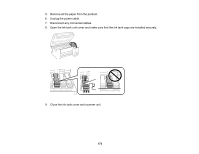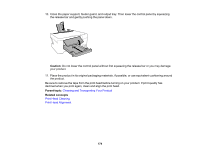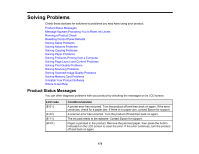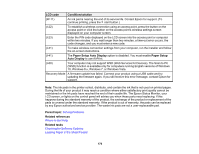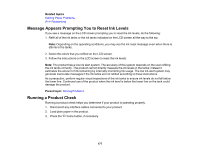Epson ET-2760 Users Guide - Page 175
Solving Problems, Product Status Messages
 |
View all Epson ET-2760 manuals
Add to My Manuals
Save this manual to your list of manuals |
Page 175 highlights
Solving Problems Check these sections for solutions to problems you may have using your product. Product Status Messages Message Appears Prompting You to Reset Ink Levels Running a Product Check Resetting Control Panel Defaults Solving Setup Problems Solving Network Problems Solving Copying Problems Solving Paper Problems Solving Problems Printing from a Computer Solving Page Layout and Content Problems Solving Print Quality Problems Solving Scanning Problems Solving Scanned Image Quality Problems Solving Memory Card Problems Uninstall Your Product Software Where to Get Help Product Status Messages You can often diagnose problems with your product by checking the messages on its LCD screen. LCD code (E-01) (E-02) (E-11) (W-01) Condition/solution A printer error has occurred. Turn the product off and then back on again. If the error continues, check for a paper jam. If there is no paper jam, contact Epson for support. A scanner error has occurred. Turn the product off and then back on again. The ink pad needs to be replaced. Contact Epson for support. Paper is jammed in the product. Remove the jammed paper, then press the button indicated on the LCD screen to clear the error. If the error continues, turn the product off and back on again. 175