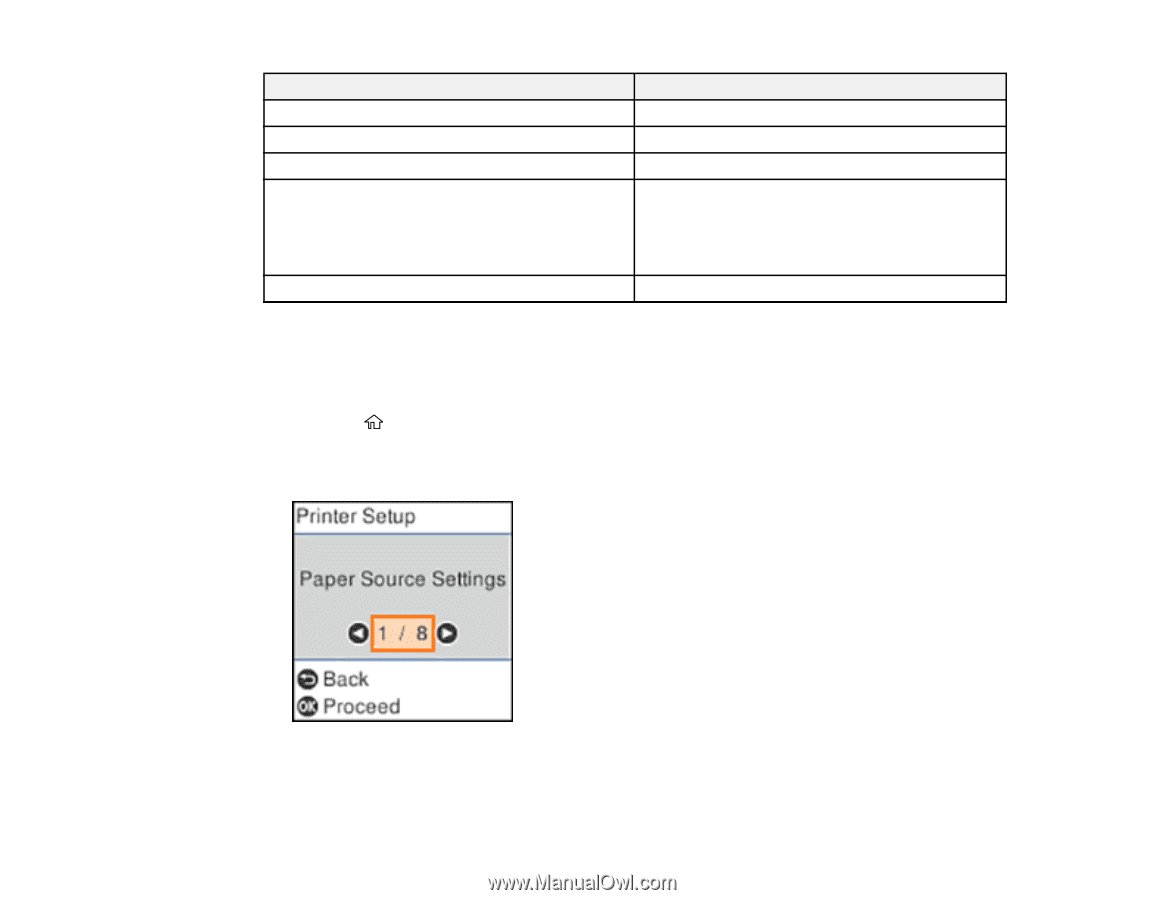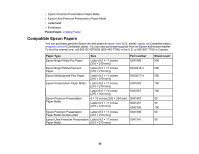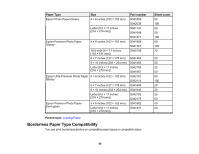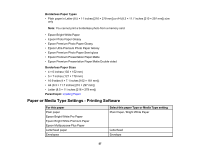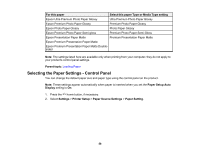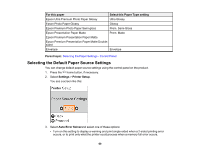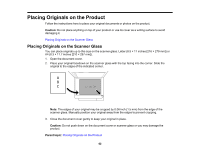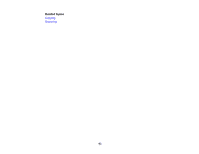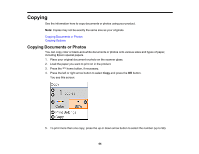Epson ET-2760 Users Guide - Page 60
Selecting the Default Paper Source Settings, For this paper, Select this Paper Type setting
 |
View all Epson ET-2760 manuals
Add to My Manuals
Save this manual to your list of manuals |
Page 60 highlights
For this paper Select this Paper Type setting Epson Ultra Premium Photo Paper Glossy Ultra Glossy Epson Photo Paper Glossy Glossy Epson Premium Photo Paper Semi-gloss Prem. Semi-Gloss Epson Presentation Paper Matte Prem. Matte Epson Premium Presentation Paper Matte Epson Premium Presentation Paper Matte Doublesided Envelope Envelope Parent topic: Selecting the Paper Settings - Control Panel Selecting the Default Paper Source Settings You can change default paper source settings using the control panel on the product. 1. Press the home button, if necessary. 2. Select Settings > Printer Setup. You see a screen like this: 3. Select Auto Error Solverand select one of these options: • Turn on this setting to display a warning and print single-sided when a 2-sided printing error occurs, or to print only what the printer could process when a memory full error occurs. 60