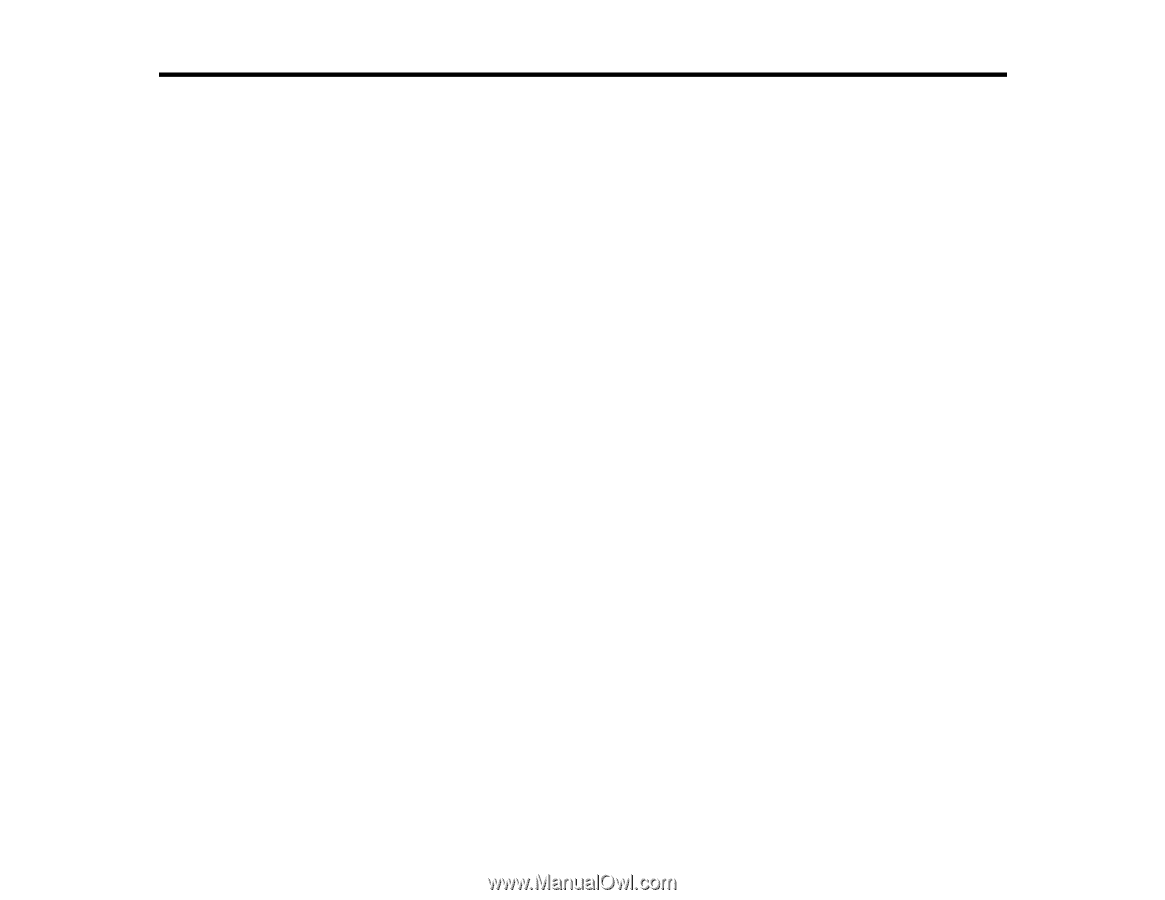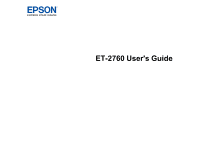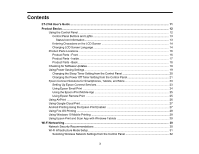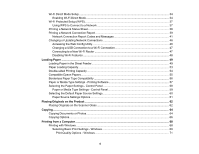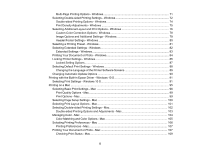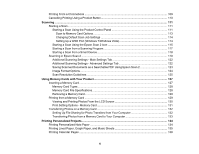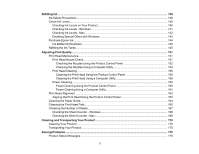3
Contents
ET-2760 User's Guide
................................................................................................................................
11
Product Basics
..........................................................................................................................................
12
Using the Control Panel
.....................................................................................................................
12
Control Panel Buttons and Lights
..................................................................................................
13
Status Icon Information
.............................................................................................................
13
Entering Characters on the LCD Screen
.......................................................................................
14
Changing LCD Screen Language
..................................................................................................
14
Product Parts Locations
.....................................................................................................................
16
Product Parts - Front
.....................................................................................................................
16
Product Parts - Inside
....................................................................................................................
17
Product Parts - Back
......................................................................................................................
18
Checking for Software Updates
..........................................................................................................
19
Using Power Saving Settings
.............................................................................................................
19
Changing the Sleep Timer Setting from the Control Panel
............................................................
20
Changing the Power Off Timer Setting from the Control Panel
......................................................
21
Epson Connect Solutions for Smartphones, Tablets, and More
.........................................................
23
Setting Up Epson Connect Services
..............................................................................................
23
Using Epson Email Print
...............................................................................................................
24
Using the Epson iPrint Mobile App
................................................................................................
25
Using Epson Remote Print
...........................................................................................................
25
Using AirPrint
....................................................................................................................................
26
Using Google Cloud Print
...................................................................................................................
27
Android Printing Using the Epson Print Enabler
................................................................................
27
Using Fire OS Printing
.......................................................................................................................
28
Using Windows 10 Mobile Printing
....................................................................................................
29
Using Epson Print and Scan App with Windows Tablets
...................................................................
29
Wi-Fi Networking
.......................................................................................................................................
30
Network Security Recommendations
.................................................................................................
30
Wi-Fi Infrastructure Mode Setup
.........................................................................................................
31
Selecting Wireless Network Settings from the Control Panel
........................................................
32