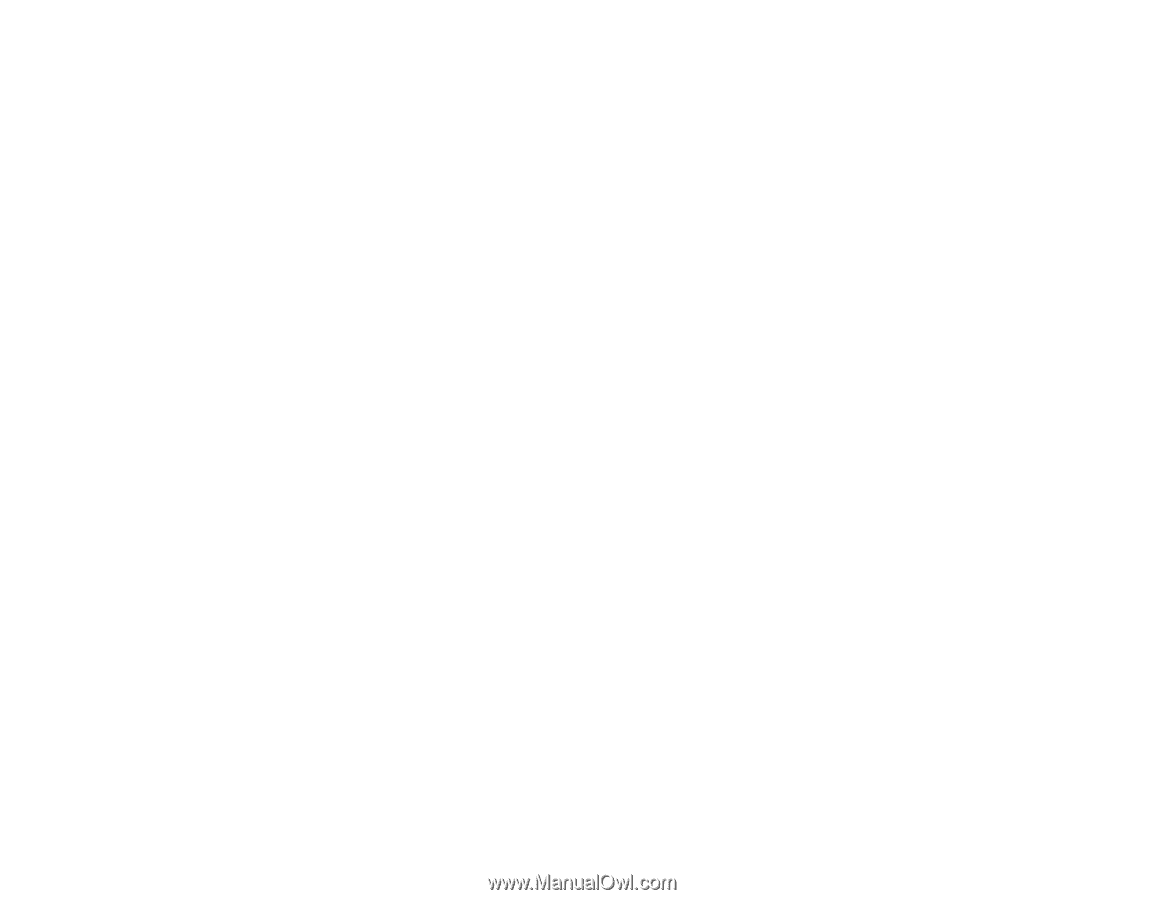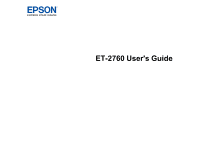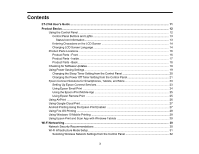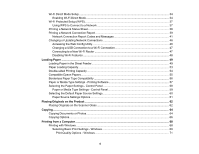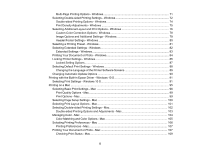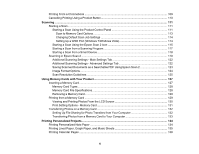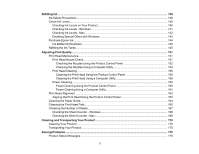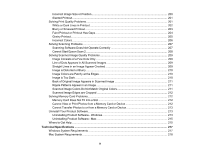4
Wi-Fi Direct Mode Setup
....................................................................................................................
34
Enabling Wi-Fi Direct Mode
...........................................................................................................
34
Wi-Fi Protected Setup (WPS)
.............................................................................................................
37
Using WPS to Connect to a Network
.............................................................................................
37
Printing a Network Status Sheet
.........................................................................................................
38
Printing a Network Connection Report
...............................................................................................
39
Network Connection Report Codes and Messages
.......................................................................
41
Changing or Updating Network Connections
.....................................................................................
46
Accessing the Web Config Utility
...................................................................................................
46
Changing a USB Connection to a Wi-Fi Connection
......................................................................
47
Connecting to a New Wi-Fi Router
................................................................................................
47
Disabling Wi-Fi Features
...............................................................................................................
48
Loading Paper
...........................................................................................................................................
49
Loading Paper in the Sheet Feeder
....................................................................................................
49
Paper Loading Capacity
.....................................................................................................................
53
Double-sided Printing Capacity
..........................................................................................................
54
Compatible Epson Papers
..................................................................................................................
55
Borderless Paper Type Compatibility
.................................................................................................
56
Paper or Media Type Settings - Printing Software
..............................................................................
57
Selecting the Paper Settings - Control Panel
.....................................................................................
58
Paper or Media Type Settings - Control Panel
...............................................................................
59
Selecting the Default Paper Source Settings
......................................................................................
60
Paper Source Settings Options
.....................................................................................................
61
Placing Originals on the Product
.............................................................................................................
62
Placing Originals on the Scanner Glass
.............................................................................................
62
Copying
......................................................................................................................................................
64
Copying Documents or Photos
...........................................................................................................
64
Copying Options
.................................................................................................................................
66
Printing from a Computer
.........................................................................................................................
68
Printing with Windows
........................................................................................................................
68
Selecting Basic Print Settings - Windows
......................................................................................
69
Print Quality Options - Windows
...............................................................................................
71