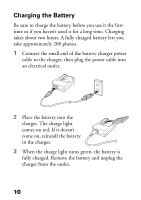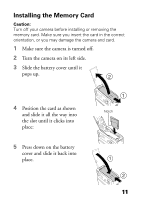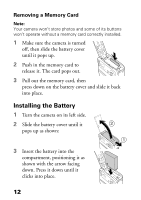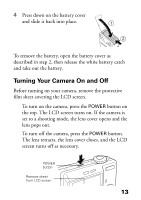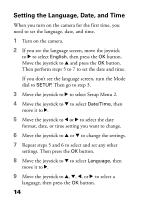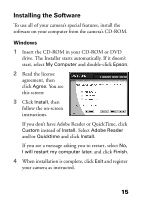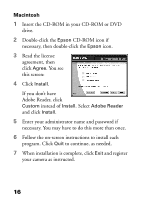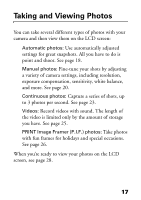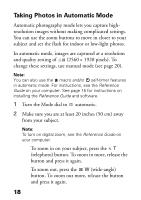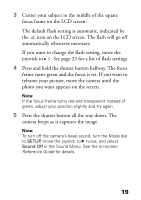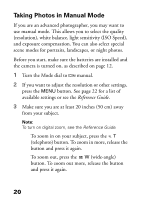Epson L500V Camera Basics - Page 15
Installing the Software, Windows
 |
UPC - 010343851726
View all Epson L500V manuals
Add to My Manuals
Save this manual to your list of manuals |
Page 15 highlights
Installing the Software To use all of your camera's special features, install the software on your computer from the camera's CD-ROM. Windows 1 Insert the CD-ROM in your CD-ROM or DVD drive. The Installer starts automatically. If it doesn't start, select My Computer and double-click Epson. 2 Read the license agreement, then click Agree. You see this screen: 3 Click Install, then follow the on-screen instructions. If you don't have Adobe Reader or QuickTime, click Custom instead of Install. Select Adobe Reader and/or Quicktime and click Install. If you see a message asking you to restart, select No, I will restart my computer later, and click Finish. 4 When installation is complete, click Exit and register your camera as instructed. 15
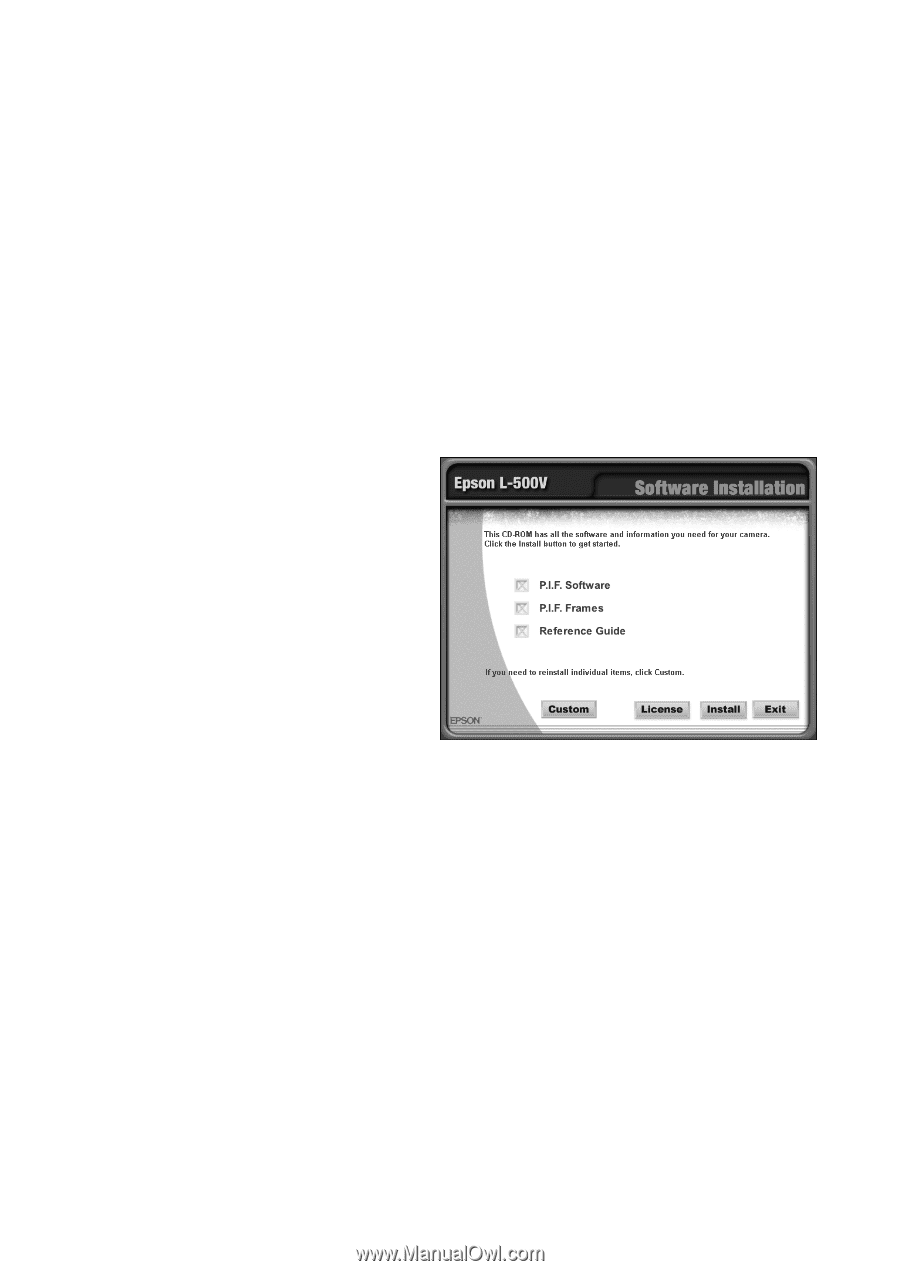
15
Installing the Software
To use all of your camera’s special features, install the
software on your computer from the camera’s CD-ROM.
Windows
1
Insert the CD-ROM in your CD-ROM or DVD
drive. The Installer starts automatically. If it doesn’t
start, select
My Computer
and double-click
Epson
.
2
Read the license
agreement, then
click
Agree
. You see
this screen:
3
Click
Install
, then
follow the on-screen
instructions.
If you don’t have Adobe Reader or QuickTime, click
Custom
instead of
Install.
Select
Adobe Reader
and/or
Quicktime
and click
Install.
If you see a message asking you to restart, select
No,
I will restart my computer later
, and click
Finish
.
4
When installation is complete, click
Exit
and register
your camera as instructed.