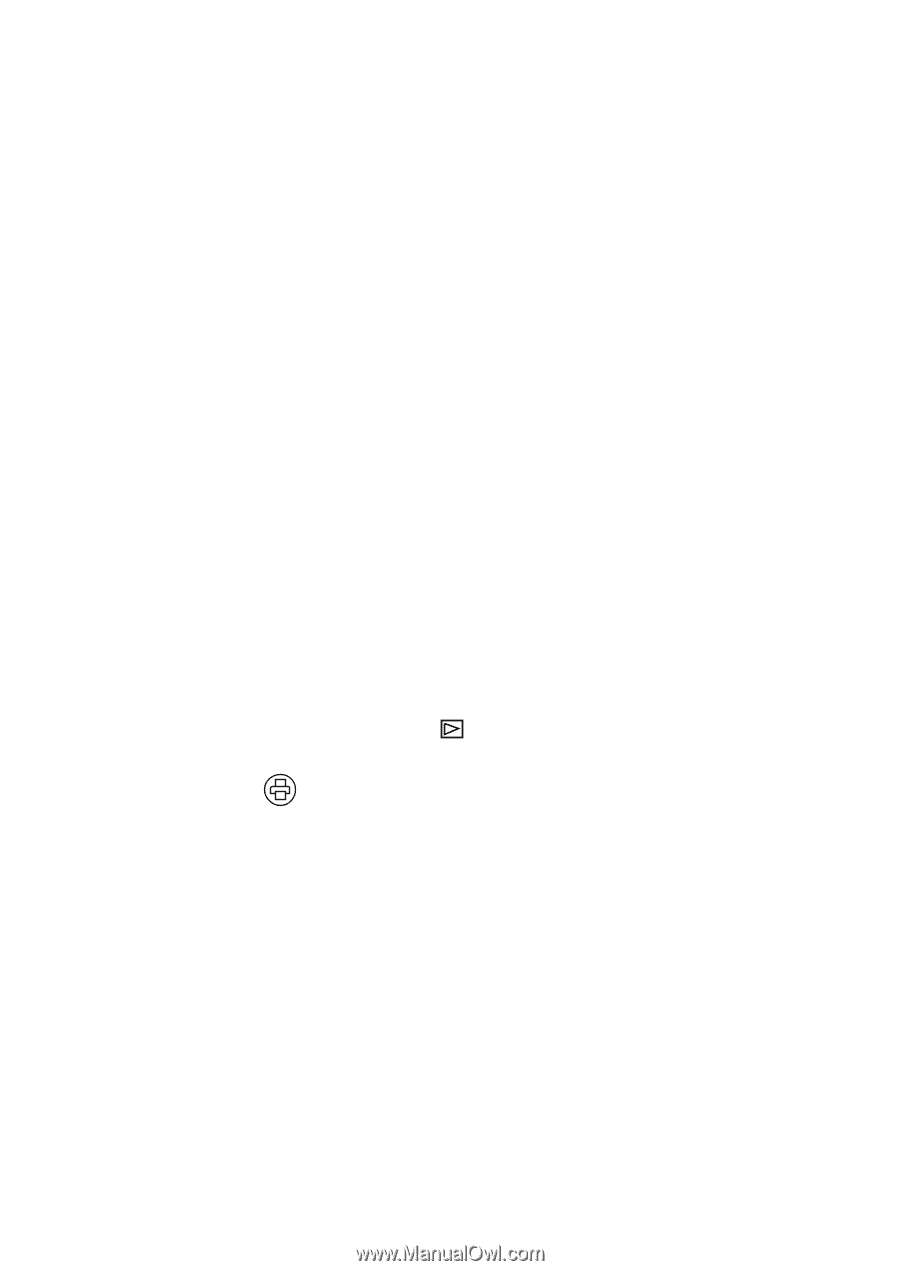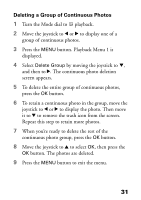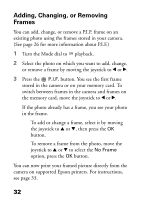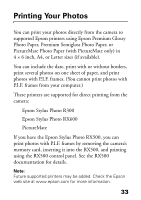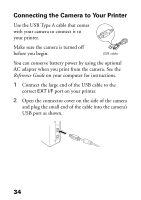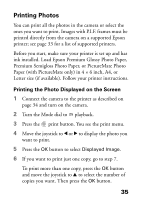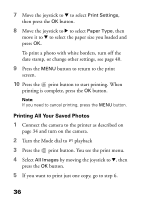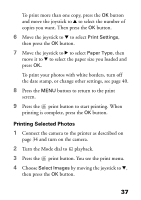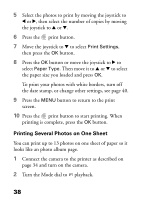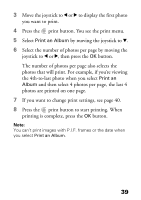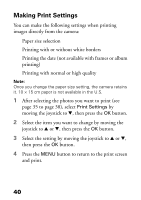Epson L500V Camera Basics - Page 35
Printing Photos, Printing the Photo Displayed on the Screen
 |
UPC - 010343851726
View all Epson L500V manuals
Add to My Manuals
Save this manual to your list of manuals |
Page 35 highlights
Printing Photos You can print all the photos in the camera or select the ones you want to print. Images with P.I.F. frames must be printed directly from the camera on a supported Epson printer; see page 33 for a list of supported printers. Before you start, make sure your printer is set up and has ink installed. Load Epson Premium Glossy Photo Paper, Premium Semigloss Photo Paper, or PictureMate Photo Paper (with PictureMate only) in 4 × 6 inch, A4, or Letter size (if available). Follow your printer instructions. Printing the Photo Displayed on the Screen 1 Connect the camera to the printer as described on page 34 and turn on the camera. 2 Turn the Mode dial to playback. 3 Press the print button. You see the print menu. 4 Move the joystick to l or r to display the photo you want to print. 5 Press the OK button to select Displayed Image. 6 If you want to print just one copy, go to step 7. To print more than one copy, press the OK button and move the joystick to u to select the number of copies you want. Then press the OK button. 35