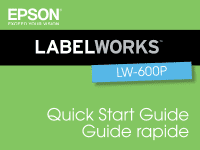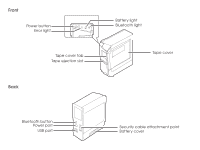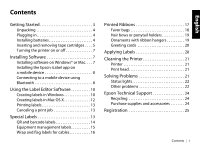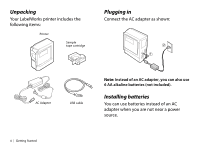Epson LW-600P Quick Start and Warranty
Epson LW-600P Manual
 |
View all Epson LW-600P manuals
Add to My Manuals
Save this manual to your list of manuals |
Epson LW-600P manual content summary:
- Epson LW-600P | Quick Start and Warranty - Page 1
LW-600P Quick Start Guide Guide rapide - Epson LW-600P | Quick Start and Warranty - Page 2
Front Power button Error light Tape cover tab Tape ejection slot Back Battery light Bluetooth light Tape cover Bluetooth button Power port USB port Security cable attachment point Battery cover - Epson LW-600P | Quick Start and Warranty - Page 3
and removing tape cartridges . . . . 5 Turning the printer on or off 7 Installing Software 7 Installing software on Windows® or Mac. . . . 7 Installing the Epson iLabel app on a mobile device 8 Connecting to a mobile device using Bluetooth 8 Using the Label Editor Software 10 Creating labels in - Epson LW-600P | Quick Start and Warranty - Page 4
Notices 25 About printed labels 25 Bluetooth Safety and Specifications 25 Declaration of conformity 27 Epson America, Inc. Limited Warranty . . . . . 27 Trademarks 30 2 | Contents - Epson LW-600P | Quick Start and Warranty - Page 5
print mailing labels for all your holiday cards. ■ Incorporate your own logos, fonts, and other graphics, including photographs. For more information and instructions on using all the features of the LabelWorks printer and software, see the online User's Guide at epson.com/support/lw600p. Getting - Epson LW-600P | Quick Start and Warranty - Page 6
Unpacking Your LabelWorks printer includes the following items: Printer Sample tape cartridge Plugging in Connect the AC adapter as shown: AC Adapter USB cable Note: Instead of an AC adapter, you can also use 6 AA alkaline - Epson LW-600P | Quick Start and Warranty - Page 7
as shown. Inserting and removing tape cartridges You can use any LabelWorks LC tape, with widths ranging from ~1/4 inch (6 mm) to ~1 inch (24 mm). Use only label cartridges with this mark: . See the list on the back cover, or go to epson.com/labelworks or epson.ca/ labelworks. Getting Started | 5 - Epson LW-600P | Quick Start and Warranty - Page 8
3. Insert the cartridge and press it down firmly until it snaps into place. 2. Open the tape cover. 6 | Getting Started 4. Slide the end of the tape into the ejection slot. 5. Close the tape cover. To remove a tape cartridge, open the cover, grasp the sides of the cartridge and lift it out of the - Epson LW-600P | Quick Start and Warranty - Page 9
on battery power. Installing Software Installing software on Windows® or Mac Download the software from: epson.com/support/lw600p You can also download the Label Editor Lite software for Mac OS X from the Apple App Store. Make sure you have the USB cable that came with the printer. Do not connect - Epson LW-600P | Quick Start and Warranty - Page 10
driver when installing the software. 1. Double-click the software installer you downloaded. Follow the on-screen instructions. 2. When the prompted, connect the printer to your computer as shown: 3. Turn the printer on. 4. When the installation finishes, restart your computer. Installing the Epson - Epson LW-600P | Quick Start and Warranty - Page 11
, enable it by following the steps below: 1. Press the button to turn off the printer. 2. Press the button and the Bluetooth button at the same time. 3. Pair your device to the printer. Follow the instructions for your device's operating system below. Android™ 1. Turn on the mobile device. 2. Go to - Epson LW-600P | Quick Start and Warranty - Page 12
light on the printer is lit. Using the Label Editor Software The Label Editor software lets you create hundreds of label designs quickly and easily. For more information on using the software, see the online User's Guide. Creating labels in Windows Once your LabelWorks printer is connected to - Epson LW-600P | Quick Start and Warranty - Page 13
Label Editor icon. You see the New/Open screen: 3. Enter text in the label, then click outside the label. You see your text on the label, for example: Font name box Border Symbol Print icon icon icon 2. Select Horizontal Text, then click OK. You see a blank label on the main Label - Epson LW-600P | Quick Start and Warranty - Page 14
. Select the number of copies, then click OK to print. Note: The Label Editor software includes many additional features and label formatting options. See the online User's Guide for more information. Creating labels in Mac OS X Once your LabelWorks printer is connected to your Mac, you can use the - Epson LW-600P | Quick Start and Warranty - Page 15
Lite, see the online User's Guide. Printing labels 1. Click Print. 2. Confirm the printer and number of copies and click OK. 3. Confirm the tape width and click OK. The label prints. Canceling a print job To cancel a print job, press the Cancel button in your software or press the button. Special - Epson LW-600P | Quick Start and Warranty - Page 16
Editor software can create barcode labels in a variety of formats. These barcodes can be used for inventory management and asset tagging. The following barcode formats are available: EAN-8, EAN-13, CODE128, CODE39, QR CODE, ITF, CODABAR, UPC-A, UPC-E. Note: Epson recommends the 1-inch wide tape for - Epson LW-600P | Quick Start and Warranty - Page 17
settings. ■ When embedding content from file storage services, check the sharing settings to ensure other people can view the content. Equipment management labels The Label Editor software provides several equipment management templates for making labels, for example: Product Name Admin No. Date - Epson LW-600P | Quick Start and Warranty - Page 18
and use the data to fill the template. See the online User's Guide for details. 4. Check the font and character size. Make sure all the text and graphics fit on the label. 5. Click Print. Wrap and flag labels for cables Wrapped labels are useful for tight spaces or when only a short identifier is - Epson LW-600P | Quick Start and Warranty - Page 19
■ Bakery gifts ■ Hair decorations ■ Toys The Label Editor software makes it easy to print creative ribbon designs and even import your own graphics to match party themes and corporate logos. For more information, see the online User's Guide - Epson LW-600P | Quick Start and Warranty - Page 20
Favor bags Make customized favor bags for wedding or baby showers, holidays, birthdays, and other special occasions. You can add symbols or a frame on the ribbon to match the party's theme. 2. Print your ribbon design. 3. Cut a 12-inch circle of tulle, cellophane, or other lightweight material. 4. - Epson LW-600P | Quick Start and Warranty - Page 21
clip. Make sure you twist the ribbon when tying it so you can see the printed design on both ends. 1. Set the length of your label. 2. Create your ribbon design with vertical text and symbols. Printed Ribbons | 19 - Epson LW-600P | Quick Start and Warranty - Page 22
. 1. Enter the text and symbols for your greeting. 2. Print the ribbon or ribbons. 3. Trim the ribbons if necessary, then glue them to the card. Applying Labels For most labels, attachment is a simple process, as described below. For information on applying iron-on - Epson LW-600P | Quick Start and Warranty - Page 23
swab or similar materials to wipe the dirt off of the print head. 3. Close the tape cover. Solving Problems If you have a problem with your LabelWorks printer, check the LabelWorks software for error messages. See the online User's Guide for additional troubleshooting suggestions. Cleaning the - Epson LW-600P | Quick Start and Warranty - Page 24
displayed on the connected device. 22 | Solving Problems Other problems Printer does not turn on ■ Check that the power cable is connected properly, or that batteries have been properly inserted. If the printer still does not turn on, contact Epson. ■ Check your computer monitor or mobile device - Epson LW-600P | Quick Start and Warranty - Page 25
in your printing software. ■ The printer driver may not be installed correctly if the computer was not restarted after installing the driver. Reinstall the printer driver. Text does not print properly Check that the tape cartridge is installed correctly. Lines appear on printed labels The print head - Epson LW-600P | Quick Start and Warranty - Page 26
multiple uses. You can purchase tape cartridges and accessories at: epson.com/labelworks (U.S. sales) or epson.ca/labelworks (Canadian sales). You can also purchase supplies from an Epson authorized reseller. To find the nearest one, call 800-GO-EPSON (800-463-7766). 24 | Epson Technical Support - Epson LW-600P | Quick Start and Warranty - Page 27
Registration To receive special offers and updates on new tapes, make sure you register your LabelWorks printer. Go to epson.com/labelworks (U.S.) or epson.ca/labelworks (Canada) and select Product Registration. Notices About printed labels Attached labels and adhesive are affected by the type of - Epson LW-600P | Quick Start and Warranty - Page 28
communications. However, there is no guarantee that interference will not occur in a particular installation. If this equipment does cause harmful interference to radio or television reception, which can be determined by turning the equipment off and on, the user is encouraged to try to correct the - Epson LW-600P | Quick Start and Warranty - Page 29
Epson Type of Product: Label printer Model: LW-600P Epson America, Inc. Limited Warranty What Is Covered: Epson America, Inc. ("Epson") warrants to the original retail purchaser that the Epson label include label and tape rolls and cassettes. Accessories include an AC adaptor. For warranty service, - Epson LW-600P | Quick Start and Warranty - Page 30
Will Do To Correct Problems: Should your Epson product prove defective during the warranty period, please call the Epson Connection at (562) 276-7245 (U.S. and Puerto Rico) or (905) 709-2567 (Canada) for warranty repair instructions and return authorization. An Epson service technician will provide - Epson LW-600P | Quick Start and Warranty - Page 31
electrical current, software problems, interaction with non-Epson products, or service other than by an Epson Authorized Servicer. If a claimed remedy and Epson's entire liability for a material breach of this Agreement will be limited to a refund of the price paid for the EPSON products covered by - Epson LW-600P | Quick Start and Warranty - Page 32
epson.com/support. You can also write to: Epson America, Inc., P.O. Box 93012, Long Beach, CA 90809-3012 Trademarks EPSON is a registered trademark, EPSON Exceed Your Vision is a registered logomark, and LabelWorks and LC TAPE are trademarks of Seiko Epson Corporation. Epson Connection is a service - Epson LW-600P | Quick Start and Warranty - Page 33
de l'application Epson iLabel sur un appareil mobile 39 Connexion à un appareil mobile via Bluetooth 40 Utilisation du logiciel Label Editor 42 Cr Boucles pour cheveux ou rubans pour queue de cheval 51 Ornements avec support en ruban 52 Cartes de souhaits 53 Application des étiquettes 53 - Epson LW-600P | Quick Start and Warranty - Page 34
58 Avis 59 À propos des étiquettes imprimées 59 Consignes de sécurité et caractéristiques du module Bluetooth. . . . . 59 Déclaration de conformit 61 Garantie limitée d'Epson America, Inc. . . . . 61 Marques de commerce 64 32 | Table des matières - Epson LW-600P | Quick Start and Warranty - Page 35
LW-600P vous permet de créer des étiquettes en tout genre, ainsi que des autocollants décoratifs et des rubans personnalisés. Voici quelques exemples de projets que vous pouvez accomplir avec votre imprimante LabelWorks , des trousses d'urgence et des instructions importantes. Pour commencer | 33 - Epson LW-600P | Quick Start and Warranty - Page 36
et d'autres instructions sur la façon d'utiliser toutes les fonctions de l'imprimante et du logiciel LabelWorks, consultez le Guide de l'utilisateur en ligne à l'adresse epson.com/support/ lw600p (États-Unis) ou epson.ca/support/ lw600pfr (Canada). Déballage Votre imprimante LabelWorks comprend les - Epson LW-600P | Quick Start and Warranty - Page 37
Branchement de l'imprimante Branchez l'adaptateur secteur tel qu'illustré : 1. Ouvrez le couvercle des piles. Remarque : Au lieu d'un adaptateur secteur, vous pouvez aussi utiliser 6 piles alcalines AA (non incluses). Installation des piles Vous pouvez utiliser des piles au lieu d'un adaptateur - Epson LW-600P | Quick Start and Warranty - Page 38
3. Replacez le couvercle des piles. Consultez la liste au verso de ce guide, ou visitez le site epson.com/labelworks ou epson.ca/labelworks (site Web présenté en anglais seulement). 1. Resserrez la bobine du ruban d'étiquettes à l'aide d'un crayon ou d'un stylo. Retrait et installation des - Epson LW-600P | Quick Start and Warranty - Page 39
2. Ouvrez le couvercle du logement du ruban d'étiquettes. 3. Insérez la cartouche et appuyez fermement sur celle-ci jusqu'à ce qu'elle s'enclenche dans le logement. 4. Insérez l'extrémité du ruban d'étiquettes dans la fente d'éjection. 5. Fermez le couvercle du logement. Pour commencer | 37 - Epson LW-600P | Quick Start and Warranty - Page 40
Pour retirer une cartouche de ruban d'étiquettes, ouvrez le couvercle, agrippez les côtés de la cartouche et retirez-la de l'imprimante. Mise sous tension ou hors tension de l'imprimante Assurez-vous que l'adaptateur secteur est branché ou que les piles sont installées. ■ Appuyez sur le bouton pour - Epson LW-600P | Quick Start and Warranty - Page 41
epson.com/support/lw600p (États-Unis) ou epson.ca/support/lw600pfr (Canada). Vous pouvez aussi télécharger le logiciel Label Editor Lite pour Mac OS X depuis l'App Store d'Apple. Remarque : Le logiciel Label logiciel que vous avez téléchargé. Suivez les instructions à l'écran. 2. Lorsque vous y êtes - Epson LW-600P | Quick Start and Warranty - Page 42
à un appareil mobile via Bluetooth Vous devez installer l'application Epson iLabel avant de connecter l'imprimante. Vérifiez que l'option les étapes ci-dessous : 1. Appuyez sur le bouton pour éteindre l'imprimante. 3. Couplez votre appareil avec l'imprimante. Suivez les instructions suivantes selon - Epson LW-600P | Quick Start and Warranty - Page 43
des paramètres Bluetooth ne changeront pas une fois le couplage terminé. 5. Ouvrez iLabel. 6. Sélectionnez . 7. Sélectionnez Imprimante. 8. Sélectionnez LW-600P. Lorsque apparaît à l'écran principal d'iLabel, l'imprimante est prête à être utilisée. iOS 1. Allumez l'appareil mobile. 2. Accédez - Epson LW-600P | Quick Start and Warranty - Page 44
sur la façon d'utiliser le logiciel, consultez le Guide de l'utilisateur en ligne. 1. Double-cliquez sur l'icône Label Editor. L'écran Nouveau/Ouvrir s'affichera : Création d'étiquettes sous Windows Lorsque votre imprimante LabelWorks est connectée à votre ordinateur, vous pouvez utiliser le - Epson LW-600P | Quick Start and Warranty - Page 45
. Cliquez sur Paramètres de l'imprimante pour choisir des options additionnelles. Sélectionnez le nombre de copies, puis cliquez sur OK pour imprimer. Utilisation du logiciel Label Editor | 43 - Epson LW-600P | Quick Start and Warranty - Page 46
formats d'étiquettes additionnels. Pour plus d'informations, consultez le Guide de l'utilisateur en ligne. Création d'étiquettes sous Mac OS X Lorsque votre imprimante LabelWorks est connectée à votre Mac, vous pouvez utiliser le logiciel Label Editor Lite pour concevoir vos étiquettes ou vos rubans - Epson LW-600P | Quick Start and Warranty - Page 47
: Pour plus d'informations sur la façon d'utiliser Label Editor Lite, consultez le Guide de l'utilisateur en ligne. Impression d'étiquettes 1. Cliquez d'étiquettes de code à barres. Consultez le Guide de l'utilisateur en ligne pour obtenir des instructions sur tous les formats spéciaux disponibles. - Epson LW-600P | Quick Start and Warranty - Page 48
de code QR et de code à barres Le logiciel Label Editor peut créer des étiquettes de code à barres : EAN-8, EAN-13, CODE128, CODE39, QR CODE, ITF, CODABAR, UPC-A, UPC-E. Remarque : Epson recommande l'utilisation de ruban d'étiquettes d'une largeur de 1 po (24 mm) pour imprimer des codes QR - Epson LW-600P | Quick Start and Warranty - Page 49
rapide lorsque vous utilisez moins de caractères; il est recommandé d'utiliser un service de raccourcissement d'URL pour réduire la complexité de votre code QR. ■ désiré. Étiquettes d'identification de l'équipement Le logiciel Label Editor offre plusieurs modèles d'étiquettes pour l'identification - Epson LW-600P | Quick Start and Warranty - Page 50
: Vous pouvez importer une feuille de calcul et utiliser les données qui s'y trouvent pour remplir le modèle. Pour des détails, consultez le Guide de l'utilisateur en ligne. 4. Vérifiez la police de caractère et la taille de la police. Assurez-vous que le texte et les graphismes apparaissent - Epson LW-600P | Quick Start and Warranty - Page 51
Conseils concernant les étiquettes pour câbles ■ Lorsque vous identifiez des câbles avec des étiquettes drapeau, réglez une longueur d'étiquette spécifique. Si vous utilisez la fonction « Auto », l'étiquette pourrait être trop courte et le texte pourrait s'enrouler autour du câble, ce qui rendrait - Epson LW-600P | Quick Start and Warranty - Page 52
floraux ■ Paniers-cadeaux ■ Décorations pour coiffures ■ Jouets Le logiciel Label Editor vous permet d'imprimer aisément des motifs de ruban créatifs ou thème de votre fête. Pour plus d'informations, consultez le Guide de l'utilisateur en ligne. Vous pouvez utiliser des rubans personnalisés - Epson LW-600P | Quick Start and Warranty - Page 53
1. Créez votre ruban. Pour un mariage ou une réceptioncadeau, inscrivez le nom du couple, ajoutez des espaces, puis inscrivez la date du mariage. Ajoutez un cadre approprié. 2. Imprimez votre ruban. 3. Découpez un cercle de 12 po (30 cm) de diamètre de tulle, de cellophane ou d'un autre type de maté - Epson LW-600P | Quick Start and Warranty - Page 54
de faire pivoter le ruban lorsque vous l'attachez afin que le motif imprimé soit visible sur les deux extrémités. Ornements avec support en ruban Un ruban imprimé est un support idéal pour les ornements. 1. Sélectionnez la longueur de votre étiquette. 2. Créez le motif de votre ruban en ajoutant du - Epson LW-600P | Quick Start and Warranty - Page 55
cartes. Application des étiquettes Pour la plupart des étiquettes, le procédé d'application est simple, comme indiqué ci-dessous. Pour des instructions sur la façon d'apposer les étiquettes thermocollantes, consultez la prochaine section. 1. Retirez la pellicule protectrice. 1. Saisissez du texte - Epson LW-600P | Quick Start and Warranty - Page 56
Fermez le couvercle du logement. Résolution des problèmes En cas de problème avec votre imprimante LabelWorks, vérifiez si un message d'erreur apparaît dans le logiciel LabelWorks. Pour d'autres suggestions de dépannage, consultez le Guide de l'utilisateur en ligne. 54 | Nettoyage de l'imprimante - Epson LW-600P | Quick Start and Warranty - Page 57
d'alimentation est branché correctement ou si les piles ont été insérées correctement. Si l'imprimante ne s'allume toujours pas, communiquez avec Epson. ■ Vérifiez si un message apparaît à l'écran de votre ordinateur ou de votre appareil mobile. Impossible d'établir une connexion Bluetooth (couplage - Epson LW-600P | Quick Start and Warranty - Page 58
l'imprimante à nouveau. Consultez la section « Connexion à un appareil mobile via Bluetooth » à la page 40. ■ Vérifiez si l'imprimante communique avec un autre appareil mobile. L'imprimante ne peut communiquer qu'avec un appareil à la fois. ■ Vérifiez si un message apparaît sur votre appareil mobile - Epson LW-600P | Quick Start and Warranty - Page 59
Pilotes et soutien. Pour contacter Epson par courriel, veuillez cliquer sur Soutien par courriel. Ensuite, suivez les instructions à l'écran. Pour contacter h le samedi. Les jours et les heures de service peuvent changer sans préavis. Des frais d'interurbain peuvent s'appliquer. Soutien technique - Epson LW-600P | Quick Start and Warranty - Page 60
des offres spéciales et des nouvelles concernant de nouveaux rubans d'étiquettes, enregistrez votre imprimante LabelWorks. Visitez le site epson.com/labelworks (É.-U.) ou epson.ca/labelworks (Canada) et sélectionnez Product Registration (Enregistrement du produit). 58 | Enregistrement du produit - Epson LW-600P | Quick Start and Warranty - Page 61
s'estomper; de la couleur pourrait demeurer sur la surface après avoir retiré l'étiquette, l'adhésif pourrait laisser un résidu sur la surface. Epson décline toute responsabilité en cas de dommages ou de pertes causés par les étiquettes ou l'adhésif. Consignes de sécurité et caractéristiques - Epson LW-600P | Quick Start and Warranty - Page 62
télévisuelles, ce que vous pouvez déterminer en éteignant et en rallumant l'équipement, nous vous encourageons à prendre l'une des mesures correctives suivantes : ■ Réorientez ou déplacez l'antenne. ■ Éloignez l'appareil du récepteur. ■ Branchez l'appareil à une autre prise ou sur un autre circuit - Epson LW-600P | Quick Start and Warranty - Page 63
risquent de provoquer un fonctionnement indésirable. Nom commercial : Epson Type de produit : Imprimante d'étiquettes Modèle : LW-600P Garantie limitée d'Epson America, Inc. Éléments couverts par la garantie : Epson America, Inc. (« Epson ») garantit à l'acheteur d'origine au détail que l'appareil - Epson LW-600P | Quick Start and Warranty - Page 64
pour obtenir des instructions concernant les réparations sous garantie et une autorisation de retour de la marchandise. Un technicien Epson réalisera un coûts d'expédition vers et depuis le centre de service autorisé Epson. Lorsqu'une intervention au titre de la garantie nécessite l'échange - Epson LW-600P | Quick Start and Warranty - Page 65
présente entente. Toute action au titre de la garantie doit intervenir dans les 3 mois à compter de la date d'expiration de la garantie. Epson ne sera pas tenu responsable des retards ou des périodes de nonfonctionnement en raison de causes indépendantes de sa volonté. Sauf dispositions contraires - Epson LW-600P | Quick Start and Warranty - Page 66
, CA 90809-3012, É.-U. Marques de commerce EPSON est une marque de commerce déposée, EPSON Exceed Your Vision est un logotype déposé, et LabelWorks et LC TAPE sont des marques de commerce de Seiko Epson Corporation. Epson Connection est une marque de service d'Epson America, Inc. Mac et Mac OS sont - Epson LW-600P | Quick Start and Warranty - Page 67
Avant Bouton d'alimentation Témoin d'erreur Languette du couvercle du logement Fente d'éjection du ruban d'étiquettes Arrière Témoin de la pile Témoin Bluetooth Couvercle du logement du ruban d'étiquettes Bouton Bluetooth Port d'alimentation Port USB Point de fixation du câble de sécurité - Epson LW-600P | Quick Start and Warranty - Page 68
LC-5TWN9 LC-6TBN9 LC-5TKN9 LC-6WBC9 A full selection of LabelWorks tapes are available at epson.com/labelworks Une sélection complète de rubans d'étiquettes LabelWorks est disponible sur le site epson.ca/labelworks *412553700* *412553700* CPD-40107 Printed in XXXXX Pays d'impression : XXXXX

Quick Start Guide
Guide rapide
LW-600P