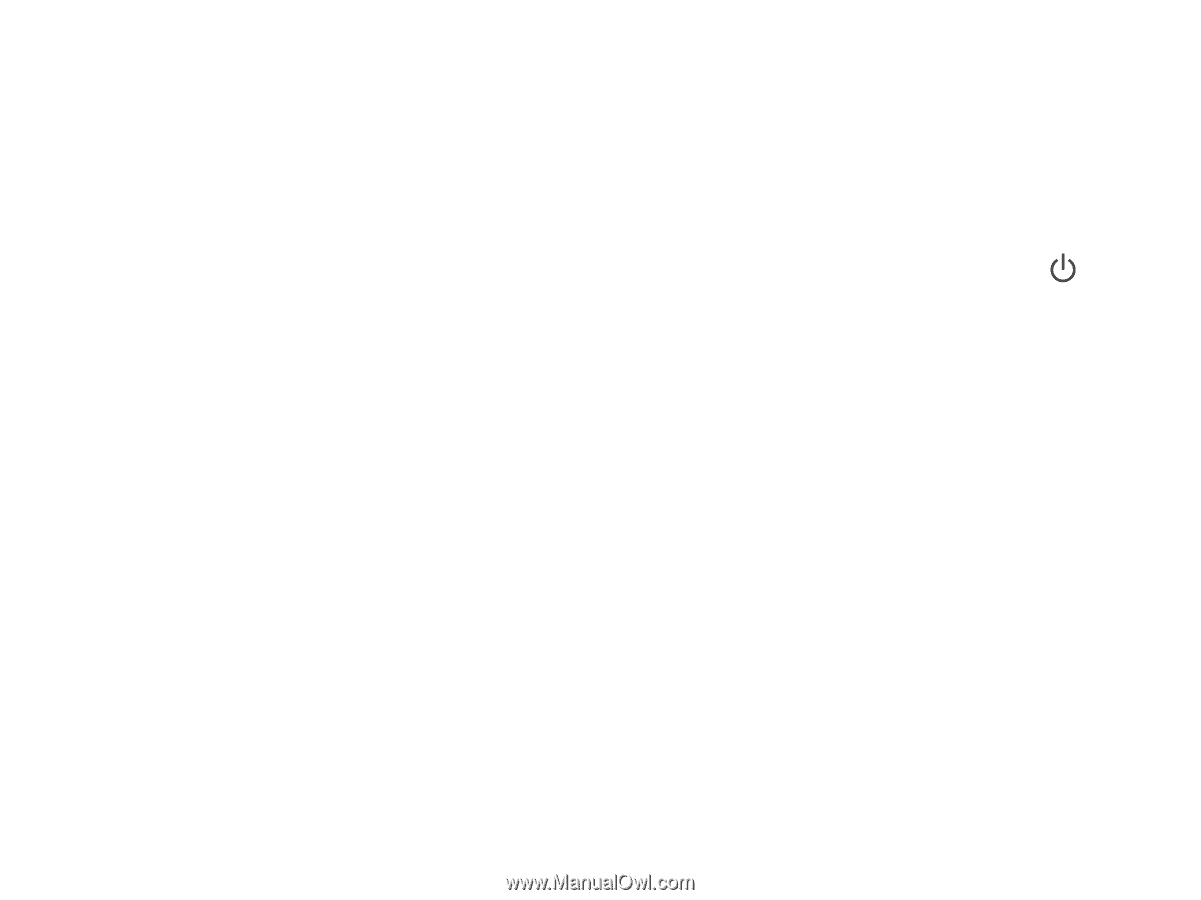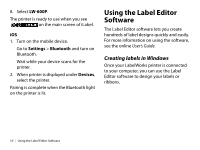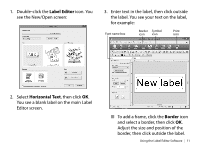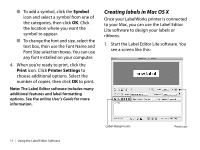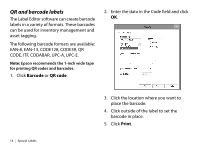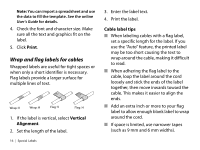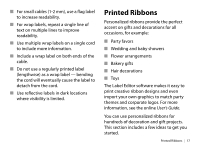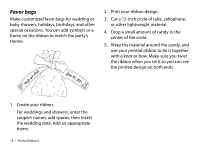Epson LW-600P Quick Start and Warranty - Page 15
Printing labels, Canceling a print job, Special Labels - label editor
 |
View all Epson LW-600P manuals
Add to My Manuals
Save this manual to your list of manuals |
Page 15 highlights
2. Enter text in the area at the bottom of the screen. You see a preview of the font and size at the top of the screen. ■ To insert an image, date, border, or QR code, click the icons on the screen. ■ To change the font or size, use the drop-down menu at the bottom of the screen. You can use any font installed on your computer. 3. When you're ready to print, click the Print icon. Select the number of copies and any other settings you want, then click Print. Note: For more information on using Label Editor Lite, see the online User's Guide. Printing labels 1. Click Print. 2. Confirm the printer and number of copies and click OK. 3. Confirm the tape width and click OK. The label prints. Canceling a print job To cancel a print job, press the Cancel button in your software or press the button. Special Labels You can use custom label formats for equipment management, cables, and other applications, including barcode labels. See the online User's Guide for instructions on using all the special formats available. Special Labels | 13