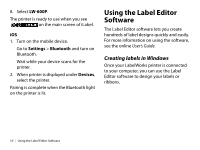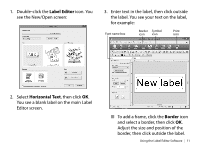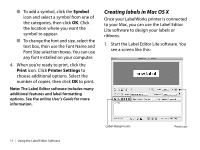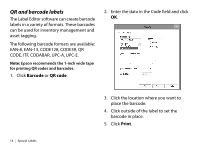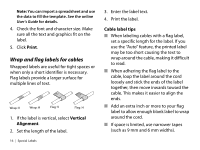Epson LW-600P Quick Start and Warranty - Page 13
Label Editor, Horizontal Text, Border, for example
 |
View all Epson LW-600P manuals
Add to My Manuals
Save this manual to your list of manuals |
Page 13 highlights
1. Double-click the Label Editor icon. You see the New/Open screen: 3. Enter text in the label, then click outside the label. You see your text on the label, for example: Font name box Border Symbol Print icon icon icon 2. Select Horizontal Text, then click OK. You see a blank label on the main Label Editor screen. ■ To add a frame, click the Border icon and select a border, then click OK. Adjust the size and position of the border, then click outside the label. Using the Label Editor Software | 11

Using the Label Editor Software
|
11
1.
Double-click the
Label Editor
icon. You
see the New/Open screen:
2.
Select
Horizontal Text
, then click
OK
.
You see a blank label on the main Label
Editor screen.
3.
Enter text in the label, then click outside
the label. You see your text on the label,
for example:
■
To add a frame, click the
Border
icon
and select a border, then click
OK
.
Adjust the size and position of the
border, then click outside the label.
Font name box
Border
icon
Symbol
icon
Print
icon