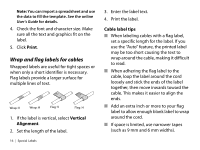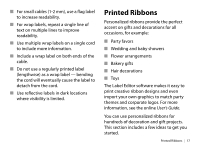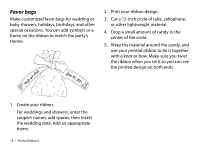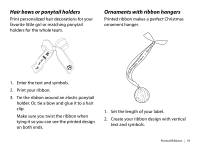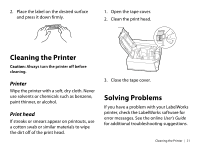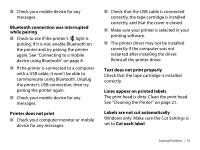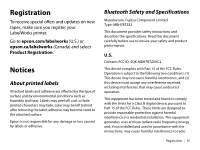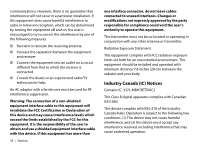Epson LW-600P Quick Start and Warranty - Page 23
Cleaning the Printer, Solving Problems, Printer, Print head
 |
View all Epson LW-600P manuals
Add to My Manuals
Save this manual to your list of manuals |
Page 23 highlights
2. Place the label on the desired surface and press it down firmly. 1. Open the tape cover. 2. Clean the print head. Cleaning the Printer Caution: Always turn the printer off before cleaning. Printer Wipe the printer with a soft, dry cloth. Never use solvents or chemicals such as benzene, paint thinner, or alcohol. Print head If streaks or smears appear on printouts, use a cotton swab or similar materials to wipe the dirt off of the print head. 3. Close the tape cover. Solving Problems If you have a problem with your LabelWorks printer, check the LabelWorks software for error messages. See the online User's Guide for additional troubleshooting suggestions. Cleaning the Printer | 21

Cleaning the Printer
|
21
2.
Place the label on the desired surface
and press it down firmly.
Cleaning the Printer
Caution:
Always turn the printer off before
cleaning.
Printer
Wipe the printer with a soft, dry cloth. Never
use solvents or chemicals such as benzene,
paint thinner, or alcohol.
Print head
If streaks or smears appear on printouts, use
a cotton swab or similar materials to wipe
the dirt off of the print head.
1.
Open the tape cover.
2.
Clean the print head.
3.
Close the tape cover.
Solving Problems
If you have a problem with your LabelWorks
printer, check the LabelWorks software for
error messages. See the online
User’s Guide
for additional troubleshooting suggestions.