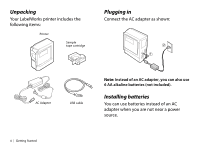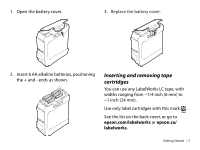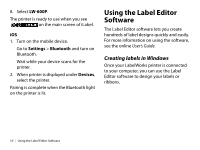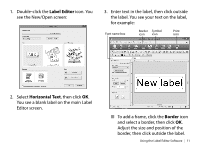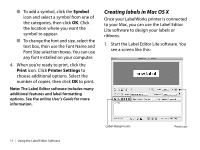Epson LW-600P Quick Start and Warranty - Page 10
Installing the Epson iLabel app on amobile device, Connecting to a mobile device usingBluetooth - driver
 |
View all Epson LW-600P manuals
Add to My Manuals
Save this manual to your list of manuals |
Page 10 highlights
Note: Be sure to install the printer driver when installing the software. 1. Double-click the software installer you downloaded. Follow the on-screen instructions. 2. When the prompted, connect the printer to your computer as shown: 3. Turn the printer on. 4. When the installation finishes, restart your computer. Installing the Epson iLabel app on a mobile device Download the Epson® iLabel app from the Google Play™ Store or the App Store. Connecting to a mobile device using Bluetooth You must install the Epson iLabel app before connecting to the printer. Check that Bluetooth is enabled on the printer before connecting. The light pulses when Bluetooth is enabled. 8 | Installing Software

8
|
Installing Software
Note:
Be sure to install the printer driver when
installing the software.
1.
Double-click the software installer you
downloaded. Follow the on-screen
instructions.
2.
When the prompted, connect the printer
to your computer as shown:
3.
Turn the printer on.
4.
When the installation finishes, restart
your computer.
Installing the Epson iLabel app on a
mobile device
Download the Epson® iLabel app from the
Google Play™ Store or the App Store.
Connecting to a mobile device using
Bluetooth
You must install the Epson iLabel app before
connecting to the printer.
Check that Bluetooth is enabled on the
printer before connecting.
The
light pulses when Bluetooth is
enabled.