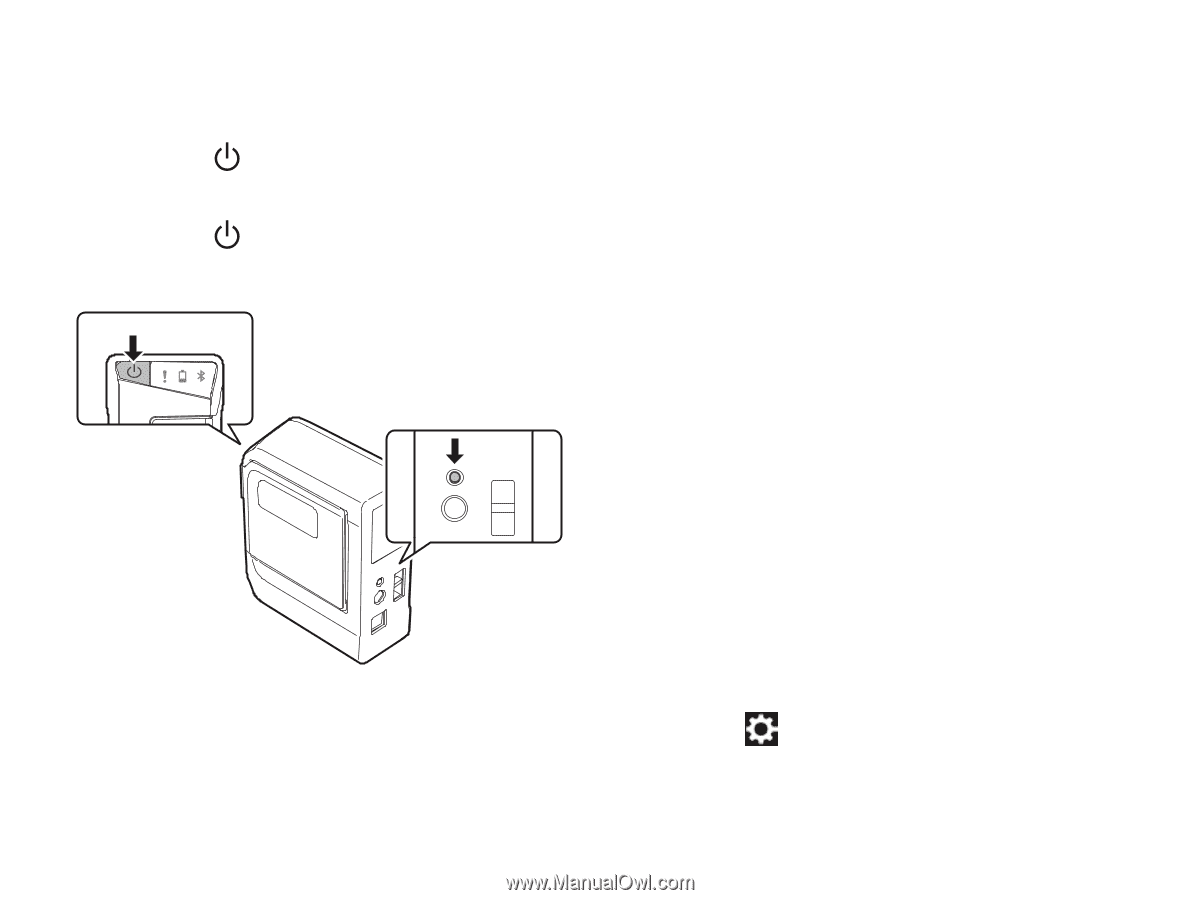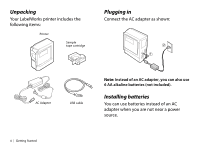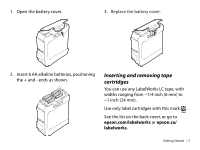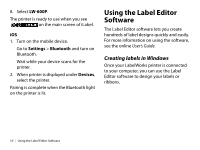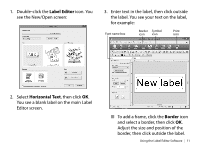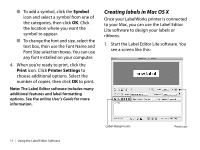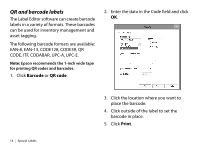Epson LW-600P Quick Start and Warranty - Page 11
Android™, Pairing is complete when the printer is
 |
View all Epson LW-600P manuals
Add to My Manuals
Save this manual to your list of manuals |
Page 11 highlights
If Bluetooth is disabled, enable it by following the steps below: 1. Press the button to turn off the printer. 2. Press the button and the Bluetooth button at the same time. 3. Pair your device to the printer. Follow the instructions for your device's operating system below. Android™ 1. Turn on the mobile device. 2. Go to Settings > Wireless & Network and turn on Bluetooth. 3. Select Search for devices. Wait while your device scans for the printer. The printer is displayed when scanning has finished. 4. Select the printer. Pairing is complete when the printer is listed under Paired Devices. Note: The Bluetooth icon in the status bar does not change after pairing is complete, nor does the connection status display on the Bluetooth settings screen. 5. Open iLabel. 6. Select . 7. Select Printer. Installing Software | 9