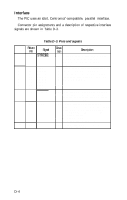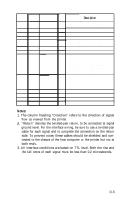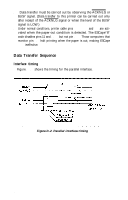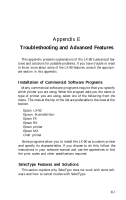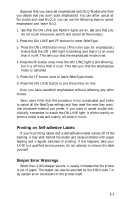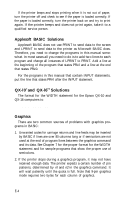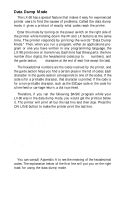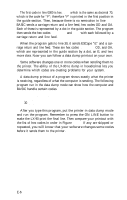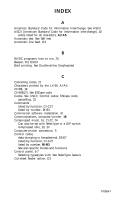Epson LX-90 User Manual - Parallel 8620 PIC for LX-90 - Page 112
Printing on Self-adhesive Labels, Beeper Error Warnings, vidually
 |
View all Epson LX-90 manuals
Add to My Manuals
Save this manual to your list of manuals |
Page 112 highlights
Suppose that you have set emphasized and NLQ Modes and then you decide that you don't want emphasized. You can either cancel all the modes and reset NLQ, or you can use the following steps to cancel emphasized and leave NLQ. 1. See that the ON LINE and READY lights are on. (Be sure that you do not touch the power switch and cancel all the modes.) 2. Press the ON LINE and FF buttons to enter SelecType. 3. Press the ON LINE button twice. (This is the code for emphasized.) Notice that the ON LINE light is blinking and that it is on more than it is off. This tells you that the emphasized mode is set. 4. Press the FF button once. Now the ON LINE light is still blinking, but it is off more than it is on. This tells you that the emphasized mode is cancelled. 5. Press the LF button once to leave SelecType mode. 6. Press the ON LINE button to put the printer on line. Now you have cancelled emphasized without affecting any other modes. Some users think that this procedure is too complicated and prefer to cancel all the SelecType settings and then reset the ones they want. Use whichever method you prefer. If you want to cancel modes individually, remember to watch the ON LINE light. It blinks mainly on when a mode is set and mainly off when it is not. Printing on Self-adhesive Labels If you're printing labels and a self-adhesive label comes off of the backing, it may stick behind the platen and cause problems with paper feeding and irregular darkness of printing. If this happens, take your LX-90 to a qualified service person; do not attempt to remove the label yourself. Beeper Error Warnings When the LX-90's beeper sounds, it usually indicates that the printer is out of paper. The beeper can also be sounded by the ASCII code 7 or by certain error conditions in the printer itself. E-3