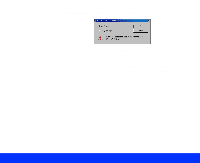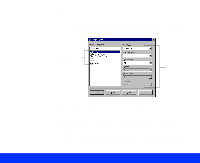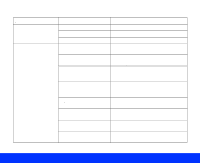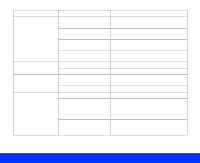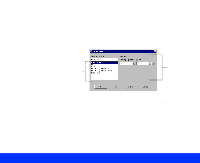Epson Perfection 1200U Photo User Manual - TWAIN - Page 31
Advanced Scanning, Adjusting Source and Target Image Sizes, Configuring, Preview and Color
 |
View all Epson Perfection 1200U Photo manuals
Add to My Manuals
Save this manual to your list of manuals |
Page 31 highlights
With applications that let you select ICM, sRGB, or ColorSync profiles for your printer, you'll get great printed output when you scan using ICM/sRGB (Windows 98) or ColorSync (Macintosh) mode. See Configuring Preview and Color Options for details. If you need to change the resolution, click Advanced to open the Advanced window, if necessary. Then select a new setting from the Resolution list. The available resolutions range from 50 to 9600 dpi. You can also type in a specific Resolution setting, if it's not in the list. For additional information on scanning resolution, see your Scanner Basics book. 5 You must preview the first page of your document and set the correct page size. To preview your image, click Advanced to open the Advanced window, if necessary. Then click the Preview button. The scanner feeds the first (or only) page of your document into the ADF and prescans it. The prescanned image appears in the EPSON TWAIN preview image area. When the ADF ejects the first (or only) page, reload it in the ADF on top of your document. 6 To set the page size for your document and crop out the rest of the document table, click the Auto Locate button. A marquee appears around the page image and the Target width and height are set automatically. See Adjusting Source and Target Image Sizes for details. Advanced Scanning Page 31