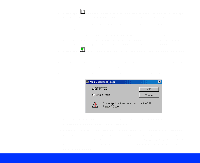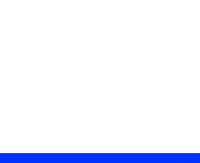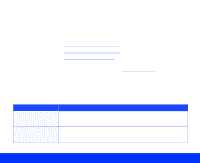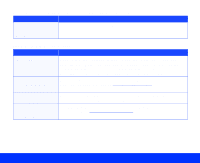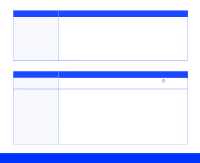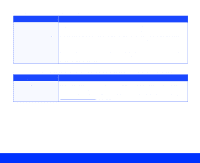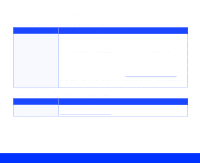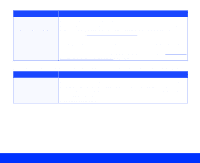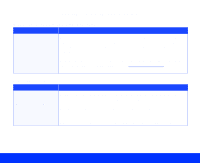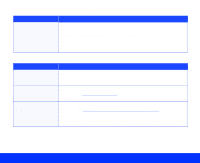Epson Perfection 1200U Photo User Manual - TWAIN - Page 86
The scanner does not start scanning., Troubleshooting,
 |
View all Epson Perfection 1200U Photo manuals
Add to My Manuals
Save this manual to your list of manuals |
Page 86 highlights
Problem A system error has occurred. Solution An error condition may have caused your application or the TWAIN source to stop working correctly. Save any documents in process, close any open applications, and restart Windows: then start your application and try again. Sometimes an error condition may cause the computer to display a message telling you that your scanner is not recognized. If this happens, turn the scanner off and then on again; then restart your computer and try again. The scanner does not start scanning. Problem Solution The scanner isn't ready. Check if the scanner's operate light is on. If not, press the P operate button. Then restart your computer and try scanning again. You're scanning a large image and running out of system memory. If the image you're scanning is too large or if your system has a minimum amount of memory installed, you may run out of memory when you scan. You'll usually get an error message or your system locks up when this happens. Reduce the image size or resolution and try scanning again. If you still can't scan the image, add more system memory. If you've just scanned a large image in your application and then immediately scanned another, the application may not have released the memory allocated for the first image. Close your application, restart it, and try scanning again. If restarting your application doesn't solve the problem, you may need to reboot your computer. Troubleshooting Page 86