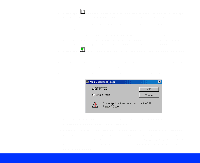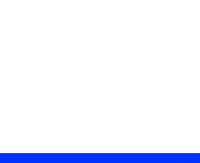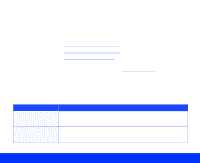Epson Perfection 1200U Photo User Manual - TWAIN - Page 79
Using the Start Button, document
 |
View all Epson Perfection 1200U Photo manuals
Add to My Manuals
Save this manual to your list of manuals |
Page 79 highlights
Follow these steps to scan with the Start button: 1 If you're scanning a single page on the scanner's document table, place the document face down and align its horizontal and vertical edges with the scales on the top and right side of the document table. If you're using the auto document feeder to scan a multi-page document, load your document face up with the first page on top of the document. Make sure the top of the page faces into the feeder. scanning single pages scanning multiple pages with ADF installed 2 Press the scanner's Start button. Start button Using the Start Button Page 79

Using the Start Button
Page 79
Follow these steps to scan with the Start button:
1
If you’re scanning a single page on the scanner’s document table,
place the document face down and align its horizontal and vertical
edges with the scales on the top and right side of the document table.
If you’re using the auto document feeder to scan a multi-page
document, load your document face up with the first page on top of the
document. Make sure the top of the page faces into the feeder.
2
Press the scanner’s Start button.
scanning multiple pages
with ADF installed
scanning single pages
Start button