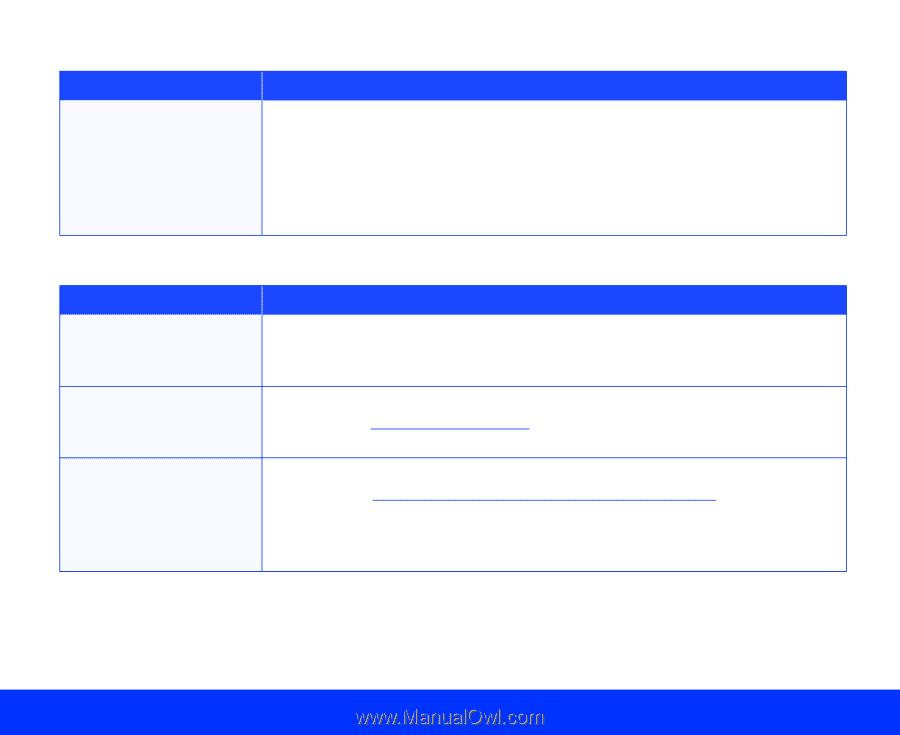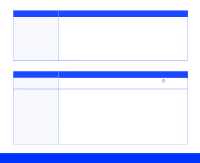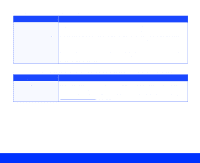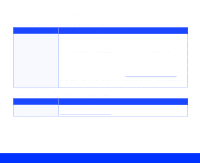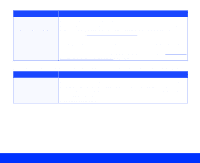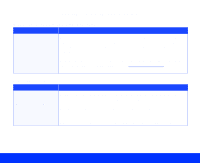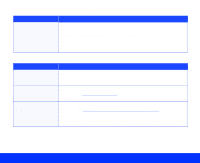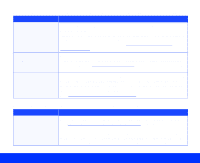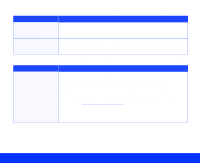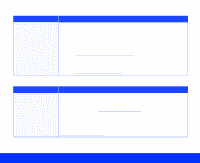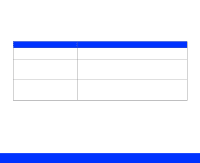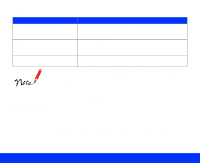Epson Perfection 1200U Photo User Manual - TWAIN - Page 91
Color is patchy or distorted at the edges of the document., The image is faint or out of focus.
 |
View all Epson Perfection 1200U Photo manuals
Add to My Manuals
Save this manual to your list of manuals |
Page 91 highlights
Color is patchy or distorted at the edges of the document. Problem Solution The document isn't If the original is very thick or warped at the edges, the edges of the placed correctly on the image may be discolored. Cover the edges of the original with opaque document table. paper to avoid interference from outside light. If part of the original is outside the document table, the edge may be discolored. Change the position of the original. The image is faint or out of focus. Problem Solution The document isn't Make sure the document is placed flat on the document table. positioned correctly on the document table. Some EPSON TWAIN settings may be set incorrectly. Check your Tone Correction setting and/or select a darker Exposure setting. See Advanced Scanning for instructions on changing these settings. Your monitor isn't calibrated or isn't adjusted correctly. Make sure you have calibrated your monitor to your scanner as described in Using the EPSON Screen Calibration Utility. Also check your monitor's brightness and contrast settings. Make sure the Destination (output device) setting is set to Screen/Web in EPSON TWAIN. Troubleshooting Page 91