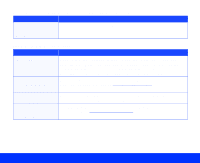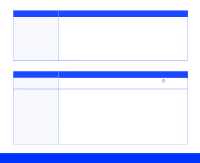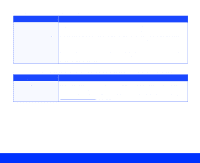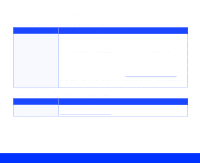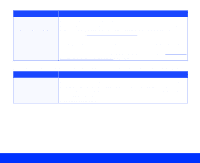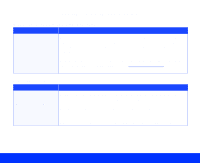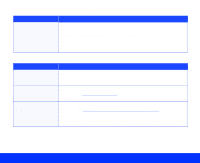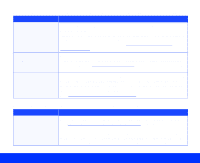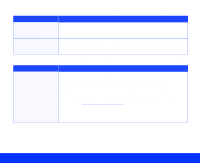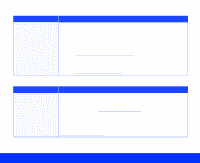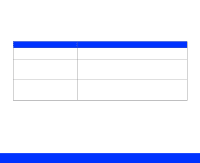Epson Perfection 1200U Photo User Manual - TWAIN - Page 90
Problems with Image Quality, Images are very dark and without details.
 |
View all Epson Perfection 1200U Photo manuals
Add to My Manuals
Save this manual to your list of manuals |
Page 90 highlights
Problems with Image Quality Images are very dark and without details. Problem Solution Some EPSON TWAIN settings may be set incorrectly. Make sure the Destination (output device) setting is set to Screen/Web. If you selected a printer as the Destination setting, the image may more closely match the original when printed, but not when displayed on the screen. Change the Exposure, Tone Correction, and Shadow settings to lighter values and scan the image again. See Advanced Scanning for instructions on changing these settings. The image is distorted or blurred. Problem Solution The document isn't positioned correctly on the document table. Make sure that the document is placed flat against the document table and that no part of the original is wrinkled or warped. You may have moved the document during scanning. Check the position of the document. Make sure the scanner isn't tilted or placed on an unstable surface. Troubleshooting Page 90