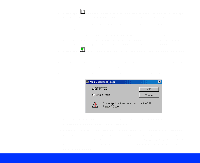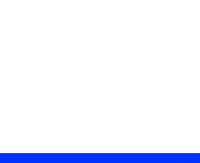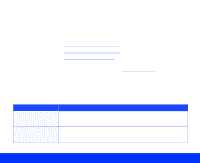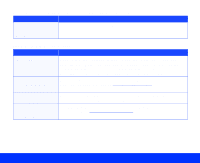Epson Perfection 1200U Photo User Manual - TWAIN - Page 80
Using the Start Button, step 10, Enabling, Scanner Monitoring, Setting Up, Manager - windows 10
 |
View all Epson Perfection 1200U Photo manuals
Add to My Manuals
Save this manual to your list of manuals |
Page 80 highlights
3 In Windows, if you've selected more than one application to use with the Start button in the Scan Events utility, you see this dialog box: For instructions on changing the applications available for use with the Start button, see Enabling Scanner Monitoring. If you suppressed the TWAIN interface, you must have set the correct scan settings in the PageManager Scan Button Settings dialog box to scan successfully. See Setting Up PageManager for Start Button Scanning for details. Click Presto! PageManager for EPSON and click OK. (If the dialog box disappears before you select an application, press the scanner's Start button again.) 4 If PageManager wasn't running when you pressed the Start button, PageManager starts on your system. If you suppressed the TWAIN interface, the scanner begins scanning your document. Go to step 10. Using the Start Button Page 80