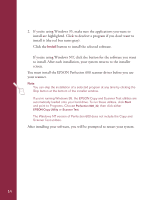Epson Perfection 600 Quick Start - Page 15
Windows NT in your CD-ROM drive. If the EPSON Perfection 600
 |
View all Epson Perfection 600 manuals
Add to My Manuals
Save this manual to your list of manuals |
Page 15 highlights
INSTALL THE SCSI SOFTWARE (PC ONLY) The EPSON Perfection 600 CD-ROM for Windows 95 and Windows NT includes the Windows 95 and Windows NT drivers for your SCSI board. The EPSON Perfection 600 CD-ROM for Windows 3.1 includes Adaptec EZ-SCSI™ Lite, which installs your Windows 3.1 SCSI driver. You need to install the SCSI software for your system before you can use your scanner. Note: Your scanner also comes with a bootable diskette that contains SCSISelect, a SCSI configuration utility for Windows 3.1, Windows 95, and Windows NT. You only need to use this utility if you have problems with your SCSI board. See page 41 if necessary. If you're running Windows 95... 1. Turn on your scanner first; then turn on your computer. A screen appears saying that your system has detected new hardware and asking you to install the driver (sparrow.mpd). If Windows doesn't ask for the driver, you've already installed it with another SCSI device. Skip to step 5. 2. Insert the EPSON Perfection 600 CD-ROM for Windows 95 and Windows NT in your CD-ROM drive. (If the EPSON Perfection 600 installation program launches, click Exit.) 3. Click Browse and change to your CD-ROM drive. The SCSI driver installs automatically. 4. When installation is complete, turn off your computer. (Select Shut Down from the Start menu, then select the option that shuts down the computer.) After a few seconds, turn it on again. Windows 95 tells you that an unknown device has been found. This indicates your scanner has been detected. Windows may ask you if you want to install a driver. Select "Do not install a driver" and click OK. If you have a newer version of Windows 95, you will be guided through a device driver setup wizard. Click Next on the first screen, and then click Finish. 5. Install the rest of the EPSON Perfection 600 software as described on page 13. 11