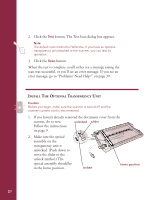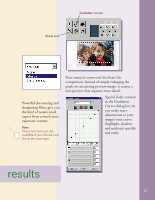Epson Perfection 600 Quick Start - Page 26
Placing Your Original Document, Beginning Your Scan - twain driver
 |
View all Epson Perfection 600 manuals
Add to My Manuals
Save this manual to your list of manuals |
Page 26 highlights
PERFORM YOUR FIRST SCAN Now you're ready to scan. First, choose an image. When selecting an image or text to scan, respect the rights of the copyright holders. Note: For more detailed scanning instructions, see your online EPSON Perfection 600 Driver User's Guide. Placing Your Original Document 1. Raise the scanner cover and place the document face down on the document table. If you're scanning a transparency, the optional transparency unit should be installed. 2. Position the document so the horizontal and vertical edges are carefully aligned with the scales on the top and left-hand side of the document table. 3. Close the document cover slowly. Be careful not to move the document. Beginning Your Scan Scans are always performed from within a host application (the application into which you plan to import the scanned image or document). You have to start this application before you can access your scanner software. If you're running Windows, your scanner software is compatible with most TWAIN-compliant programs. If you're using a Macintosh, your software is compatible with applications that support plug-in modules. 22