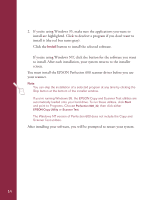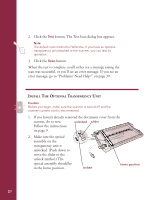Epson Perfection 600 Quick Start - Page 19
Follow these steps to install your scanner driver and application software.
 |
View all Epson Perfection 600 manuals
Add to My Manuals
Save this manual to your list of manuals |
Page 19 highlights
If you're running Windows 3.1... Follow these steps to install your scanner driver and application software. Make sure you've already installed EZ-SCSI Lite, as described on page 12. 1. Start Windows and then insert the EPSON Perfection 600 CD-ROM for Windows 3.1 in your CD-ROM drive. 2. From the File menu, select Run. Then type D:\setup (if your CD-ROM drive uses a different drive letter, use it instead) and click OK. The scanner driver launches, and you see the installer screen. 3. Click Install to install your scanner driver, then follow the instructions on the screen. If you're performing a complete installation, finish installing your scanner driver before you install any applications. Once the driver installs, you'll be prompted to restart Windows. 4. After Windows restarts, start the installation program again (repeat step 2). 5. From the installer screen, click the titles of the applications you want to install, then click Install. The selected programs install, one after another. Note: You can skip the installation of a selected program at any time by clicking the Skip button at the bottom of the installer window. The EPSON Copy and Scanner Test utilities are automatically loaded onto your hard drive. To run these utilities, open the Perfection 600 program group and double-click the Copy Utility or Scanner Test icon. You will need to enter a serial number when you install Adobe PhotoDeluxe; this number is printed on the CD envelope that came with your scanner. After installing your software, you will be prompted to restart your system. 15