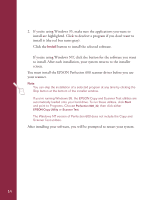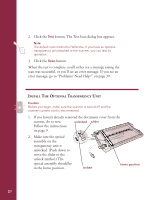Epson Perfection 600 Quick Start - Page 20
Insert the EPSON Perfection 600 CD-ROM for Macintosh
 |
View all Epson Perfection 600 manuals
Add to My Manuals
Save this manual to your list of manuals |
Page 20 highlights
If you're using a Macintosh... Follow these steps to install your scanner driver and software applications: 1. Insert the EPSON Perfection 600 CD-ROM for Macintosh® into your CD-ROM drive. Then double-click the EPSON Perfection 600 Installer icon. The installer screen appears. 2. Make sure the applications you want to install are highlighted. Click to deselect a program if you don't want to install it (the red box turns gray). 3. Click the Install button and follow the instructions on the screen. The scanner driver software is copied to the EPSON Perfection 600 folder on your hard drive. (You can skip the installation of a selected program at any time by clicking the Skip button at the bottom of the installer window.) 4. When installation is complete, restart your computer. 5. If you need to install Acrobat Reader, restart the EPSON Perfection 600 installation program. Click View Manuals to go to the View Manuals screen, then click Install Acrobat Reader. After installing your software, you will need to copy the Perfection600 scanner driver plug-in folder to the appropriate plug-ins folder for your host application. (To copy, hold down the Option key while dragging the driver plug-in.) See the documentation for your application for details. Note: The Copy utility is copied to the EPSON Copy Utility folder on your hard drive. You will need to enter a serial number when you install Adobe PhotoDeluxe; this number is printed on the CD envelope that came with your scanner. The first time you launch Visioneer PaperPort, you will need to enter the serial number; this number is printed on the CD envelope that came with your scanner. Visioneer PaperPort does not require that you copy the Perfection600 scanner driver plug-in to its plug-ins folder. 16