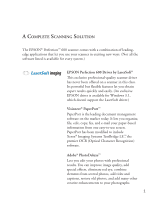Epson Perfection 600 Quick Start - Page 3
Contents
 |
View all Epson Perfection 600 manuals
Add to My Manuals
Save this manual to your list of manuals |
Page 3 highlights
CONTENTS A Complete Scanning Solution 1 Important Safety Instructions 3 Where To Get Help 4 SETTING UP YOUR SCANNER 7 Unpack Your Scanner 7 Choose a Good Place for Your Scanner 8 Install the SCSI Interface Board (PC Only) 8 Unlock the Scanner 9 Set the SCSI ID Number 10 Connect the Scanner to Your Computer 10 Install the SCSI Software (PC Only) 11 Install the EPSON Scanner Driver and Software Applications 13 Power-On Sequence 17 Test the Connection 17 Install the Optional Transparency Unit 18 SCANNER BASICS Perform Your First Scan Power Scanning-New Tools That Give You Great Results If You're Scanning Something That Doesn't Fit Under the Document Cover Online User's Guide Using the Copy Utility Transporting the Scanner Maintenance 21 22 26 28 28 30 31 31 i