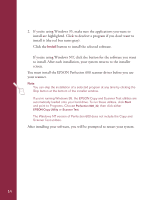Epson Perfection 600 Quick Start - Page 16
EPSON Perfection 600 CD-ROM for Windows 95 and Windows NT in your
 |
View all Epson Perfection 600 manuals
Add to My Manuals
Save this manual to your list of manuals |
Page 16 highlights
If you're running Windows 3.1... EZ-SCSI Lite installs your Windows 3.1 SCSI driver. 1. Turn on your scanner first; then turn on your computer. 2. Insert the EPSON Perfection 600 CD-ROM for Windows 3.1 in your CD-ROM drive. 3. From Program Manager, open the File menu and choose Run. The Run dialog box appears. 4. Type D:\ezscsi\setup (if another letter is assigned to your CD-ROM drive, enter that letter instead of D:) and click OK. After a few moments, the Adaptec Setup Wizard appears. 5. Follow the instructions on the screen. (The default settings are generally best.) 6. When installation is complete, exit Windows and turn off your computer. After a few seconds, turn it on again. Setup creates a program group called Adaptec SCSI. 7. Run the SCSI Interrogator in the Adaptec SCSI program group to make sure your system recognizes the SCSI board. 8. Install the rest of the EPSON Perfection 600 software as described on page 13. If you're running Windows NT 4.0... 1. Turn on your scanner first, then turn on your computer. Insert your EPSON Perfection 600 CD-ROM for Windows 95 and Windows NT in your CD-ROM drive. 2. Go to the Windows Control Panel and double-click SCSI Adapters. 3. Click Add on the Drivers tab. A screen appears listing SCSI driver manufacturers. 4. Select Adaptec in the Manufacturers listbox, then double-click AHA-152X/AHA1510 SCSI Host Adapter in the Drivers listbox. 5. Click OK. A screen appears prompting you for the driver path. 6. Enter the drive letter assigned to your CD-ROM drive (for example, D:). Then use the Browse function to enter the rest of the path (\sparrow\sparrow.sys). Click OK. 7. Turn off your computer. After a few seconds, turn it on again. 8. Install the rest of the EPSON Perfection 600 software, as described on page 13. 12