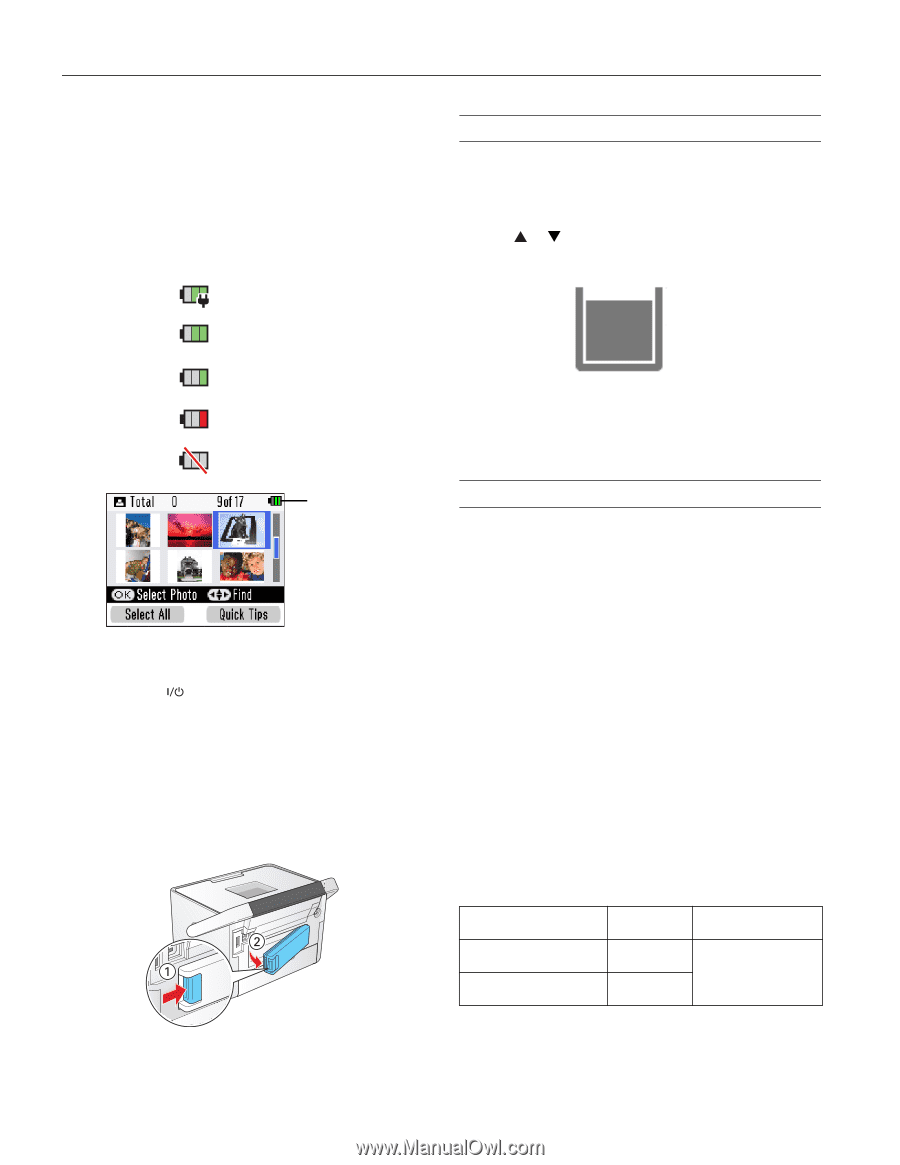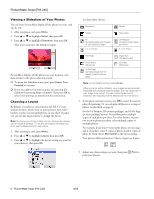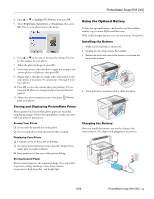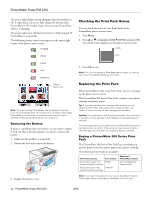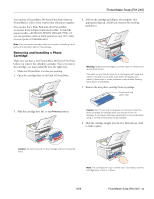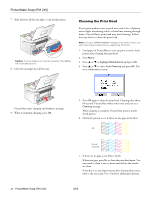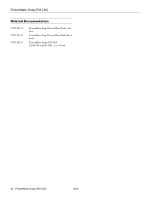Epson PictureMate Snap - PM 240 Product Information Guide - Page 12
Checking the Print Pack Status, Replacing the Print Pack, Removing the Battery - t5846
 |
View all Epson PictureMate Snap - PM 240 manuals
Add to My Manuals
Save this manual to your list of manuals |
Page 12 highlights
PictureMate Snap (PM 240) The power light flashes during charging when PictureMate is off. It takes about 2 hours to fully charge the battery when PictureMate is off. It takes longer when you use PictureMate while it is charging. The power light turns off when the battery is fully charged (if PictureMate is turned off). The following battery status icons appear in the upper right corner of the photo viewer screen: Charging 2/3 full 1/3 full Low Almost out Battery status icon Note: If you are running PictureMate with the battery, the printer turns off automatically after 15 minutes if it is not being used (unless PictureMate is connected to a computer and a memory card is inserted). Press the On button to turn it back on. Removing the Battery If there is a problem with your battery, or you want to replace it with one that is already charged, you need to remove the battery. 1. Make sure PictureMate is turned off. 2. Release the latch and remove the battery. 3. Replace the battery cover. Checking the Print Pack Status You can check the status of your Print Pack on the PictureMate photo viewer screen. 1. Press Menu. 2. Press or to highlight Check Print Pack and press OK. You see the status displayed on the photo viewer screen: - 100% - 50% 3. Press OK to exit. Note: If the screen displays a Print Pack low message, you should buy a new PictureMate 200 Series Print Pack. Replacing the Print Pack When PictureMate needs a new Print Pack, you see a message on the photo viewer screen. The PictureMate 200 Series Print Pack contains a new photo cartridge and photo paper. Tip: If you see a replacement message while printing, you can replace the Print Pack and continue the current print job. Just replace it without turning off and unplugging PictureMate. Caution: Do not attempt to refill the photo cartridge. This could result in ink spills or other damage to PictureMate not covered by Epson's warranty. To ensure good results, use a genuine PictureMate 200 Series photo cartridge and do not refill it. Other products may cause ink spills or other damage to your printer not covered by Epson's warranty. Buying a PictureMate 200 Series Print Pack The PictureMate 200 Series Print Pack has everything you need to print in one box: photo paper and a photo cartridge. The following Print Packs are available: Print Pack contents Glossy photo paper (150 sheets) and photo cartridge Matte photo paper (100 sheets) and photo cartridge Part number T5846 T5845-M Supported PictureMate models All PictureMate 200 Series models Note: If you need more paper for any reason, use Epson Premium Photo Paper Glossy or Semigloss, borderless 4 × 6 inch size. 12 - PictureMate Snap (PM 240) 8/06