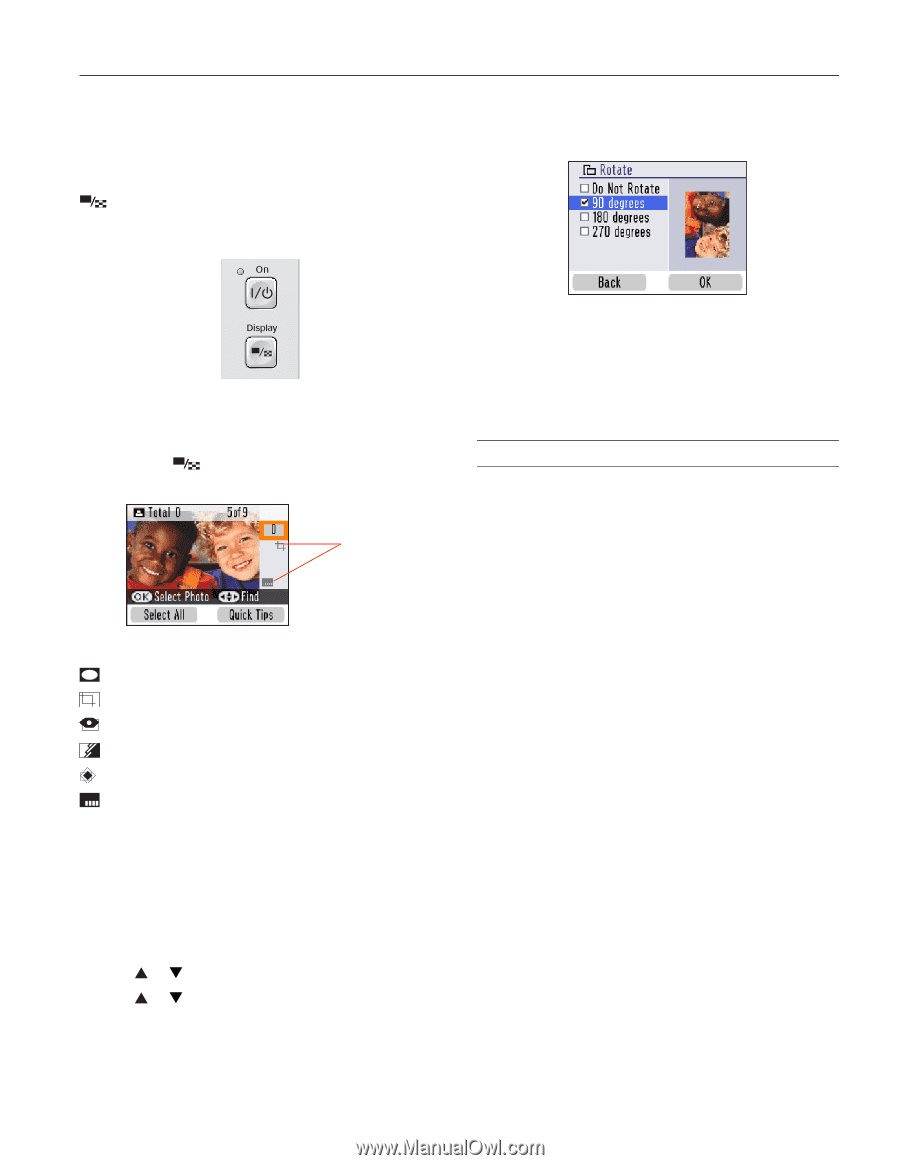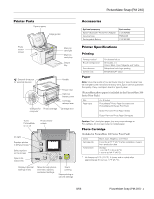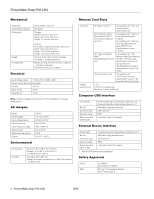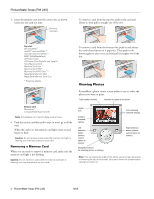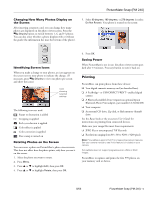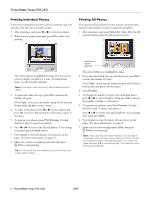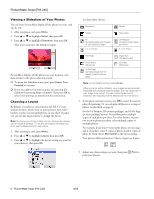Epson PictureMate Snap - PM 240 Product Information Guide - Page 5
Printing
 |
View all Epson PictureMate Snap - PM 240 manuals
Add to My Manuals
Save this manual to your list of manuals |
Page 5 highlights
PictureMate Snap (PM 240) Changing How Many Photos Display on the Screen After inserting a memory card, you can change how many photos are displayed on the photo viewer screen. Press the Display button to switch between 1, 6, and 15 photos. You can also select whether a photo displays with or without the guide (the information bar near the bottom of the photo). 5. Select 90 degrees, 180 degrees, or 270 degrees (or select Do Not Rotate). Your photo is rotated on the screen: Identifying Screen Icons When you make a change to your photos, an icon appears on the screen next to your photo to indicate the change. (If necessary, press Display to view one photo per screen and show the icons.) Icons showing selected settings The following icons are used: Frame or decoration is added Cropping is applied Red-eye reduction is applied Color effect is applied Color correction is applied Date stamp is turned on Rotating Photos on the Screen You can rotate a photo on PictureMate's photo viewer screen. This does not affect how the photo prints, only how you see it on the screen. 1. Select the photo you want to rotate. 2. Press Menu. 3. Press or to highlight Edit, then press OK. 4. Press or to highlight Rotate, then press OK. 6. Press OK. Saving Power When PictureMate is not in use, the photo viewer screen goes dark after 13 minutes. Press any button to turn it back on. Printing PictureMate can print photos from these devices: ❏ Your digital camera's memory card (as described here) ❏ A PictBridge®- or USB-DIRECT PRINT™-enabled digital camera ❏ A Bluetooth-enabled device (requires an optional Epson Bluetooth Photo Print adapter, part number C12C824383) ❏ Your computer ❏ An external CD drive, Zip disk, or flash memory (thumb) drive See the Basics book or the on-screen User's Guide for instructions on printing from connected devices. Make sure your image files meet these requirements: ❏ JPEG files or uncompressed Tiff files only ❏ Resolutions ranging from 80 × 80 to 9200 × 9200 pixels Note: PictureMate supports Exif Print image enhancement features. See your camera manual to see if this feature is included on your camera. PictureMate does not support progressive-scan JPEG or RAW images. PictureMate recognizes and prints the first 999 photos on your memory card or device. 8/06 PictureMate Snap (PM 240) - 5