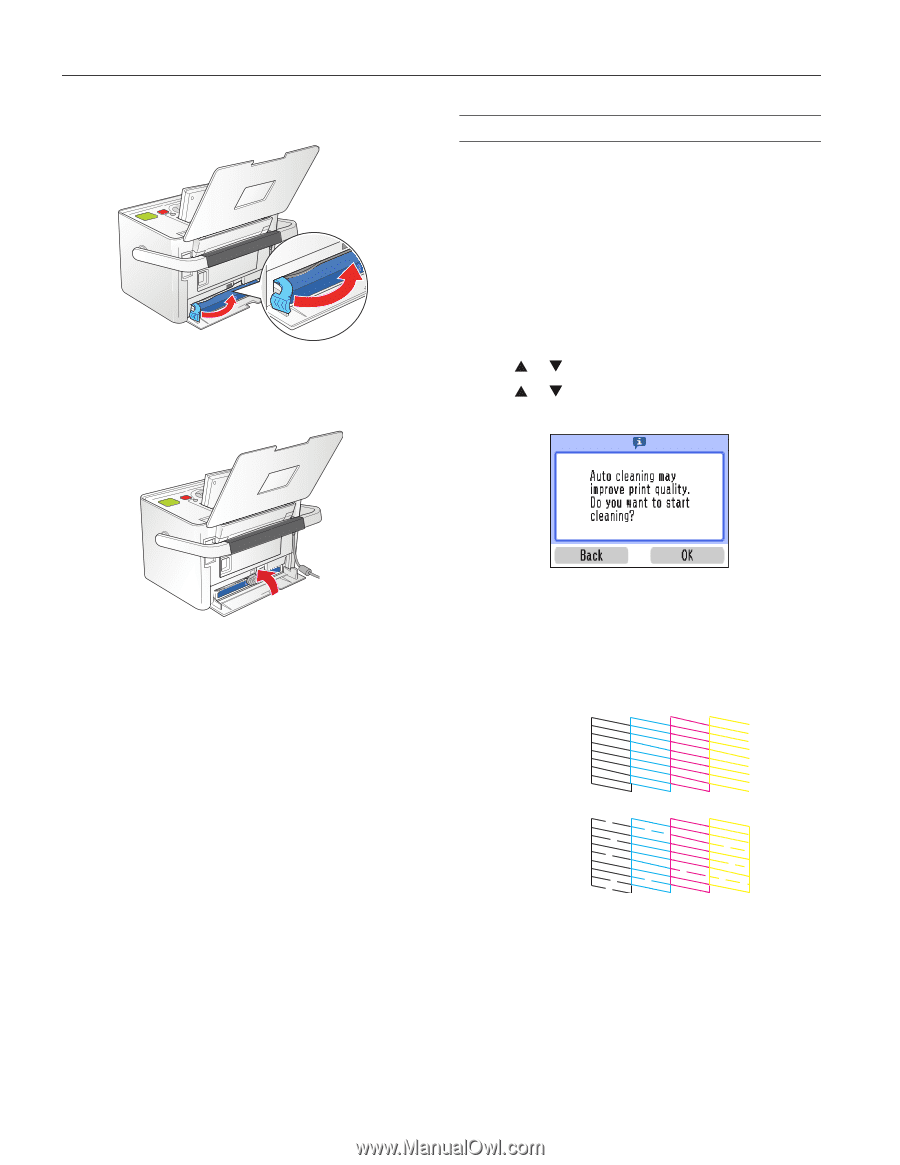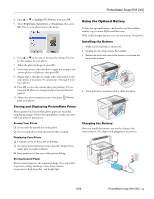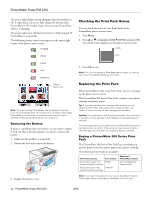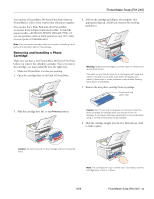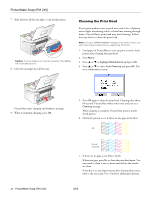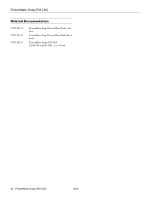Epson PictureMate Snap - PM 240 Product Information Guide - Page 14
Cleaning the Print Head, User's Guide
 |
View all Epson PictureMate Snap - PM 240 manuals
Add to My Manuals
Save this manual to your list of manuals |
Page 14 highlights
PictureMate Snap (PM 240) 7. Slide the lever all the way right, to the Lock position. Caution: If the cartridge is not inserted correctly, PictureMate will not be able to print. 8. Close the cartridge door all the way. Cleaning the Print Head If your print quality is not as good as it used to be-if photos are too light, are missing colors, or have lines running through them-PictureMate's print head may need cleaning. Follow the steps below to clean the print head. Note: If you see a Print Pack low message on the photo viewer, you can't clean the print head until you replace the Print Pack. 1. Load paper in PictureMate so you can print a nozzle check pattern after cleaning the print head. 2. Press Menu. 3. Press or to highlight Maintenance and press OK. 4. Press or to select Auto Cleaning and press OK. You see a confirmation screen: PictureMate starts charging and displays a message. 9. When it's finished charging, press OK. 5. Press OK again to clean the print head. Cleaning takes about 60 seconds. PictureMate makes some noise and you see a Cleaning message. When cleaning is complete, PictureMate prints a nozzle check pattern. 6. Check the pattern to see if there are any gaps in the lines. OK 14 - PictureMate Snap (PM 240) Needs cleaning 7. If there are no gaps, press Yes to finish. If there are gaps, press No to clean the print head again. You may need to clean it two or three times before the nozzles are clean. If you don't see any improvement after cleaning three times, refer to the on-screen User's Guide for additional solutions. 8/06