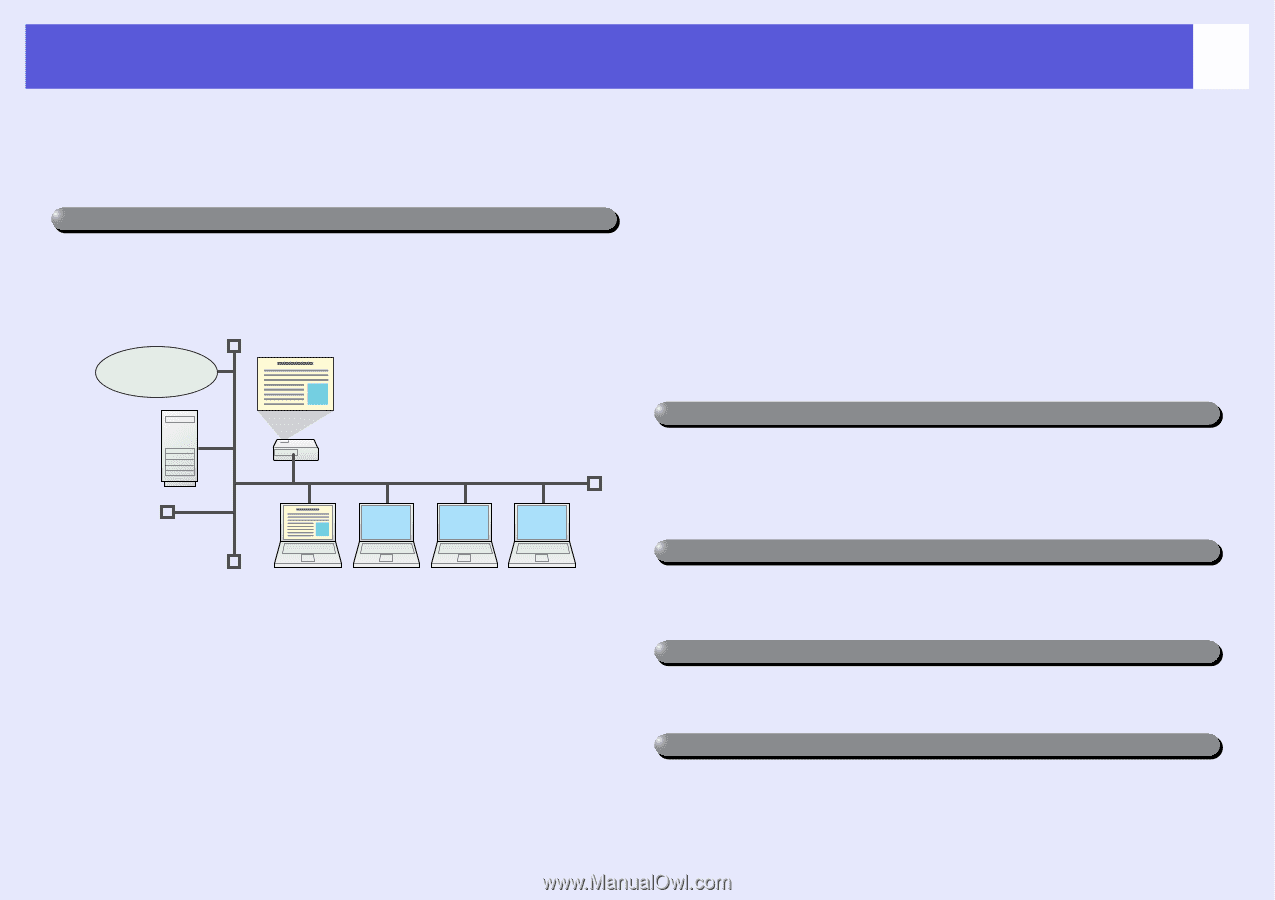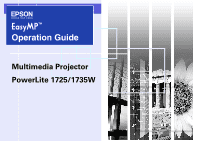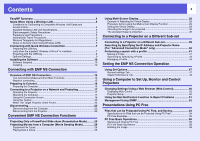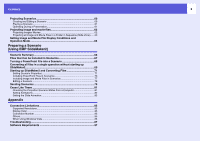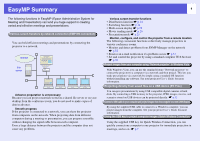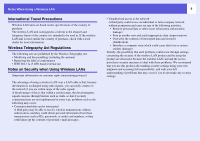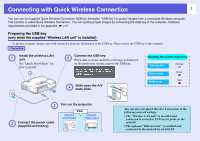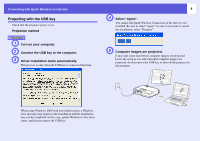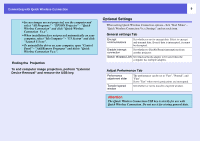Epson PowerLite 1725 Operation Guide - EasyMP - Page 4
EasyMP Summary - digital projector
 |
View all Epson PowerLite 1725 manuals
Add to My Manuals
Save this manual to your list of manuals |
Page 4 highlights
EasyMP Summary The following functions in EasyMP (Epson Administrative System for Meeting and Presentation) can lend you huge support in creating varied and effective meetings and presentations. Various screen transfers by network connection (EMP NS connection) You can hold efficient meetings and presentations by connecting the projector to a network. Internet File server fAdvance preparation is unnecessary Because you can project materials stored on a shared file server or on your desktop from the conference room, you do not need to make copies of data in advance. fSmooth progress If the projector is connected to a network, you can share the projector from computers on the network. When projecting data from different computers during a meeting or presentation, you can progress smoothly without changing the signal cable between each computer. Even a large distance between the projector and the computer does not cause any problems. 4 fVarious screen transfer functions • Distribution function s p.14 • Switching function s p.14 • Multi-screen display s p.28 • Movie sending mode s p.26 • Presentation mode s p.25 fMonitor, configure, and control the projector from a remote location The following convenient functions collectively manage projectors in various conference rooms. • Monitor and detect problems from SNMP Manager on the network s p.52 • Receive an e-mail notification if a problem occurs s p.51 • Set and control the projector by using a standard computer Web browser s p.50 Project images from your computer using "Network projector" in Windows Vista With Windows Vista, you can use the standard feature "Network projector" to connect the projector to a computer via a network and then project. This lets you make presentations via a network by simply using a standard OS function without installing any software. See your projector User's Guide for more information. Projecting directly from saved files on a USB device (PC Free) You can give presentations by using USB compatible digital cameras or hard disks. By connecting a USB memory to the projector, JPEG images, movies, and scenarios stored on USB devices can be projected directly. s p.53 Connect a USB cable to your computer and project images from the computer's screen (USB Display) By using the supplied USB cable to connect to a Windows computer, you can project images from the computer. See your projector User's Guide for more information. Using the USB key to project computer images (Quick Wireless Connection) Using the supplied USB key for Quick Wireless Connection, you can quickly connect one computer to one projector for immediate projection in meetings, and so on. s p.7