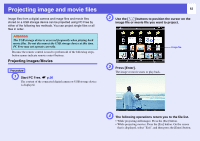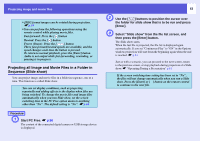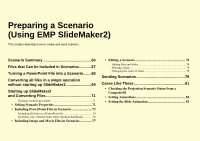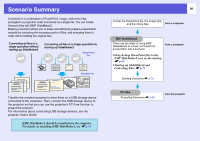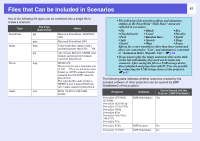Epson PowerLite 1725 Operation Guide - EasyMP - Page 66
Scenario Summary
 |
View all Epson PowerLite 1725 manuals
Add to My Manuals
Save this manual to your list of manuals |
Page 66 highlights
Scenario Summary A scenario is a combination of PowerPoint, image, and movie files, arranged in a projection order and saved as a single file. You can create Scenario files with EMP SlideMaker2. Making a scenario allows you to easily and efficiently prepare presentation material by extracting the necessary parts of files, and arranging them in order without editing the original files. Converting all files in a single operation without starting up SlideMaker2 Converting all files in a single operation by starting up SlideMaker2 PowerPoint file Scenario file Transfer the created scenarios to store them on a USB storage device connected to the computer. Then, connect the USB storage device to the projector so that you can use the projector's PC Free function to project the scenario. For information about connecting USB storage devices, see the projector User's Guide. q EMP SlideMaker2 should be installed into the computer. For details on installing EMP SlideMaker2, see s p.10 66 Create the PowerPoint file, the image files, and the movie files From a computer EMP SlideMaker2 There are two ways of using EMP SlideMaker2 to convert a PowerPoint presentation into a scenario. From a computer • Drag & drop PowerPoint files to the EMP SlideMaker2 icon on the desktop s p.69 • Starting up SlideMaker2 and Converting Files s p.71 Sending Scenarios s p.79 PC Free Projecting Scenarios s p.60 From the projector