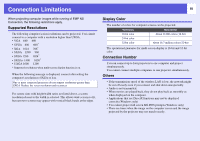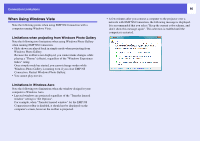Epson PowerLite 1725 Operation Guide - EasyMP - Page 90
Check, Remedy, For Wired LAN, For Windows - user manual
 |
View all Epson PowerLite 1725 manuals
Add to My Manuals
Save this manual to your list of manuals |
Page 90 highlights
Troubleshooting 90 Check Is the network cable connected correctly? For Wired LAN Remedy Check that the network cable is connected correctly. Reconnect it if it is not connected or not connected properly. fCannot connect in "Advanced Connection Mode" or wired LAN connection Check Remedy Are the SSID for the computer, access point, and projector different? Set the computer, the access point, and the projector to the same SSID. See the projector User's Guide for more information. Are the WEP keys set properly? When selecting WEP from "Security", set the access point, the computer, and the projector to the same WEP key. See the projector User's Guide for more information Are the connection denial functions, such as MAC Set the projector to allow connections from the access point. address restrictions and port restrictions, set correctly at the access point? Are the IP address, the subnet mask, and the gateway When not using a DHCP, adjust each setting. See the projector User's Guide for more information. address for the access point and the projector set correctly? Are the access point and the projector's subnet different? Select "Manual search" from EMP NS Connection, specify the IP address, and connect. s p.40 fThe Slide show cannot be displayed on the desired display when using the multi-screen display. Check Remedy Are you using PowerPoint 2002 or an earlier version? For Windows To set and use two or more virtual displays, use PowerPoint 2003, or limit the number of virtual displays to one before displaying the Slide show. fApplications are no longer displayed from the computer's screen when using the multi-screen display. Check Remedy Is another application running on the virtual display? When EPSON Virtual Display is installed, another application sometimes runs on the virtual display. If this For Windows happens, set "EPSON Virtual Display" to "Off" in "Screen properties".