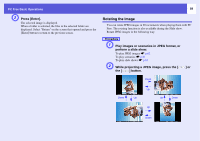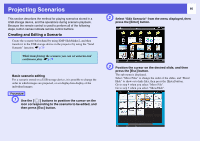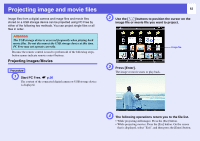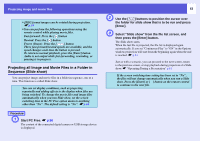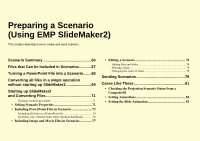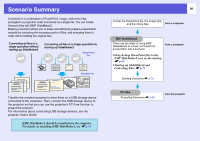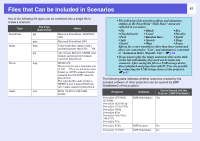Epson PowerLite 1725 Operation Guide - EasyMP - Page 64
Setting Image and Movie File Display Conditions and Operation Mode
 |
View all Epson PowerLite 1725 manuals
Add to My Manuals
Save this manual to your list of manuals |
Page 64 highlights
Setting Image and Movie File Display Conditions and Operation Mode 64 You can set the display conditions and operation mode for playing back image or movie files as a Slide show in PC Free. Procedure A Use the [ ] buttons to position the cursor on the folder where display conditions are to be set, then press the [Esc] button. B Select "Option" in the displayed menu and press the [Enter] button. C Make your desired settings on the displayed option screen. Enable settings by positioning the cursor on the target item and pressing the [Enter] button. Details of the items are given below. Display order You can set the order of the files to be displayed. You can select sorting of the files into either file name order or revision date order. Continuous Play You can determine whether to repeat the Slide show. Screen switching time You can set the time for a single file to be displayed when running a Slide show. You can set a time from 1 to 60 seconds. Or if you don't want the files to change automatically during the Slide show, select "No". If you select "No", press the [Enter] button on the remote control to continue to the next file during the Slide show. Effect This sets the transition effects between files. D Use the [ ] buttons to position the cursor over "OK" and press [Enter]. The settings are applied. If you do not want to apply the settings, position the cursor on "Cancel" and press the [Enter] button.