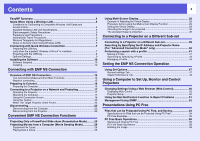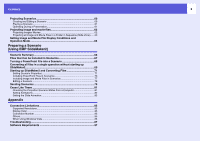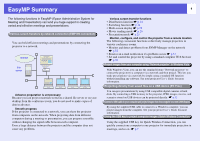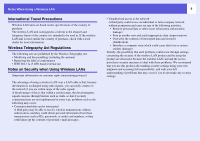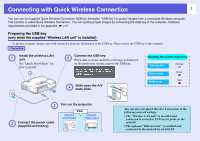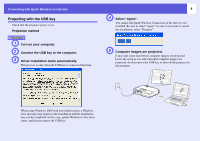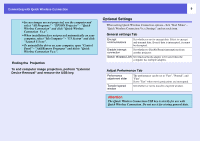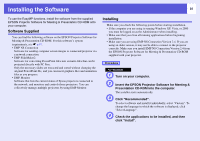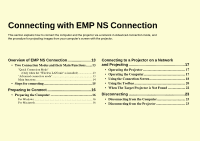Epson PowerLite 1725 Operation Guide - EasyMP - Page 7
Connecting with Quick Wireless Connection, Preparing the USB key (only when the supplied \, q - remote
 |
View all Epson PowerLite 1725 manuals
Add to My Manuals
Save this manual to your list of manuals |
Page 7 highlights
Connecting with Quick Wireless Connection 7 You can use the supplied Quick Wireless Connection USB key (hereafter "USB key") to project images from a connected Windows computer. This function is called Quick Wireless Connection. You can quickly project images by connecting the USB key to the computer. Software requirements are listed in the appendix. s p.97 Preparing the USB key (only when the supplied "Wireless LAN unit" is installed) To project computer images, start with storing the projector information in the USB key. Then connect the USB key to the computer. Procedure Install the wireless LAN unit. See "Quick Start Guide" for how to install. Connect the USB key. When data is saved, and then a message is displayed on the projection screen, remove the USB key. Reading the access indicators Saving data Orange Data saved Green Slide open the A/V mute slide. Write error Red Connect the power cable (supplied accessory). Turn on the projector. Pee! Using the control panel Using the remote control q You can also run Quick Wireless Connection in the following network settings. • The "Wireless LAN unit" is installed and connected to a wireless LAN access point on the network. • The optional "Ethernet unit" is installed and connected to the network by wired LAN.