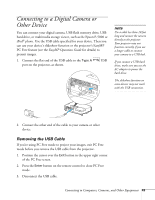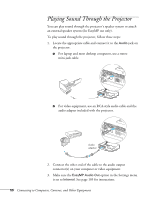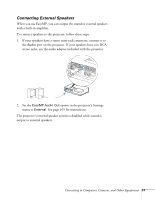Epson PowerLite 1725 User's Guide - Page 48
Connecting an RGB Video Source
 |
View all Epson PowerLite 1725 manuals
Add to My Manuals
Save this manual to your list of manuals |
Page 48 highlights
note Make sure the Input Signal setting in the Signal menu is set to Auto or Component Video (see page 103). Connecting an RGB Video Source 1. Locate the VGA computer cable provided with the projector. 2. Connect the cable to the video port on your player and the Computer (Component Video) port on the projector. 3. If you want to play sound through the projector, see page 50 for instructions on connecting audio cables. 4. If you don't need to make any other connections, see page 15 for instructions on turning on the projector and adjusting the image. Once the projector is turned on, select the image source: press the Search button on the remote control or the Source Search button on the projector's control panel. 48 Connecting to Computers, Cameras, and Other Equipment