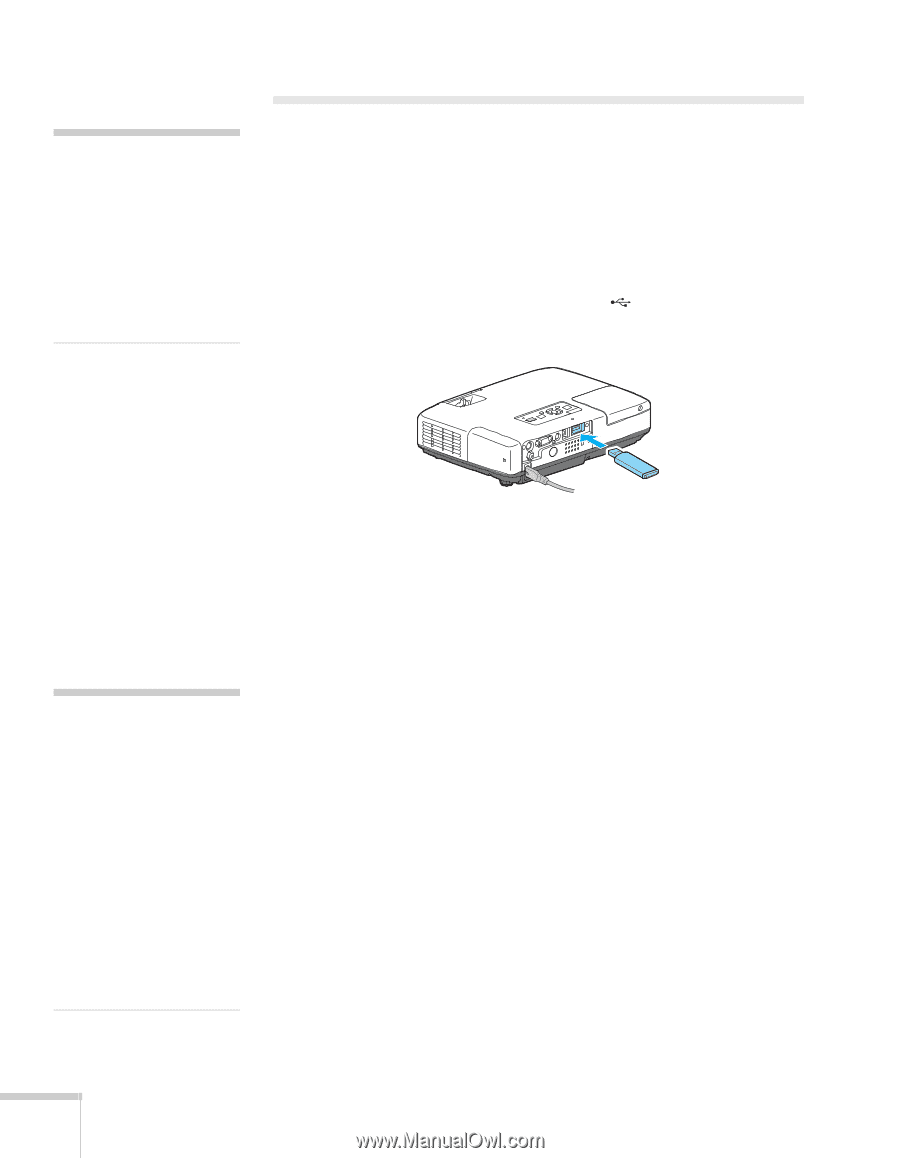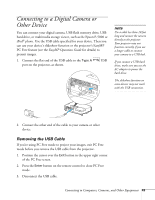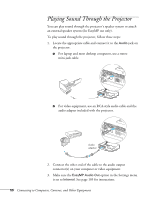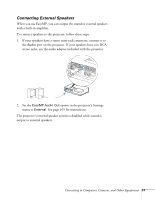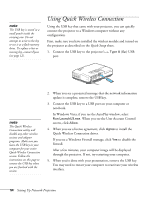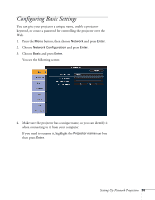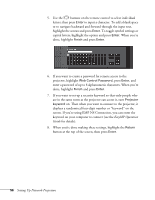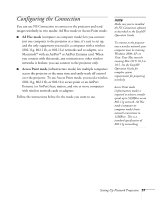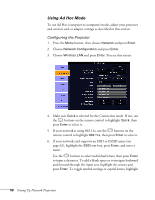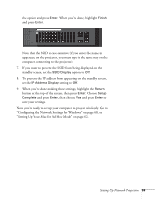Epson PowerLite 1725 User's Guide - Page 54
Using Quick Wireless Connection
 |
View all Epson PowerLite 1725 manuals
Add to My Manuals
Save this manual to your list of manuals |
Page 54 highlights
note The USB key is stored in a small pouch inside the carrying case. Do not attempt to write to the key or use it as a flash memory drive. To replace a lost or missing key, contact Epson (see page 12). Using Quick Wireless Connection Using the USB key that came with your projector, you can quickly connect the projector to a Windows computer without any configuration. First, make sure you have installed the wireless module and turned on the projector as described on the Quick Setup sheet. 1. Connect the USB key to the projector's Type A (flat) USB port. note The Quick Wireless Connection utility will disable any other wireless sessions and adapter programs. Make sure you leave the USB key in your computer for your entire Quick Wireless Connection session. Follow the instructions on this page to remove the USB key when you are finished with the session. 2. When you see a projected message that the network information update is complete, remove the USB key. 3. Connect the USB key to a USB port on your computer or notebook. In Windows Vista, if you see the AutoPlay window, select Run LaunchU3.exe. When you see the User Account Control screen, click Allow. 4. When you see a license agreement, click Agree to install the Quick Wireless Connection driver. If you see a Windows Firewall message, click Yes to disable the firewall. After a few minutes, your computer image will be displayed through the projector. If not, try restarting your computer. 5. When you're done with your presentation, remove the USB key. You may need to restart your computer to reactivate your wireless interface. 54 Setting Up Network Projection