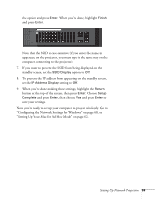Epson PowerLite 1725 User's Guide - Page 64
Using Access Point Mode
 |
View all Epson PowerLite 1725 manuals
Add to My Manuals
Save this manual to your list of manuals |
Page 64 highlights
Using Access Point Mode To use Access Point (infrastructure) mode, first adjust your projector and wireless access point or AirPort base station settings as described in this section. Configuring the Projector 1. Press the Menu button, then choose Network and press Enter. 2. Choose Network Configuration and press Enter. 3. Choose Wireless LAN and press Enter. You see this screen: 4. Make sure Advanced is selected for the Connection mode. If not, use the buttons on the remote control to highlight Advanced, then press Enter to select it. 5. If your network is using 802.11a, use the buttons on the remote control to highlight 802.11a, then press Enter to select it. 6. To enable your computer to find the projector on the network, you need to enter the SSID name of your access point or the name of your AirPort network in the SSID text box. (The name of your AirPort network may be different from that of your AirPort base station; select your base station in the AirPort Admin utility and click Configure to check the name of your network.) 64 Setting Up Network Projection