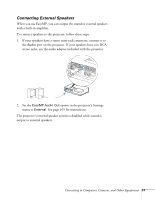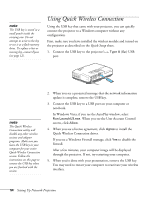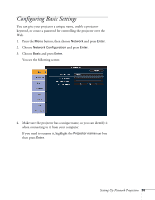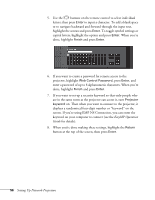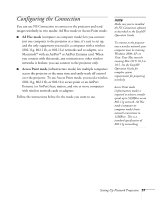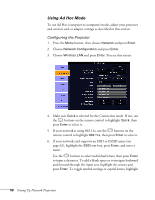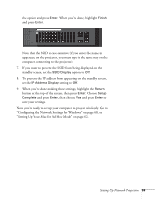Epson PowerLite 1725 User's Guide - Page 56
Setting Up Network Projection, EasyMP Operation, Guide
 |
View all Epson PowerLite 1725 manuals
Add to My Manuals
Save this manual to your list of manuals |
Page 56 highlights
5. Use the buttons on the remote control to select individual letters; then press Enter to input a character. To add a blank space or to navigate backward and forward through the input text, highlight the arrows and press Enter. To toggle symbol settings or capital letters, highlight the option and press Enter. When you're done, highlight Finish and press Enter. 6. If you want to create a password for remote access to the projector, highlight Web Control Password, press Enter, and enter a password of up to 8 alphanumeric characters. When you're done, highlight Finish and press Enter. 7. If you want to set up a security keyword so that only people who are in the same room as the projector can access it, turn Projector keyword on. Then when you want to connect to the projector, it displays a randomized four-digit number or "keyword" on the screen. If you're using EMP NS Connection, you can enter the keyword on your computer to connect (see the EasyMP Operation Guide for details). 8. When you're done making these settings, highlight the Return button at the top of the screen, then press Enter. 56 Setting Up Network Projection