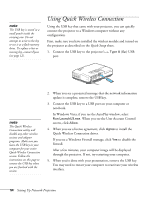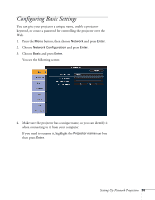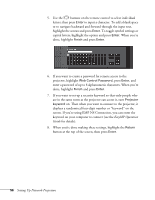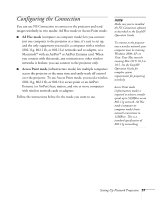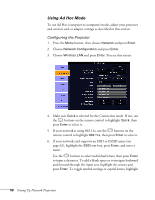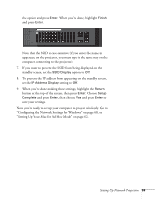Epson PowerLite 1725 User's Guide - Page 59
Setting Up Your Mac for Ad Hoc Mode on Setting Up Network Projection
 |
View all Epson PowerLite 1725 manuals
Add to My Manuals
Save this manual to your list of manuals |
Page 59 highlights
the option and press Enter. When you're done, highlight Finish and press Enter. Note that the SSID is case-sensitive (if you enter the name in uppercase on the projector, you must type it the same way on the computer connecting to the projector). 7. If you want to prevent the SSID from being displayed on the standby screen, set the SSID Display option to Off. 8. To prevent the IP address from appearing on the standby screen, set the IP Address Display setting to Off. 9. When you're done making these settings, highlight the Return button at the top of the screen, then press Enter. Choose Setup Complete and press Enter, then choose Yes and press Enter to save your settings. Now you're ready to set up your computer to project wirelessly. Go to "Configuring the Network Settings for Windows" on page 60, or "Setting Up Your Mac for Ad Hoc Mode" on page 62. Setting Up Network Projection 59