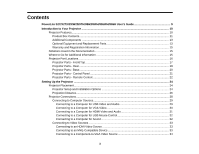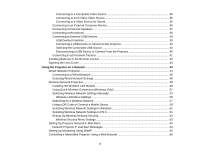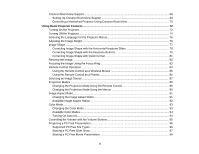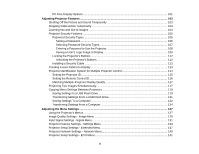Epson PowerLite 955WH User Manual
Epson PowerLite 955WH Manual
 |
View all Epson PowerLite 955WH manuals
Add to My Manuals
Save this manual to your list of manuals |
Epson PowerLite 955WH manual content summary:
- Epson PowerLite 955WH | User Manual - Page 1
PowerLite® S27/X27/X29/W29/97H/ 98H/99WH/955WH/965H User's Guide - Epson PowerLite 955WH | User Manual - Page 2
- Epson PowerLite 955WH | User Manual - Page 3
Contents PowerLite S27/X27/X29/W29/97H/98H/99WH/955WH/965H User's Guide 9 Introduction to Your Projector ...10 Projector Features...10 Product Box Contents...11 Additional Components ...13 Optional Equipment and Replacement Parts 13 Warranty and Registration Information 15 Notations Used in the - Epson PowerLite 955WH | User Manual - Page 4
the Remote Control 42 Opening the Lens Cover ...43 Using the Projector on a Network ...44 Wired Network Projection...44 Connecting to a Quick Wireless Connection (Windows Only 51 Selecting Wireless Network Settings Manually 53 Wireless LAN Menu Settings ...56 Searching for a Wireless Network - Epson PowerLite 955WH | User Manual - Page 5
...68 Setting Up Crestron RoomView Support 69 Controlling a Networked Projector Using Crestron RoomView 70 Using Basic Projector Features ...72 Turning On the Projector ...72 Turning Off the Projector ...74 Selecting the Language for the Projector Menus 76 Adjusting the Image Height ...76 Image - Epson PowerLite 955WH | User Manual - Page 6
...103 Shutting Off the Picture and Sound Temporarily 103 Stopping Video Action Temporarily 104 Zooming Into and Out of Images ...104 Projector Security Features...105 Password Security Types ...105 Setting a Password ...106 Selecting Password Security Types 107 Entering a Password to Use the - Epson PowerLite 955WH | User Manual - Page 7
150 Replacing the Air Filter...150 Projector Lamp Maintenance...152 Replacing the Lamp ...153 Resetting the Lamp Timer...157 Replacing the Remote Control Batteries 158 Transporting the Projector...160 Solving Problems ...161 Projection Problem Tips ...161 Projector Light Status ...161 Using the - Epson PowerLite 955WH | User Manual - Page 8
Specifications ...179 Projector Lamp Specifications...183 Remote Control Specifications ...183 Projector Dimension Specifications 184 Projector Electrical Specifications ...184 Projector Environmental Specifications 186 Projector Safety and Approvals Specifications 186 Supported Video Display - Epson PowerLite 955WH | User Manual - Page 9
PowerLite S27/X27/X29/W29/97H/98H/99WH/955WH/965H User's Guide Welcome to the PowerLite S27/X27/X29/W29/97H/98H/99WH/955WH/965H User's Guide. 9 - Epson PowerLite 955WH | User Manual - Page 10
to learn more about your projector and this manual. Projector Features Notations Used in the Documentation Where to Go for Additional Information Projector Part Locations Projector Features The PowerLite S27, X27, X29, W29, 97H, 98H, 99WH, 955WH, and 965H projectors include these special features - Epson PowerLite 955WH | User Manual - Page 11
(PowerLite 955WH/965H) optical zoom ratio for improved zooming capability • Built-in closed captioning decoder • Epson's Instant Off and Direct Power On features for quick setup and shut down Note: The PowerLite 97H/98H/99WH/955WH/965H projector is shown in most illustrations in this manual, unless - Epson PowerLite 955WH | User Manual - Page 12
Make sure your projector box included all of these parts: 1 Projector 2 Remote control and batteries (two AA alkaline) 3 Power cord 4 VGA computer cable 5 Wireless LAN module cover 6 Projector documentation CD 7 Projector software CD 8 Password Protected sticker Parent topic: Projector Features 12 - Epson PowerLite 955WH | User Manual - Page 13
the projector's HDMI port. Contact Apple for compatible adapter options. Older Mac computers (2009 and earlier) may not support audio PowerLite 97H/98H/99WH/955WH/965H). Devices with an integrated MHL connector may not require a cable. You can purchase an HDMI cable from Epson or an authorized Epson - Epson PowerLite 955WH | User Manual - Page 14
Epson DC-06 document camera (ELPDC06) Epson DC-11 document camera (ELPDC11) Epson DC-12 document camera (ELPDC12) Epson DC-20 document camera (ELPDC20) BrightLink Solo interactive module (IU-01) AP-60 Projector control 1-Year Extended Service Program - Exchange Service 14 Part number V13H010L88 - Epson PowerLite 955WH | User Manual - Page 15
brochure for details. Register your product online using the projector CD or at this site: epson.com/webreg. Registering also lets you receive special updates on new accessories, products, and services. Parent topic: Projector Features Notations Used in the Documentation Follow the guidelines in - Epson PowerLite 955WH | User Manual - Page 16
Guide. • For detailed instructions on using your projector to hold interactive meetings in a network environment, see the EasyMP Multi PC Projection Operation Guide. • If you still need help after checking this manual and the sources listed above, you can use the Epson PrivateLine Support service - Epson PowerLite 955WH | User Manual - Page 17
Projector Parts - Front/Top 1 Exhaust vent 2 A/V Mute slide lever 3 Foot release lever 4 Front adjustable foot 5 A/V Mute slide 6 Remote receiver 7 Focus ring 8 Zoom ring (not available on PowerLite S27) 9 Intake vent 10 Air filter cover 11 Security slot 12 Focus ring (PowerLite S27) 13 Control - Epson PowerLite 955WH | User Manual - Page 18
14 Horizontal keystone slider 15 Lamp cover Parent topic: Projector Part Locations Projector Parts - Rear PowerLite S27/X27/X29/W29 PowerLite 97H/98H/99WH/955WH/965H 18 - Epson PowerLite 955WH | User Manual - Page 19
RS-232C port 4 Video port 5 Audio-L/R ports 6 Mic port (PowerLite 97H/98H/99WH/955WH/965H) 7 Monitor Out port 8 Audio1 port 9 Audio Out port 10 (VGA) port 15 HDMI2/MHL port (PowerLite 97H/98H/99WH/955WH/965H) 16 HDMI1 port 17 Network (LAN) port (not available on PowerLite S27) 18 USB-B port 19 USB-A - Epson PowerLite 955WH | User Manual - Page 20
Projector Parts - Base 1 Mounting bracket holes 2 Security cable attachment point 3 Rear feet 4 Front adjustable foot Parent topic: Projector Part Locations Related tasks Installing a Security Cable 20 - Epson PowerLite 955WH | User Manual - Page 21
screen shape), and arrow buttons; on the PowerLite S27, these buttons are labelled Wide and Tele and adjust the projected image size, rather than the audio volume 7 Menu button (accesses projector menu system) 8 Power button and light 9 Status, Lamp, and Temp (Temperature) lights Parent topic - Epson PowerLite 955WH | User Manual - Page 22
Projector Parts - Remote Control 1 Power button 22 - Epson PowerLite 955WH | User Manual - Page 23
wireless mouse functions) 21 ID button (selects projector and remote control ID numbers) 22 Color Mode button (selects display modes) 23 MHL Menu button (displays settings or performs functions for the MHL device; PowerLite 97H/98H/99WH/955WH/965H) 24 LAN button (switches to available network - Epson PowerLite 955WH | User Manual - Page 24
Setting Up the Projector Follow the instructions in these sections to set up your projector for use. Projector Placement Projector Connections Installing Batteries in the Remote Control Opening the Lens Cover Projector Placement You can place the projector on almost any flat surface to project an - Epson PowerLite 955WH | User Manual - Page 25
Ceiling Wherever you set up the projector, make sure to position it squarely in front of the center of the screen, not at an angle, if possible. If you project from the ceiling or from the rear, be sure to select the correct Projection option in the projector's menu system. Parent topic - Epson PowerLite 955WH | User Manual - Page 26
projected image. (Conversion figures may have been rounded up or down.) You can also use the projector Throw Distance Calculator at epson.com/support (U.S.) or epson.ca/support (Canada). PowerLite S27 4:3 Aspect Ratio Image or Screen Screen or image size Projection distance Wide to Tele 1 50 - Epson PowerLite 955WH | User Manual - Page 27
cm) 4 150 inches 179 to 215 inches (454 to 546 cm) PowerLite W29/99WH 16:10 Aspect Ratio Image or Screen Screen or image size Projection 338 cm) 4 150 inches 167 to 200 inches (424 to 509 cm) PowerLite 955WH 16:10 Aspect Ratio Image or Screen Screen or image size Projection distance Wide - Epson PowerLite 955WH | User Manual - Page 28
PowerLite 965H 4:3 Aspect Ratio Image or Screen Screen or image size Projection can connect USB devices (such as a flash drive or camera) or an optional Epson document camera. Caution: If you will use the projector at altitudes above 4921 feet (1500 m), turn on High Altitude Mode to ensure - Epson PowerLite 955WH | User Manual - Page 29
instructions in these sections to connect a computer to the projector for Sound Parent topic: Projector Connections Connecting to a projector through the computer's USB port (preferably USB 2.0). Connect the projector computer. 2. Connect the cable to your projector's USB-B port. 3. Connect the other - Epson PowerLite 955WH | User Manual - Page 30
on your screen. Select USB Display Installer and follow the on-screen instructions to install the Epson USB Display software. Follow any on-screen instructions. You need to install this software only the first time you connect the projector to the computer. Note: If you are using Windows XP and you - Epson PowerLite 955WH | User Manual - Page 31
for video output, you need to obtain an adapter that allows you to connect to the projector's HDMI port. Contact Apple for compatible adapter options. Older Mac computers (2009 and earlier) may not support audio through the HDMI port. 1. Connect the HDMI cable to your computer's HDMI output port - Epson PowerLite 955WH | User Manual - Page 32
to a Computer for Sound If your computer presentation includes sound and you did not connect it to the projector's USB-B or HDMI port, you can still play sound through the projector's speaker system. Just connect an optional 3.5 mm stereo mini-jack audio cable as described here. 1. Connect the audio - Epson PowerLite 955WH | User Manual - Page 33
the instructions in these sections to connect video devices to the projector. projector using either an MHL cable or an HDMI cable with a device-compatible MHL adapter. If you have a device with a built-in MHL connector, plug it directly into the HDMI2/MHL port (PowerLite 97H/98H/99WH/955WH - Epson PowerLite 955WH | User Manual - Page 34
Connecting to Video Sources Connecting to a Component-to-VGA Video Source If your video source has component video ports, you can connect it to the projector using an optional component-to-VGA video cable. Depending on your component ports, you may need to use an adapter cable along with a component - Epson PowerLite 955WH | User Manual - Page 35
to a Video Source for Sound Connecting to a Composite Video Source If your video source has a composite video port, you can connect it to the projector using an optional RCA-style video or A/V cable. 1. Connect the cable with the yellow connector to your video source's yellow video output port - Epson PowerLite 955WH | User Manual - Page 36
to a Video Source for Sound You can play sound through the projector's speaker system if your video source has audio output ports. If Do one of the following: • Connect the other end of the cable to the projector's Audio port that corresponds to the Computer port you are using for video. • Connect - Epson PowerLite 955WH | User Manual - Page 37
off, you need to select Communication On for the Standby Mode setting and Always On for the A/V Output setting in the projector's menu system. Note: The projector's built-in speaker system is disabled when you connect external speakers. 1. Make sure your computer or video source is connected to - Epson PowerLite 955WH | User Manual - Page 38
ECO Menu Connecting a Microphone You can connect a microphone to the projector's Mic port to provide audio support during presentations (PowerLite 97H/98H/99WH/955WH/965H). Note: If you connect a condenser microphone with plug-in power support, turn on the Plug-in Power setting in the Extended menu - Epson PowerLite 955WH | User Manual - Page 39
instructions in these sections to connect external USB devices to the projector. USB Device Projection Connecting a USB Device or Camera to the Projector USB Mass Storage Class-compliant (not all USB Mass Storage Class devices are supported) • Formatted in FAT or FAT32 • Self-powered by their own AC - Epson PowerLite 955WH | User Manual - Page 40
with a power adapter, plug the device into an electrical outlet. 2. Connect the USB cable (or USB flash drive or USB memory card reader) to the projector's USB-A port. Note: Do not connect a USB hub or a USB cable longer than 10 feet (3 m), or the device may not operate correctly. 3. Connect the - Epson PowerLite 955WH | User Manual - Page 41
for details. • For the Epson DC-20 document camera, connect it to the projector's HDMI, Computer, or Video port and to the corresponding port on the document camera. See the document camera manual for details. Note: For additional features supported by software, connect your document camera to - Epson PowerLite 955WH | User Manual - Page 42
Installing Batteries in the Remote Control The remote control uses the two AA batteries that came with the projector. Caution: Use only the type of batteries specified in this manual. Do not install batteries of different types, or mix new and old batteries. 1. Remove the battery cover. 2. Insert - Epson PowerLite 955WH | User Manual - Page 43
of children; they are choking hazards and are very dangerous if swallowed. Parent topic: Setting Up the Projector Related references Remote Control Specifications Opening the Lens Cover To open the projector's lens cover, slide the A/V Mute slide lever until it clicks into the open position. Parent - Epson PowerLite 955WH | User Manual - Page 44
(Windows only) allows you to update firmware for a projector over a wired LAN. See the EasyMP Network Updater Operation Guide for instructions. You can download the latest software and documentation from the Epson web site. Go to epson.com/support (U.S.) or epson.ca/support (Canada) and select your - Epson PowerLite 955WH | User Manual - Page 45
. 1. Connect one end of the network cable to your network hub, switch, or router. 2. Connect the other end of the cable to the projector's LAN port. Parent topic: Wired Network Projection Selecting Wired Network Settings Before you can project from computers on your network, you must select the - Epson PowerLite 955WH | User Manual - Page 46
Network menu and press Enter. 4. Select Network Configuration and press Enter. 5. Select the Basic menu and press Enter. 6. Select the following basic options as necessary: • Projector Name lets you enter a name up to 16 alphanumeric characters long to identify the projector over the network. 46 - Epson PowerLite 955WH | User Manual - Page 47
. • Display LAN Info lets you select how the projector displays network information. You can select an option to display a QR code that lets you quickly connect your iOS or Android devices using the Epson iProjection app. Note: Use the displayed keyboard to enter the name, passwords and keyword - Epson PowerLite 955WH | User Manual - Page 48
Guide for instructions. • EasyMP Monitor software (Windows only) lets you monitor and control your projector through the network. You can download the latest software and documentation from the Epson web site. Go to epson.com/support (U.S.) or epson.ca/support (Canada) and select your projector - Epson PowerLite 955WH | User Manual - Page 49
(Windows only) allows you to update firmware for a projector over a wired LAN. See the EasyMP Network Updater Operation Guide for instructions. You can download the latest software and documentation from the Epson web site. Go to epson.com/support (U.S.) or epson.ca/support (Canada) and select your - Epson PowerLite 955WH | User Manual - Page 50
1. Remove the wireless LAN module cover screw. 2. Insert the wireless LAN module into the USB-A port. 50 - Epson PowerLite 955WH | User Manual - Page 51
Replacement Parts Using Quick Wireless Connection (Windows Only) You can use the Quick Wireless Connection USB key to quickly connect your computer to the projector wirelessly. Then you can project your presentation and remove the key when you are done. Note: The Quick Wireless Connection USB key is - Epson PowerLite 955WH | User Manual - Page 52
You see a screen like this: 3. Verify that an SSID and IP address are displayed, then remove the wireless LAN module from the projector. 4. Insert the Quick Wireless Connection USB key into the same port used for the wireless LAN module. You see a projected message that the network information - Epson PowerLite 955WH | User Manual - Page 53
the next screen. 8. Follow the on-screen instructions to install the Quick Wireless Connection driver. Note: If you see a Windows Firewall Manually Before you can project from your wireless network, you must select the network settings for the projector using its menu system. 1. Turn on the projector - Epson PowerLite 955WH | User Manual - Page 54
Network menu and press Enter. 4. Select Network Configuration and press Enter. 5. Select the Basic menu and press Enter. 6. Select the following basic options as necessary: • Projector Name lets you enter a name up to 16 alphanumeric characters long to identify the projector over the network. 54 - Epson PowerLite 955WH | User Manual - Page 55
. • Display LAN Info lets you select how the projector displays network information. You can select an option to you quickly connect your iOS or Android devices using the Epson iProjection app. Note: Use the displayed keyboard to enter instructions to save your settings and exit the menus. 55 - Epson PowerLite 955WH | User Manual - Page 56
) used by the wireless LAN On Turns on automatic SSID Off searching in Quick connection mode; set to Off when connecting to multiple projectors at the same time ; set to On when connecting in Quick connection mode with an Android device using iProjection Up 32 alphanumeric characters - Epson PowerLite 955WH | User Manual - Page 57
screen Selects whether to display the IP address on the network standby screen Parent topic: Selecting Wireless Network Settings Manually Searching for a Wireless Network You can use your projector's site survey function to quickly locate and connect to available wireless networks. 1. Turn on the - Epson PowerLite 955WH | User Manual - Page 58
4. Select Network Configuration and press Enter. 5. Select the Wireless LAN menu and press Enter. 6. Select Advanced as the Connection Mode setting and press Enter. 7. Select Search Access Point and press Enter. 8. Select the name of the wireless network you want to connect to and press Enter. 9. If - Epson PowerLite 955WH | User Manual - Page 59
When you finish selecting settings, select Complete and follow the on-screen instructions to save your settings and exit the menus. Parent topic: Wireless settings for your projector, you can display a QR code on the screen and use it to connect a mobile device using the Epson iProjection app. Note - Epson PowerLite 955WH | User Manual - Page 60
2. Select the Network menu and press Enter. 3. Select Network Configuration and press Enter. 4. Select the Basic menu and press Enter. 5. Set the Display LAN Info setting to Text & QR Code. 6. Select Complete and follow the on-screen instructions to save your settings and exit the menus. 60 - Epson PowerLite 955WH | User Manual - Page 61
. 9. Use the QR code reader feature to read the QR code and connect your device to the projector. Visit epson.com/projectorapp (U.S.) or epson.ca/projectorapp (Canada) for instructions. Parent topic: Wireless Network Projection Selecting Wireless Network Settings in Windows Before connecting to the - Epson PowerLite 955WH | User Manual - Page 62
Up Wireless Network Security You can set up security for your projector to use on the wireless network. Set up one of . 6. When you finish selecting settings, select Complete and follow the on-screen instructions to save your settings and exit the menus. Wireless Security Menu Settings Parent topic - Epson PowerLite 955WH | User Manual - Page 63
are case-sensitive Parent topic: Setting Up Wireless Network Security Setting Up Projector Network E-Mail Alerts You can set up the projector to send you an e-mail alert over the network if there is a problem with the projector. 1. Press the Menu button. 2. Select the Network menu and press Enter - Epson PowerLite 955WH | User Manual - Page 64
mail address can be up to 32 alphanumeric characters long. 9. When you finish selecting settings, select Complete and follow the on-screen instructions to save your settings and exit the menus. Note: If a critical problem causes a projector to shut down, you may not receive an e-mail alert. Network - Epson PowerLite 955WH | User Manual - Page 65
the Priority Gateway setting for your network. 7. If your network environment uses an AMX controller, turn on the AMX Device Discovery setting to allow the projector to be detected. 8. If your network environment uses a Crestron RoomView controller, turn on the Crestron RoomView setting to allow the - Epson PowerLite 955WH | User Manual - Page 66
instructions to save your settings and exit the menus. Parent topic: Using the Projector on a Network Related tasks Controlling a Networked Projector Using a Web Browser Controlling a Networked Projector the projector remotely. Note: The web setup and control features support Microsoft Internet - Epson PowerLite 955WH | User Manual - Page 67
to display the Web Remote page, or select config to display the Web Control page. 4. To select projector menu settings, select the name of the menu and follow the on-screen instructions. 5. To control projection remotely, select the Web Remote option. You see a screen like this: 1 Power button - Epson PowerLite 955WH | User Manual - Page 68
monitoring and control system, you can set up your projector for use on the system (not supported for the PowerLite S27). Crestron RoomView lets you control and monitor your projector using a web browser. Note: You cannot use the Epson Web Control feature or the Message Broadcasting plug-in for - Epson PowerLite 955WH | User Manual - Page 69
Note: Enabling Crestron RoomView disables the Epson Message Broadcasting feature in the EasyMP Monitor software. 6. When you finish selecting settings, select Complete and follow the on-screen instructions to save your settings and exit the menus. 7. Turn off the projector, then turn it on again to - Epson PowerLite 955WH | User Manual - Page 70
Parent topic: Crestron RoomView Support Controlling a Networked Projector Using Crestron RoomView Once you have set up your projector to use Crestron RoomView, you can control and monitor projection using a compatible web browser. 1. Start your web browser on a computer connected to the network. 2. - Epson PowerLite 955WH | User Manual - Page 71
7. When you finish selecting settings, click Exit to exit the program. Parent topic: Crestron RoomView Support 71 - Epson PowerLite 955WH | User Manual - Page 72
Using Basic Projector Features Follow the instructions in these sections to use your projector's basic features. Turning On the Projector Turning Off the Projector Selecting the Language for the Projector Menus Adjusting the Image Height Image Shape Resizing the Image Focusing the Image Using the - Epson PowerLite 955WH | User Manual - Page 73
is warmed up, the Status light stops flashing and turns blue. Warning: Never look into the projector lens when the lamp is on. This can damage your eyes and is especially dangerous for children. If you do not see a projected image right away, try the following: • - Epson PowerLite 955WH | User Manual - Page 74
again. (To leave it on, press any other button.) The projector beeps twice, the lamp turns off, and the Status light turns off. Note: With Epson's Instant Off technology, there is no cool-down period so you can pack up the projector for transport right away (if necessary). Caution: Do not turn the - Epson PowerLite 955WH | User Manual - Page 75
transport or store the projector, make sure the Status light is off, then unplug the power cord. Caution: To avoid damaging the projector or lamp, never unplug the power cord when the Status light is on or flashing. 4. Close the projector's lens cover. Parent topic: Using Basic Projector Features 75 - Epson PowerLite 955WH | User Manual - Page 76
language, you can change the Language setting. 1. Turn on the projector. 2. Press the Menu button. 3. Select the Extended menu and Enter. 6. Press Menu or Esc to exit the menus. Parent topic: Using Basic Projector Features Adjusting the Image Height If you are projecting from a table or other flat - Epson PowerLite 955WH | User Manual - Page 77
2. To adjust the front foot, pull up on the foot release lever and lift the front of the projector. The foot extends from the projector. 3. Release the lever to lock the foot. 4. If the image is tilted, rotate the rear feet to adjust their height. If the projected image is - Epson PowerLite 955WH | User Manual - Page 78
keystone slider to correct the shape of an image that is unevenly rectangular horizontally, such as when the projector is placed to the side of the projection area. 1. Turn on the projector and display an image. Note: You can display a pattern to aid in adjusting the projected image using the - Epson PowerLite 955WH | User Manual - Page 79
's keystone correction buttons to correct the shape of an image that is unevenly rectangular on the sides. 1. Turn on the projector and display an image. Note: You can display a pattern to aid in adjusting the projected image using the Settings menu. Note: You can also display - Epson PowerLite 955WH | User Manual - Page 80
panel to adjust the image shape. Note: The horizontal keystone adjustment buttons are labeled Wide and Tele on the PowerLite S27. After correction, your image is slightly smaller. Note: If the projector is installed out of reach, you can also correct the image shape with the remote control using the - Epson PowerLite 955WH | User Manual - Page 81
's Quick Corner setting to correct the shape and size of an image that is unevenly rectangular on all sides. 1. Turn on the projector and display an image. Note: You can display a pattern to aid in adjusting the projected image using the Settings menu. Note: You can also display - Epson PowerLite 955WH | User Manual - Page 82
. 5. Select the Quick Corner setting and press Enter. Then press Enter again. You see the Quick Corner adjustment screen: 6. Use the arrow buttons on the projector or the remote control to select the corner of the image you want to adjust. Then press Enter. 7. Press the arrow buttons to adjust the - Epson PowerLite 955WH | User Manual - Page 83
to enlarge the image size. Press the Tele button to reduce the image size. 1 PowerLite X27/X29/W29/97H/98H/99WH/955WH/965H 2 PowerLite S27 Parent topic: Using Basic Projector Features Related references Projector Feature Settings - Settings Menu Focusing the Image Using the Focus Ring 1. Turn on the - Epson PowerLite 955WH | User Manual - Page 84
2. To sharpen the image focus, rotate the projector's focus ring. Parent topic: Using Basic Projector Features Related references Projector Feature Settings - Settings Menu Remote Control Operation The remote control lets you control the projector from almost anywhere in the room. You can point it - Epson PowerLite 955WH | User Manual - Page 85
to a computer using the projector's USB-B, Computer, or HDMI port to display video. 2. If you connected your computer to a port other than the projector's USB-B port, also connect a USB cable to the projector's USB-B port and to a USB port on your computer (for wireless mouse support). 3. Start your - Epson PowerLite 955WH | User Manual - Page 86
topic: Remote Control Operation Related tasks Connecting to a Computer for USB Mouse Control Using the Remote Control as a Pointer You can use the projector's remote control as a pointer to help you call out important information on the screen. The default pointer shape is an arrow, but you can - Epson PowerLite 955WH | User Manual - Page 87
Esc to clear the pointer from the screen. Parent topic: Remote Control Operation Related references Projector Feature Settings - Settings Menu Selecting an Image Source If you connected multiple image sources to the projector, such as a computer and DVD player, you may want to switch from one image - Epson PowerLite 955WH | User Manual - Page 88
3. Do one of the following: • Press the Source Search button on the projector or remote control until you see the image from the source you want. • Press the button for the source you want on the remote control. - Epson PowerLite 955WH | User Manual - Page 89
port sources (computer display and external devices) 4 Network source Note: MHL support available only on PowerLite 97H/98H/99WH/955WH/965H. Parent topic: Using Basic Projector Features Projection Modes Depending on how you positioned the projector, you may need to change the projection mode so your - Epson PowerLite 955WH | User Manual - Page 90
the Menus You can change the projection mode to flip the image over top-to-bottom and/or left-to-right using the projector menus. 1. Turn on the projector and display an image. 2. Press the Menu button. 3. Select the Extended menu and press Enter. 4. Select the Projection setting and press Enter - Epson PowerLite 955WH | User Manual - Page 91
Signal Settings - Signal Menu Changing the Image Aspect Ratio You can change the aspect ratio of the displayed image to resize it. 1. Turn on the projector and switch to the image source you want to use. 2. Press the Aspect button on the remote control. The shape and size of the displayed - Epson PowerLite 955WH | User Manual - Page 92
of the image. Displays images using the full projection area at 4:3 aspect ratio. Converts the aspect ratio of the image to 16:9. PowerLite W29/99WH/955WH Aspect ratio setting Auto Normal 16:9 Zoom Full Native Description Automatically sets the aspect ratio according to the input signal. Displays - Epson PowerLite 955WH | User Manual - Page 93
Related references Image Quality Settings - Image Menu Changing the Color Mode You can change the projector's Color Mode using the remote control to optimize the image for your viewing environment. 1. Turn on the projector and switch to the image source you want to use. 2. If you are projecting from - Epson PowerLite 955WH | User Manual - Page 94
Available Color Modes You can set the projector to use these Color Modes, depending on the input source optimize the image based on the brightness of the content you project. 1. Turn on the projector and switch to the image source you want to use. 2. Press the Menu button. 3. Select the Image - Epson PowerLite 955WH | User Manual - Page 95
can set Auto Iris for each Color Mode that supports the feature. You cannot change the Auto Iris setting projector and start a presentation that includes audio. 2. To lower or raise the volume, press the Volume buttons on the remote control or these buttons on the control panel. Note: For the PowerLite - Epson PowerLite 955WH | User Manual - Page 96
a USB Device or Camera to the Projector Supported PC Free File Types You can project these types of files using the projector's PC Free feature. Note: For best results, place your files on media that is formatted in FAT16/32. If you have trouble projecting from media formatted for non-Windows - Epson PowerLite 955WH | User Manual - Page 97
• Above 1280 × 720 resolution Parent topic: Projecting a PC Free Presentation Starting a PC Free Slide Show After connecting a USB device or digital camera to the projector, you can switch to the USB input source and start your slide show. Note: You can change the PC Free operation options or add - Epson PowerLite 955WH | User Manual - Page 98
The PC Free screen appears. 2. Do the following as necessary to locate your files: • If you need to display files inside a subfolder on your device, press the arrow buttons to highlight the folder and press the Enter button. • To move back up a folder level on your device, highlight Back to Top and - Epson PowerLite 955WH | User Manual - Page 99
stop the display, follow the on-screen instructions or press the Esc button. Parent topic: Projecting a PC Free Presentation Related tasks Connecting a USB Device or Camera to the Projector Disconnecting a USB Device or Camera From the Projector Starting a PC Free Movie Presentation After connecting - Epson PowerLite 955WH | User Manual - Page 100
The PC Free screen appears. 2. Do the following as necessary to locate your files: • If you need to display files inside a subfolder on your device, press the arrow buttons to highlight the folder and press the Enter button. • To move back up a folder level on your device, highlight Back to Top and - Epson PowerLite 955WH | User Manual - Page 101
Related tasks Connecting a USB Device or Camera to the Projector Disconnecting a USB Device or Camera From the Projector PC Free Display Options You can select these display options when using the projector's PC Free feature. Setting Display Order Sort Order Continuous Play Screen Switching Time - Epson PowerLite 955WH | User Manual - Page 102
Setting Effect Options Wipe Dissolve Random Parent topic: Projecting a PC Free Presentation Description Transitions between images with a wipe effect Transitions between images with a dissolve effect Transitions between images using a random variety of effects 102 - Epson PowerLite 955WH | User Manual - Page 103
Follow the instructions in these sections to use your projector's feature adjustments. Shutting Off the Picture and Sound Temporarily Stopping Video Action Temporarily Zooming Into and Out of Images Projector Security Features Creating a User Pattern to Display Projector Identification System - Epson PowerLite 955WH | User Manual - Page 104
button on the remote control to stop the video action. 2. To restart the video action in progress, press Freeze again. Parent topic: Adjusting Projector Features Zooming Into and Out of Images You can draw attention to parts of a presentation by zooming into a portion of the image and enlarging - Epson PowerLite 955WH | User Manual - Page 105
the E-Zoom - button as necessary. • To return to the original image size, press Esc. Parent topic: Adjusting Projector Features Projector Security Features You can secure your projector to deter theft or prevent unintended use by setting up the following security features: • Password security to - Epson PowerLite 955WH | User Manual - Page 106
Setting a Password Selecting Password Security Types Entering a Password to Use the Projector Saving a User's Logo Image to Display Parent topic: Projector Security Features Setting a Password To use password security, you must set a password. 1. Hold down the Freeze button on the remote control for - Epson PowerLite 955WH | User Manual - Page 107
4. Press and hold down the Num button on the remote control and use the numeric buttons to set a four-digit password. The password displays as **** as you enter it. Then you see the confirmation prompt. 5. Enter the password again. You see the message "Password accepted." 6. Press Esc to return to - Epson PowerLite 955WH | User Manual - Page 108
to network settings, select Network Protection, press Enter, select On, press Enter again, and press Esc. You can attach the Password Protect sticker to the projector as an additional theft deterrent. Note: Be sure to keep the remote control in a safe place; if you lose it, you will not be able - Epson PowerLite 955WH | User Manual - Page 109
. • If you enter an incorrect password several times in succession, the projector displays a request code and a message to contact Epson Support. Do not attempt to enter the password again. When you contact Epson Support, provide the displayed request code and proof of ownership for assistance in - Epson PowerLite 955WH | User Manual - Page 110
2. Press the Menu button, select the Extended menu, and press Enter. 3. Select the User's Logo setting and press Enter. You see a prompt asking if you want to use the displayed image as a user's logo. 4. Select Yes and press Enter. You see a selection box overlaying your image. 5. Use the arrow - Epson PowerLite 955WH | User Manual - Page 111
screen: • To display it whenever there is no input signal, select Display Background and set it to Logo. • To display it whenever you turn the projector on, select Startup Screen and set it to On. • To display it whenever you press the A/V Mute button, select A/V Mute and set it to Logo - Epson PowerLite 955WH | User Manual - Page 112
Enter. 3. Select the Control Panel Lock setting and press Enter. 4. Select one of these lock types and press Enter: • To lock all of the projector's buttons, select Full Lock. • To lock all buttons except the power button, select Partial Lock. You see a confirmation prompt. 5. Select Yes and press - Epson PowerLite 955WH | User Manual - Page 113
to attach a Kensington lock. See your local computer or electronics dealer for purchase information. • Use the security cable attachment point on the projector to attach a wire cable and secure it to a room fixture or heavy furniture. Note: Do not pass drop-prevention cables through the security - Epson PowerLite 955WH | User Manual - Page 114
to use the displayed image as a User Pattern. 5. Select Yes and press Enter. Note: It takes a few moments for the projector to save the image; do not use the projector, its remote control, or any connected equipment until it is finished. You see a completion message. 6. Press Esc to exit the message - Epson PowerLite 955WH | User Manual - Page 115
ID Setting the Remote Control ID Matching Multiple-Projector Display Quality Parent topic: Adjusting Projector Features Setting the Projector ID If you want to control multiple projectors from a remote control, give each projector a unique ID. 1. Press the Menu button. 2. Select the Extended - Epson PowerLite 955WH | User Manual - Page 116
remote control to check if the ID-setting process worked. You see a message displayed by the projector. • If the remote control is listed as On, the remote control ID is set to operate only the listed projector. • If the remote control is listed as Off, the remote control ID is not set - Epson PowerLite 955WH | User Manual - Page 117
after adjustments. If brightness and tint differences become more noticeable over time, repeat the adjustments. Parent topic: Projector Identification System for Multiple Projector Control Projecting Two Images Simultaneously You can use the split screen feature to simultaneously project two images - Epson PowerLite 955WH | User Manual - Page 118
Note: While you use the split screen feature, other projector features may not be available and some settings may be automatically applied to both images. 1. Press the Split button on the remote control. The currently - Epson PowerLite 955WH | User Manual - Page 119
Settings From a USB Flash Drive Saving Settings To a Computer Transferring Settings From a Computer Parent topic: Adjusting Projector Features Saving Settings to a USB Flash Drive You can save the projector settings you want to transfer to a USB flash drive. Note: Use an empty flash drive. If the - Epson PowerLite 955WH | User Manual - Page 120
-A port. Note: Connect the flash drive directly to the projector. Do not use a hub. 3. Press and hold the Esc button on the control panel or remote control as you connect the power cord to the projector's power inlet. 4. When the power, Status, Lamp, and Temp lights turn on, release the Esc button - Epson PowerLite 955WH | User Manual - Page 121
The lights flash to indicate that settings are transferring to the flash drive. When the lights stop flashing, the power light turns blue and the projector enters standby mode. Caution: Do not unplug the power cord or remove the flash drive while the lights are flashing. This could damage the - Epson PowerLite 955WH | User Manual - Page 122
or remote control as you connect the power cord to the projector's power inlet. 4. When the power, Status, Lamp, and Temp lights turn on, release the Menu button. The lights flash to indicate that settings are transferring to the projector. When the lights stop flashing, the power light turns blue - Epson PowerLite 955WH | User Manual - Page 123
10.5.8 • OS X 10.6.x • OS X 10.7.x • OS X 10.8.x • OS X 10.9.x • OS X 10.10.x 1. Turn off the projector and unplug the power cord from the projector's power inlet. 2. Connect a USB cable to your projector's USB-B port. 3. Connect the other end to any available USB port on your computer. 4. Press and - Epson PowerLite 955WH | User Manual - Page 124
When the power, Status, Lamp, and Temp lights turn on, release the Esc button. The projector shows up as a OS X 10.8.x • OS X 10.9.x • OS X 10.10.x Do not adjust image settings on a projector until after you transfer settings to it. Otherwise, you may have to repeat your adjustments. 1. Turn off the - Epson PowerLite 955WH | User Manual - Page 125
Menu button on the control panel or remote control as you connect the power cord to the projector's power inlet. 5. When the power, Status, Lamp, and Temp lights turn on, release the Menu button. The projector shows up as a removable disk on your computer. 6. Copy the pjconfdata.bin file from your - Epson PowerLite 955WH | User Manual - Page 126
disk) and select Eject. • OS X: Drag the removable disk icon for your projector from the desktop into the trash. The power, Status, Lamp, and Temp lights start flashing to indicate that the projector's settings are being updated. When the lights stop flashing, the power light turns blue and the - Epson PowerLite 955WH | User Manual - Page 127
Settings Follow the instructions in these sections to access the projector menu system and change projector settings. Using the Projector's Menus Image Quality Settings - Image Menu Input Signal Settings - Signal Menu Projector Feature Settings - Settings Menu Projector Setup Settings - Extended - Epson PowerLite 955WH | User Manual - Page 128
1. Press the Menu button on the control panel or remote control. You see the menu screen displaying the Image menu settings. 128 - Epson PowerLite 955WH | User Manual - Page 129
2. Press the up or down arrow button to move through the menus listed on the left. The settings for each menu are displayed on the right. Note: The available settings depend on the current input source. 3. To change settings in the displayed menu, press Enter. 4. Press the up or down arrow button to - Epson PowerLite 955WH | User Manual - Page 130
are selected; High Speed sets faster luminance correction for fastmoving images Note: The Brightness setting does not affect lamp brightness. To change the lamp brightness mode, use the Power Consumption setting. Parent topic: Adjusting the Menu Settings Related references Available Color Modes - Epson PowerLite 955WH | User Manual - Page 131
Input Signal Settings - Signal Menu Normally the projector detects and optimizes the input signal settings automatically. If you need to customize the settings, you can use the Signal menu. The available settings depend - Epson PowerLite 955WH | User Manual - Page 132
Setting Sync. Position Progressive Noise Reduction HDMI Video Range Options Varying levels available Up, down, left, right Off Video Film/Auto Off NR1 NR2 Auto Normal Expanded Description Adjusts signal to eliminate fuzziness or flickering in computer images Adjusts the image location on the - Epson PowerLite 955WH | User Manual - Page 133
Setting Input Signal Options Auto RGB Component Video Signal Auto Various video standards Aspect See the list of available aspect ratios Overscan Auto Off 4% 8% Parent topic: Adjusting the Menu Settings Related references Available Image Aspect Ratios Description Specifies the signal type - Epson PowerLite 955WH | User Manual - Page 134
Menu Options on the Settings menu let you customize various projector features. The available settings depend on the currently selected input shape to rectangular (horizontally and vertically) H/V Keystone: lets you manually correct horizontal and vertical sides Quick Corner: select to correct image - Epson PowerLite 955WH | User Manual - Page 135
shapes available Varying levels available Mic Input Level (PowerLite 97H/98H/99WH/955WH/965H) Remote Receiver User Button Varying levels available Adjusts the size of the projected image Controls projector button locking to secure the projector Full Lock: locks all buttons Partial Lock: locks - Epson PowerLite 955WH | User Manual - Page 136
Setting Pattern Options Pattern Display Pattern Type User Pattern Test Pattern Parent topic: Adjusting the Menu Settings Related tasks Correcting Image Shape with the Horizontal Keystone Slider Correcting Image Shape with the Keystone Buttons Correcting Image Shape with Quick Corner Description - Epson PowerLite 955WH | User Manual - Page 137
Menu Settings on the Extended menu let you customize various projector setup features that control its operation. Setting Display Options Messages Startup Screen: controls whether a special screen appears when the projector starts up A/V Mute: selects the screen color or logo to display when A/V Mute - Epson PowerLite 955WH | User Manual - Page 138
only visible for NTSC signals connected through the S-Video or Video ports) Creates a screen that the projector displays to identify itself and enhance security Selects the way the projector faces the screen so the image is oriented correctly Selects various operation options Direct Power On: lets - Epson PowerLite 955WH | User Manual - Page 139
source HDMI Audio Output: selects the audio source for HDMI images Plug-in Power: lets you use a microphone with Plug-in Power support Assigns an ID for the projector when you use multiple projectors Selects the language for projector menu and message displays (not changed by Reset option) 139 - Epson PowerLite 955WH | User Manual - Page 140
over a network. Setting Wireless Mode Net. Info - Wireless LAN Options Wireless LAN On Off Connection mode Wireless LAN Sys. Antenna level Projector Name SSID DHCP IP Address Subnet Mask Gateway Address MAC Address 140 Description Set to Off to prevent unauthorized wireless access Displays - Epson PowerLite 955WH | User Manual - Page 141
network settings Parent topic: Adjusting the Menu Settings Related tasks Selecting Wireless Network Settings Manually Projector Setup Settings - ECO Menu Settings on the ECO menu let you customize projector functions to save power. When you select a power-saving setting, a leaf icon appears next - Epson PowerLite 955WH | User Manual - Page 142
Timer On Off On Off 1 to 30 minutes On Off On Off Description Selects the brightness mode of the projector lamp Normal: sets maximum lamp brightness ECO: reduces lamp brightness and fan noise, and saves power and lamp life When Power Consumption is set to Normal and Auto Iris is turned off, the - Epson PowerLite 955WH | User Manual - Page 143
Enable this setting to allow the following operations to occur when the projector is in standby mode: • Monitor and control the projector over a network • Output audio and video to an external device projected screen to indicate the power-saving status when the lamp brightness changes 143 - Epson PowerLite 955WH | User Manual - Page 144
projector and input sources by viewing the Info menu. However, you cannot change any settings in the menu. Note: Available settings depend on the current input source. The lamp is displayed in yellow, obtain a genuine Epson replacement lamp soon Displays the name of the port service technician 144 - Epson PowerLite 955WH | User Manual - Page 145
Version Event ID Description Displays information about projector problems that may be needed by a service technician Displays the projector's serial number Displays the projector's firmware version Displays the Event ID number corresponding to a specific projector problem; see the list of Event ID - Epson PowerLite 955WH | User Manual - Page 146
A communication error has occurred. Try restarting the EasyMP Network Projection program and restarting your projector. If that does not solve the problem, contact Epson for help. Parent topic: Projector Information Display - Info Menu Projector Reset Options - Reset Menu You can reset most of the - Epson PowerLite 955WH | User Manual - Page 147
can also reset the projector's lamp usage timer to zero when you replace the lamp using the Reset Lamp Hours option. You cannot reset the following settings using the Reset All option: • Input Signal • User's Logo • Language • Network menu items • Lamp Hours • Password • Zoom (PowerLite S27) Parent - Epson PowerLite 955WH | User Manual - Page 148
this product yourself, except as specifically explained in this manual. Refer all other servicing to qualified servicers. Cleaning the Lens Cleaning the Projector Case Air Filter and Vent Maintenance Projector Lamp Maintenance Replacing the Remote Control Batteries Parent topic: Maintaining and - Epson PowerLite 955WH | User Manual - Page 149
use a lens cleaner that contains flammable gas. The high heat generated by the projector lamp may cause a fire. Caution: Do not use glass cleaner or any harsh maintenance is not performed, your Epson projector will notify you when the temperature inside the projector has reached a high level. - Epson PowerLite 955WH | User Manual - Page 150
detergent or solvent to clean it. Caution: Do not use canned air. The gases may leave a flammable residue or push dust and debris into the projector's optics or other sensitive areas. 3. If dust is difficult to remove or the air filter is damaged, replace the air filter. Parent topic: Air Filter - Epson PowerLite 955WH | User Manual - Page 151
1. Turn off the projector and unplug the power cord. 2. Carefully open the air filter cover. 3. Pull the air filter out of the projector. Note: Air filters contain ABS resin and polyurethane foam. Dispose of used air filters according to local regulations. 151 - Epson PowerLite 955WH | User Manual - Page 152
A message appears when you turn on the projector telling you to replace the lamp • The projector's lamp light is flashing orange and its power light is flashing blue Replacing the Lamp Resetting the Lamp Timer Parent topic: Projector Maintenance Related references Optional Equipment and Replacement - Epson PowerLite 955WH | User Manual - Page 153
cool before replacing it to avoid injury. You can replace the lamp while the projector is mounted to the ceiling, if necessary. 1. Turn off the projector and unplug the power cord. 2. Allow the projector lamp to cool down for at least one hour. 3. Use the screwdriver included with the replacement - Epson PowerLite 955WH | User Manual - Page 154
4. Slide the lamp cover out and lift it off. 5. Loosen the screws securing the lamp to the projector. The screws do not come all the way out. 154 - Epson PowerLite 955WH | User Manual - Page 155
the raised section of the lamp and gently pull the lamp out of the projector. Note: The lamp(s) in this product contain mercury. Please consult your state and local regulations regarding disposal or recycling. Do not put in the trash. 7. Gently insert the new lamp into the projector. If it does not - Epson PowerLite 955WH | User Manual - Page 156
8. Push in the lamp firmly and tighten the screws to secure it. Caution: Do not over-tighten the screws. 9. Replace the lamp cover and tighten the screw to secure it. Note: Be sure the lamp cover is securely installed or the lamp will not come on. Reset the lamp timer to zero to keep track of - Epson PowerLite 955WH | User Manual - Page 157
Parent topic: Projector Lamp Maintenance Related tasks Resetting the Lamp Timer Resetting the Lamp Timer You must reset the lamp timer after replacing the projector's lamp to clear the lamp replacement message and to keep track of lamp usage correctly. Note: Do not reset the lamp timer if you have - Epson PowerLite 955WH | User Manual - Page 158
Related tasks Replacing the Lamp Replacing the Remote Control Batteries The remote control uses two AA manganese or alkaline batteries. Replace the batteries as soon as they run out. Caution: Use only the type of batteries specified in this manual. Do not install batteries of different types, or mix - Epson PowerLite 955WH | User Manual - Page 159
batteries to heat or flame. Keep batteries out of the reach of children; they are choking hazards and are very dangerous if swallowed. Parent topic: Projector Maintenance Related references Remote Control Operation 159 - Epson PowerLite 955WH | User Manual - Page 160
for repairs, place it in its original packing materials, if possible, or use equivalent materials with cushioning around the projector. Mark the box "Fragile." Note: Epson shall not be liable for any damages incurred during transportation. Parent topic: Maintaining and Transporting the Projector 160 - Epson PowerLite 955WH | User Manual - Page 161
display information about common problems, if the projector is operating. • The solutions in this manual can help you solve many problems. If none of these solutions help, you can contact Epson for technical support. Parent topic: Solving Problems Related references Projector Light Status Where to - Epson PowerLite 955WH | User Manual - Page 162
look different from the illustrations in this guide, but the instructions are the same. 1 Power light 2 Status light 3 Lamp light 4 Temp (temperature) light Power light Blue Blue Blue Flashing blue Status light Blue Flashing blue Off Light status varies Lamp light Off Off Off Light status varies - Epson PowerLite 955WH | User Manual - Page 163
• Clean or replace the air filter. • If operating the projector at high altitude, turn on High Altitude Mode. • If the problem persists, unplug the projector and contact Epson for help. Lamp has a problem. • Check to see if the lamp is burned out, broken, or installed incorrectly. Reseat or replace - Epson PowerLite 955WH | User Manual - Page 164
and solution A fan or sensor has a problem. Turn the projector off, unplug it, and contact Epson for help. Internal projector error. Turn the projector off, unplug it, and contact Epson for help. Auto iris error. Turn the projector off, unplug it, and contact Epson for help. Power error. Turn the - Epson PowerLite 955WH | User Manual - Page 165
Related tasks Replacing the Lamp Cleaning the Air Filter and Vents Replacing the Air Filter Related topics Copying Menu Settings Between Projectors Using the Projector Help Displays You can display information to help you solve common problems using the projector's Help system. 1. Turn on the - Epson PowerLite 955WH | User Manual - Page 166
Also see if your connected computer is in sleep mode or displaying a blank screen saver. • Press the Menu button. If the projector menu is able to display, there may be a problem with the connected video source, cable connection, or port. • Check the settings on the Signal menu to make sure they are - Epson PowerLite 955WH | User Manual - Page 167
sure the USB Display software has installed correctly. Install it manually if necessary. • With Mac OS X, select the USB Epson web site. Go to epson.com/support (U.S.) or epson.ca/support (Canada) and select your projector. Parent topic: Solving Image or Sound Problems Related references Projector - Epson PowerLite 955WH | User Manual - Page 168
Sound Problems Related concepts Projector Connections Displaying projector, check the Windows Display utility to make sure the external monitor port is enabled and extended desktop mode is disabled. (See your computer or Windows manual for instructions Supported" Message Appears If the "Not Supported - Epson PowerLite 955WH | User Manual - Page 169
(See your computer manual for details.) • As a test, try setting the computer's display resolution to the lowest possible setting, and then gradually increase it as necessary. Parent topic: Solving Image or Sound Problems Related references Input Signal Settings - Signal Menu Supported Video Display - Epson PowerLite 955WH | User Manual - Page 170
control to automatically adjust the tracking and sync. If the problem remains, display a uniformly patterned image on the screen and manually adjust the Tracking and Sync settings. • If you adjusted the image shape using the projector controls, try decreasing the Sharpness setting to improve image - Epson PowerLite 955WH | User Manual - Page 171
patterned image on the screen and manually adjust the Tracking and Sync settings. • If you are projecting from a computer, use a lower resolution or try to match the projector's native resolution. Parent topic: Solving Image or Sound Problems Related references Projection Distance Image Quality - Epson PowerLite 955WH | User Manual - Page 172
screen. • If the image has been progressively darkening, you may need to replace the projector lamp soon. Parent topic: Solving Image or Sound Problems Related concepts Projector Lamp Maintenance Related references Projection Distance Available Color Modes Image Quality Settings - Image Menu Input - Epson PowerLite 955WH | User Manual - Page 173
Connections Related tasks Controlling the Volume with the Volume Buttons Solutions to Microphone Problems If there is no sound when you use a microphone connected to the projector (PowerLite 97H/98H/99WH/955WH/965H), try the following solutions: • Make sure the microphone is securely connected to - Epson PowerLite 955WH | User Manual - Page 174
if you have problems operating the projector or remote control. Solutions to Projector Power or Shut-Off Problems Solutions to Problems with the Remote Control Solutions to Password Problems Parent topic: Solving Problems Solutions to Projector Power or Shut-Off Problems If the projector does not - Epson PowerLite 955WH | User Manual - Page 175
cord may be defective. Disconnect the cord and contact Epson. Parent topic: Solving Projector or Remote Control Operation Problems Related references Projector Setup Settings - ECO Menu Projector Feature Settings - Settings Menu Projector Light Status Where to Get Help Related tasks Unlocking the - Epson PowerLite 955WH | User Manual - Page 176
: • User ID: EPSONWEB • Default password: admin • If you lose the remote control you cannot enter a password. Order a new one from Epson. Parent topic: Solving Projector or Remote Control Operation Problems Related references Optional Equipment and Replacement Parts Where to Get Help Solving Network - Epson PowerLite 955WH | User Manual - Page 177
to access the projector through an Android device using iProjection, make sure the SSID Auto Setting is set to On. Parent topic: Solving Network Problems Related references Wireless LAN Menu Settings Where to Get Help If you need to contact Epson for technical support services, use the following - Epson PowerLite 955WH | User Manual - Page 178
com/support (U.S.) or epson.ca/support (Canada) for solutions to common problems with your projector. You can download utilities and documentation, get FAQs and troubleshooting advice, or e-mail Epson with your questions. Speak to a Support Representative To use the Epson PrivateLine Support service - Epson PowerLite 955WH | User Manual - Page 179
Specifications Supported Video Display Formats USB Display System Requirements General Projector Specifications Type of display Resolution Poly-silicon TFT active matrix PowerLite S27: 800 × 600 pixels (SVGA) PowerLite X27/X29/97H/98H/965H: 1024 × 768 pixels (XGA) PowerLite W29/99WH/955WH: 1280 - Epson PowerLite 955WH | User Manual - Page 180
lumens (ISO 21118 standard) Color light output 3000 lumens ECO Power Consumption mode: White light output 2100 lumens (ISO 21118 standard) PowerLite 955WH: Normal Power Consumption mode: White light output 3200 lumens (ISO 21118 standard) Color light output 3200 lumens ECO Power Consumption mode - Epson PowerLite 955WH | User Manual - Page 181
with Auto Iris on and Normal Power Consumption mode PowerLite S27: 30 inches (0.76 m) to 350 inches (8.89 m) PowerLite X27/X29/97H/98H/965H: 30 inches (0.76 m) to 300 inches (7.62 m) PowerLite W29/99WH: 33 inches (0.84 m) to 320 inches (8.13 m) PowerLite 955WH: 33 inches (0.84 m) to 280 inches (7.11 - Epson PowerLite 955WH | User Manual - Page 182
Front, rear, ceiling-mounted PowerLite S27/X27/X29/97H/98H/965H: 4:3 PowerLite W29/99WH/955WH: 16:10 Manual PowerLite S27: Manual (digital) PowerLite X27/X29/W29/97H/98H/99WH/955WH/965H: Manual (optical) PowerLite S27: 1:1.35 PowerLite X27/X29/W29/97H/98H/99WH: 1:1.2 PowerLite 955WH/965H: 1:1.6 182 - Epson PowerLite 955WH | User Manual - Page 183
S27/X27/X29/W29: 5 W monaural PowerLite 97H/98H/99WH/955WH/965H: 16 W monaural Noise level 37 dB (Normal Power input, Epson document camera display, or optional wireless LAN module Parent topic: Technical Specifications Projector Lamp Specifications Type Power consumption Lamp life - Epson PowerLite 955WH | User Manual - Page 184
inches (244 mm) PowerLite 955WH/965H: 10.59 inches (269 mm) PowerLite S27: 5.6 lb (2.5 kg) PowerLite X27/X29/W29: 5.8 lb (2.6 kg) PowerLite 97H/98H/99WH: 6.0 lb (2.7 kg) PowerLite 955WH/965H: 6.4 lb (2.9 kg) Parent topic: Technical Specifications Projector Electrical Specifications Rated frequency - Epson PowerLite 955WH | User Manual - Page 185
supply Power consumption (100 to 120 V) Power consumption (220 to 240 V) PowerLite S27/X27/X29/W29: 100 to 240 VAC ±10% 2.9 to 1.3 A PowerLite 97H/98H/99WH/955WH/965H: 100 to 240 VAC ±10% 3.0 to 1.4 A Operating: PowerLite S27/X27/X29/W29: Normal Power Consumption mode: 284 W ECO Power Consumption - Epson PowerLite 955WH | User Manual - Page 186
projector includes Epson's SizeWise chip that supports other computer display resolutions, so your image will be resized to fit automatically. Your computer's monitor port or video card refresh rate (vertical frequency) must be compatible with the projector. (See your computer or video card manual - Epson PowerLite 955WH | User Manual - Page 187
1024 × 768 MAC21" 75 1152 × 870 Computer signals (analog RGB) (PowerLite X27/X29/W29/97H/98H/99WH/955WH/965H) VGA 60/72/75/85 640 × 480 SVGA 56/60/72/75/85 800 × 600 XGA 60/70/75/85 1024 × 768 WXGA 60 1280 × 768 60 1366 × 768 60/75/85 1280 × 800 - Epson PowerLite 955WH | User Manual - Page 188
Display format SXGA SXGA+ WSXGA+* (PowerLite W29/955W) UXGA MAC13" MAC16" MAC19" MAC21" Composite video TV (NTSC) TV (PAL) TV (SECAM) Component video SDTV (480i) SDTV (576i) SDTV (480p) SDTV (576p) HDTV (720p) - Epson PowerLite 955WH | User Manual - Page 189
Hz) XGA 60 WXGA 60 60 WXGA+ 60 WXGA++** 60 SXGA 60 60 SXGA+ 60 UXGA** 60 WSXGA+ 60 (PowerLite W29/955W) SDTV (480i/480p) 60 SDTV (576i/576p) 50 HDTV (720p) 50/60 HDTV (1080i) 50/60 HDTV (1080p) 24/30/50/60 MHL input signals (PowerLite 97H/98H/955WH/965H) VGA 60 SDTV - Epson PowerLite 955WH | User Manual - Page 190
meet the system requirements here to use the projector's USB Display software. Requirement Operating system USB version CPU Memory Hard disk space Display Windows Mac Windows XP Professional, Home Edition, and Tablet PC Edition (32-bit); except for Service Pack 1 OS X 10.5.8 (32-bit); OS X 10 - Epson PowerLite 955WH | User Manual - Page 191
cover on the projector, except the lamp and filter covers. Dangerous electrical voltages inside the projector can severely injure you. Except as specifically explained in this User's Guide, do not attempt to service this product yourself. Refer all servicing to qualified service personnel. Warning - Epson PowerLite 955WH | User Manual - Page 192
Follow these safety instructions when setting up and using the projector: • Do not look into the lens when the projector is on. The bright light can damage your eyes. Avoid standing in front of the projector so the bright light does not shine into your eyes. • Do not place the projector on an - Epson PowerLite 955WH | User Manual - Page 193
. Refer all repairs to qualified service personnel. • Unplug the projector from the wall outlet and refer servicing to qualified service personnel under the following conditions: if it does not operate normally when you follow the operating instructions, or exhibits a distinct change in performance - Epson PowerLite 955WH | User Manual - Page 194
your eyes or mouth. If you do inhale gases or gases come in contact with your eyes or mouth, seek medical advice immediately. • If the projector is mounted overhead and the lamp breaks, be careful to prevent pieces of glass from falling into your eyes or mouth when you open the - Epson PowerLite 955WH | User Manual - Page 195
related to direct medical care, please make your own judgment on this product's suitability after a full evaluation. Parent topic: Important Safety Instructions FCC Compliance Statement For United States Users This equipment has been tested and found to comply with the limits for a Class B digital - Epson PowerLite 955WH | User Manual - Page 196
PowerLite®, and Quick Corner® are registered trademarks, and EPSON Exceed Your Vision is a registered logomark of Seiko Epson Corporation. Accolade® and PrivateLine® are registered trademarks; BrightLink SoloTM , DuetTM , and SizeWiseTM are trademarks; and Epson StoreSM and Extra CareSM are service - Epson PowerLite 955WH | User Manual - Page 197
the GPL Programs The list of GPL Programs busybox-1.21.0 iptables-1.4.20 linux-3.4.49 patches udhcp 0.9.8 wireless_tools 29 dbus-1.6.18 EPSON original drivers Stonestreet One Drivers The GNU General Public License Version 2 is as follows. You also can see the GNU General Public License Version 2 at - Epson PowerLite 955WH | User Manual - Page 198
this service if you wish), that you receive source code or can get it passed on, we want its recipients to know that what they have is not the original, so that any problems introduced by others will not reflect on the original authors' reputations. Finally, any free program is threatened constantly - Epson PowerLite 955WH | User Manual - Page 199
You may charge a fee for the physical act of transferring a copy, and you may at your option offer warranty protection in exchange for a fee. 2.You may modify your copy or copies of the Program or any portion of it, thus forming a work based on the Program, and copy and distribute such modifications - Epson PowerLite 955WH | User Manual - Page 200
b) Accompany it with a written offer, valid for at least three years, to give any third party, for a charge no more than your cost of physically performing source distribution, a complete machine-readable copy of the corresponding source code, to be distributed under the terms of Sections 1 and 2 - Epson PowerLite 955WH | User Manual - Page 201
spirit to the present version, but may differ in detail to address new problems or concerns. Each version is given a distinguishing version number. If the Foundation; we sometimes make exceptions for this. Our decision will be guided by the two goals of preserving the free status of all derivatives - Epson PowerLite 955WH | User Manual - Page 202
RISK AS TO THE QUALITY AND PERFORMANCE OF THE PROGRAM IS WITH YOU. SHOULD THE PROGRAM PROVE DEFECTIVE, YOU ASSUME THE COST OF ALL NECESSARY SERVICING, REPAIR OR CORRECTION. 12. IN NO EVENT UNLESS REQUIRED BY APPLICABLE LAW OR AGREED TO IN WRITING WILL ANY COPYRIGHT HOLDER, OR ANY OTHER PARTY - Epson PowerLite 955WH | User Manual - Page 203
LGPL Programs until five (5) years after the discontinuation of same model of this projector product. If you desire to receive the source code of the LGPL Programs, please contact Epson as described in the User's Guide. These LGPL Programs are WITHOUT ANY WARRANTY; without even the implied warranty - Epson PowerLite 955WH | User Manual - Page 204
price. Our General Public Licenses are designed to make sure that you have the freedom to distribute copies of free software (and charge for this service if you wish); that you receive source code or can get it if you want it; that you can change the software and use pieces - Epson PowerLite 955WH | User Manual - Page 205
on, the recipients should know that what they have is not the original version, so that the original author's reputation will not be affected by problems that might be introduced by others. Finally, software patents pose a constant threat to the existence of any free program. We wish to make sure - Epson PowerLite 955WH | User Manual - Page 206
GNU LESSER GENERAL PUBLIC LICENSE TERMS AND CONDITIONS FOR COPYING, DISTRIBUTION AND MODIFICATION 0. This License Agreement applies to any software library or other program which contains a notice placed by the copyright holder or other authorized party saying it may be distributed under the terms - Epson PowerLite 955WH | User Manual - Page 207
d) If a facility in the modified Library refers to a function or a table of data to be supplied by an application program that uses the facility, other than as an argument passed when the facility is invoked, then you must make a good faith effort to ensure that, in the event an application does not - Epson PowerLite 955WH | User Manual - Page 208
5. A program that contains no derivative of any portion of the Library, but is designed to work with the Library by being compiled or linked with it, is called a "work that uses the Library". Such a work, in isolation, is not a derivative work of the Library, and therefore falls outside the scope of - Epson PowerLite 955WH | User Manual - Page 209
library, if the user installs one, as long as the modified version is interface-compatible with the version that the work was made with. c) Accompany the work with a written offer, valid for at least three years, to give the same user the materials specified in Subsection 6a, above, for a charge no - Epson PowerLite 955WH | User Manual - Page 210
License from time to time. Such new versions will be similar in spirit to the present version, but may differ in detail to address new problems or concerns. Each version is given a distinguishing version number. If the Library specifies a version number of this License which applies to it and "any - Epson PowerLite 955WH | User Manual - Page 211
Foundation; we sometimes make exceptions for this. Our decision will be guided by the two goals of preserving the free status of all derivatives SHOULD THE LIBRARY PROVE DEFECTIVE, YOU ASSUME THE COST OF ALL NECESSARY SERVICING, REPAIR OR CORRECTION. 16. IN NO EVENT UNLESS REQUIRED BY APPLICABLE LAW - Epson PowerLite 955WH | User Manual - Page 212
written by James Random Hacker. signature of Ty Coon, 1 April 1990 Ty Coon, President of Vice That's all there is to it! libjpeg This projector product includes the open source software program "libjpeg" which applies the terms and conditions provided by owner of the copyright to the "libjpeg". The - Epson PowerLite 955WH | User Manual - Page 213
" was produced with GNU Autoconf. It is copyright by the Free Software Foundation but is freely distributable. The same holds for its supporting scripts (config.guess, config.sub, ltconfig, ltmain.sh). Another support script, install-sh, is copyright by M.I.T. but is also freely distributable. 213 - Epson PowerLite 955WH | User Manual - Page 214
spec is covered by patents owned by IBM, ATT, and Mitsubishi. Hence arithmetic coding cannot legally be used without obtaining one or more licenses. For this reason, support . GIF(sm) is a Service Mark property of CompuServe Incorporated." libpng This projector product includes the open source - Epson PowerLite 955WH | User Manual - Page 215
libpng versions 1.0.7, July 1, 2000, through 1.2.5 - October 3, 2002, are Copyright (c) 2000-2002 Glenn Randers-Pehrson, and are distributed according to the same disclaimer and license as libpng-1.0.6 with the following individuals added to the list of Contributing Authors Simon-Pierre Cadieux Eric - Epson PowerLite 955WH | User Manual - Page 216
, and encourage the use of this source code as a component to supporting the PNG file format in commercial products. If you use this source Randers-Pehrson [email protected] March 29, 2012 zlib This projector product includes the open source software program "zlib" which applies the - Epson PowerLite 955WH | User Manual - Page 217
If you redistribute modified sources, we would appreciate that you include in the file ChangeLog history information documenting your changes. Apache-2.0 This projector product includes the open source software program which applies the terms and conditions provided by owner of the copyright to the - Epson PowerLite 955WH | User Manual - Page 218
Apache License Version 2.0, January 2004 http://www.apache.org/licenses/ TERMS AND CONDITIONS FOR USE, REPRODUCTION, AND DISTRIBUTION 1. Definitions. "License" shall mean the terms and conditions for use, reproduction, and distribution as defined by Sections 1 through 9 of this document. "Licensor" - Epson PowerLite 955WH | User Manual - Page 219
the Work, but excluding communication that is conspicuously marked or otherwise designated in writing by the copyright owner as "Not a Contribution." "Contributor" shall mean Licensor and any individual or Legal Entity on behalf of whom a Contribution has been received by Licensor and subsequently - Epson PowerLite 955WH | User Manual - Page 220
This License does not grant permission to use the trade names, trademarks, service marks, or product names of the Licensor, except as required for may choose to offer, and charge a fee for, acceptance of support, warranty, indemnity, or other liability obligations and/or rights consistent with - Epson PowerLite 955WH | User Manual - Page 221
either express or implied. See the License for the specific language governing permissions and limitations under the License. aes-src-29-04-09 This projector product includes the open source software program "aes-src-29-04-09" which applies the terms and conditions provided by owner of the copyright - Epson PowerLite 955WH | User Manual - Page 222
no explicit or implied warranties in respect of its properties, including, but not limited to, correctness and/or fitness for purpose. newlib This projector product includes the open source software program "newlib" which applies the terms and conditions provided by owner of the copyright to the - Epson PowerLite 955WH | User Manual - Page 223
(INCLUDING, BUT NOT LIMITED TO, PROCUREMENT OF SUBSTITUTE GOODS OR SERVICES; LOSS OF USE, DATA, OR PROFITS; OR BUSINESS INTERRUPTION) HOWEVER a copy or modification of this software and in all copies of the supporting documentation for such software. THIS SOFTWARE IS BEING PROVIDED "AS IS", WITHOUT - Epson PowerLite 955WH | User Manual - Page 224
benefit from your experience, please report any problems or suggestions about this software to the 29K Technical Support Center at 800-29-29-AMD (800- The direct dial number is 512-462-4118. Advanced Micro Devices, Inc. 29K Support Products Mail Stop 573 5900 E. Ben White Blvd. Austin, TX 78741 800- - Epson PowerLite 955WH | User Manual - Page 225
This software may be used freely so long as this copyright notice is left intact. There is no warrantee on this software. (7) Sun Microsystems Copyright (C) 1993 by Sun Microsystems, Inc. All rights reserved. Developed at SunPro, a Sun Microsystems, Inc. business. Permission to use, copy, modify, - Epson PowerLite 955WH | User Manual - Page 226
(INCLUDING, BUT NOT LIMITED TO, PROCUREMENT OF SUBSTITUTE GOODS OR SERVICES; LOSS OF USE, DATA, OR PROFITS; OR BUSINESS INTERRUPTION) may benefit from your experience, please report any problems or suggestions about this software to the SuperH Support Center via e-mail at [email protected] . - Epson PowerLite 955WH | User Manual - Page 227
LIABLE FOR ANY DIRECT, INDIRECT, INCIDENTAL, SPECIAL, EXEMPLARY, OR CONSEQUENTIAL DAMAGES (INCLUDING, BUT NOT LIMITED TO, PROCUREMENT OF SUBSTITUTE GOODS OR SERVICES; LOSS OF USE, DATA, OR PROFITS; OR BUSINESS INTERRUPTION) HOWEVER CAUSED AND ON ANY THEORY OF LIABILITY, WHETHER IN CONTRACT, STRICT - Epson PowerLite 955WH | User Manual - Page 228
LIABLE FOR ANY DIRECT, INDIRECT, INCIDENTAL, SPECIAL, EXEMPLARY, OR CONSEQUENTIAL DAMAGES (INCLUDING, BUT NOT LIMITED TO, PROCUREMENT OF SUBSTITUTE GOODS OR SERVICES; LOSS OF USE, DATA, OR PROFITS; OR BUSINESS INTERRUPTION) HOWEVER CAUSED AND ON ANY THEORY OF LIABILITY, WHETHER IN CONTRACT, STRICT - Epson PowerLite 955WH | User Manual - Page 229
a copy or modification of this software and in all copies of the supporting documentation for such software. THIS SOFTWARE IS BEING PROVIDED "AS IS", WITHOUT (INCLUDING, BUT NOT LIMITED TO, PROCUREMENT OF SUBSTITUTE GOODS OR SERVICES; LOSS OF USE, DATA, OR PROFITS; OR BUSINESS INTERRUPTION) HOWEVER - Epson PowerLite 955WH | User Manual - Page 230
DAMAGES (INCLUDING, BUT NOT LIMITED TO, PROCUREMENT OF SUBSTITUTE GOODS OR SERVICES; LOSS OF USE, DATA, OR PROFITS; OR BUSINESS INTERRUPTION) HOWEVER that both the copyright notice and this permission notice appear in supporting documentation. In addition, Intel grants this permission provided that - Epson PowerLite 955WH | User Manual - Page 231
LIABLE FOR ANY DIRECT, INDIRECT, INCIDENTAL, SPECIAL, EXEMPLARY, OR CONSEQUENTIAL DAMAGES (INCLUDING, BUT NOT LIMITED TO, PROCUREMENT OF SUBSTITUTE GOODS OR SERVICES; LOSS OF USE, DATA, OR PROFITS; OR BUSINESS INTERRUPTION) HOWEVER CAUSED AND ON ANY THEORY OF LIABILITY, WHETHER IN CONTRACT, STRICT - Epson PowerLite 955WH | User Manual - Page 232
LIABLE FOR ANY DIRECT, INDIRECT, INCIDENTAL, SPECIAL, EXEMPLARY, OR CONSEQUENTIAL DAMAGES (INCLUDING, BUT NOT LIMITED TO, PROCUREMENT OF SUBSTITUTE GOODS OR SERVICES; LOSS OF USE, DATA, OR PROFITS; OR BUSINESS INTERRUPTION) HOWEVER CAUSED AND ON ANY THEORY OF LIABILITY, WHETHER IN CONTRACT, STRICT - Epson PowerLite 955WH | User Manual - Page 233
LIABLE FOR ANY DIRECT, INDIRECT, INCIDENTAL, SPECIAL, EXEMPLARY, OR CONSEQUENTIAL DAMAGES (INCLUDING, BUT NOT LIMITED TO, PROCUREMENT OF SUBSTITUTE GOODS OR SERVICES; LOSS OF USE, DATA, OR PROFITS; OR BUSINESS INTERRUPTION) HOWEVER CAUSED AND ON ANY THEORY OF LIABILITY, WHETHER IN CONTRACT, STRICT - Epson PowerLite 955WH | User Manual - Page 234
LIABLE FOR ANY DIRECT, INDIRECT, INCIDENTAL, SPECIAL, EXEMPLARY, OR CONSEQUENTIAL DAMAGES (INCLUDING, BUT NOT LIMITED TO, PROCUREMENT OF SUBSTITUTE GOODS OR SERVICES; LOSS OF USE, DATA, OR PROFITS; OR BUSINESS INTERRUPTION) HOWEVER CAUSED AND ON ANY THEORY OF LIABILITY, WHETHER IN CONTRACT, STRICT - Epson PowerLite 955WH | User Manual - Page 235
LIABLE FOR ANY DIRECT, INDIRECT, INCIDENTAL, SPECIAL, EXEMPLARY, OR CONSEQUENTIAL DAMAGES (INCLUDING, BUT NOT LIMITED TO, PROCUREMENT OF SUBSTITUTE GOODS OR SERVICES; LOSS OF USE, DATA, OR PROFITS; OR BUSINESS INTERRUPTION) HOWEVER CAUSED AND ON ANY THEORY OF LIABILITY, WHETHER IN CONTRACT, STRICT - Epson PowerLite 955WH | User Manual - Page 236
LIABLE FOR ANY DIRECT, INDIRECT, INCIDENTAL, SPECIAL, EXEMPLARY, OR CONSEQUENTIAL DAMAGES (INCLUDING, BUT NOT LIMITED TO, PROCUREMENT OF SUBSTITUTE GOODS OR SERVICES; LOSS OF USE, DATA, OR PROFITS; OR BUSINESS INTERRUPTION) HOWEVER CAUSED AND ON ANY THEORY OF LIABILITY, WHETHER IN CONTRACT, STRICT - Epson PowerLite 955WH | User Manual - Page 237
INCLUDING, BUT NOT LIMITED TO, PROCUREMENT OF SUBSTITUTE GOODS OR SERVICES; LOSS OF USE, DATA, OR PROFITS; OR BUSINESS INTERRUPTION) IF ADVISED OF THE POSSIBILITY OF SUCH DAMAGE. /* MIT License This projector product includes the open source software program which applies the terms and conditions - Epson PowerLite 955WH | User Manual - Page 238
OR OTHERWISE, ARISING FROM, OUT OF OR IN CONNECTION WITH THE SOFTWARE OR THE USE OR OTHER DEALINGS IN THE SOFTWARE. TOPPERS/JSP This projector product includes the open source software program "TOPPERS/JSP" which applies the terms and conditions provided by owner of the copyright to the "TOPPERS - Epson PowerLite 955WH | User Manual - Page 239
guarantee shall be inserted in documentation accompanying redistribution (user's manual, etc.). (3) When this software is redistributed in a that is to be applied to software made public hereafter. TINET This projector product includes the open source software program "TINET" which applies the - Epson PowerLite 955WH | User Manual - Page 240
LIABLE FOR ANY DIRECT, INDIRECT, INCIDENTAL, SPECIAL, EXEMPLARY, OR CONSEQUENTIAL DAMAGES (INCLUDING, BUT NOT LIMITED TO, PROCUREMENT OF SUBSTITUTE GOODS OR SERVICES; LOSS OF USE, DATA, OR PROFITS; OR BUSINESS INTERRUPTION) HOWEVER CAUSED AND ON ANY THEORY OF LIABILITY, WHETHER IN CONTRACT, STRICT - Epson PowerLite 955WH | User Manual - Page 241
no guarantee shall be inserted in documentation accompanying redistribution (user's manual, etc.). (3) When this software is redistributed in a with Seiko Epson Corporation's operating and maintenance instructions. Seiko Epson Corporation shall not be liable for any damages or problems arising from - Epson PowerLite 955WH | User Manual - Page 242
encourages each user to be responsible and respectful of the copyright laws when using any Epson product. While some countries' laws permit limited copying or reuse of copyrighted material in certain circumstances, those circumstances may not be as broad as some
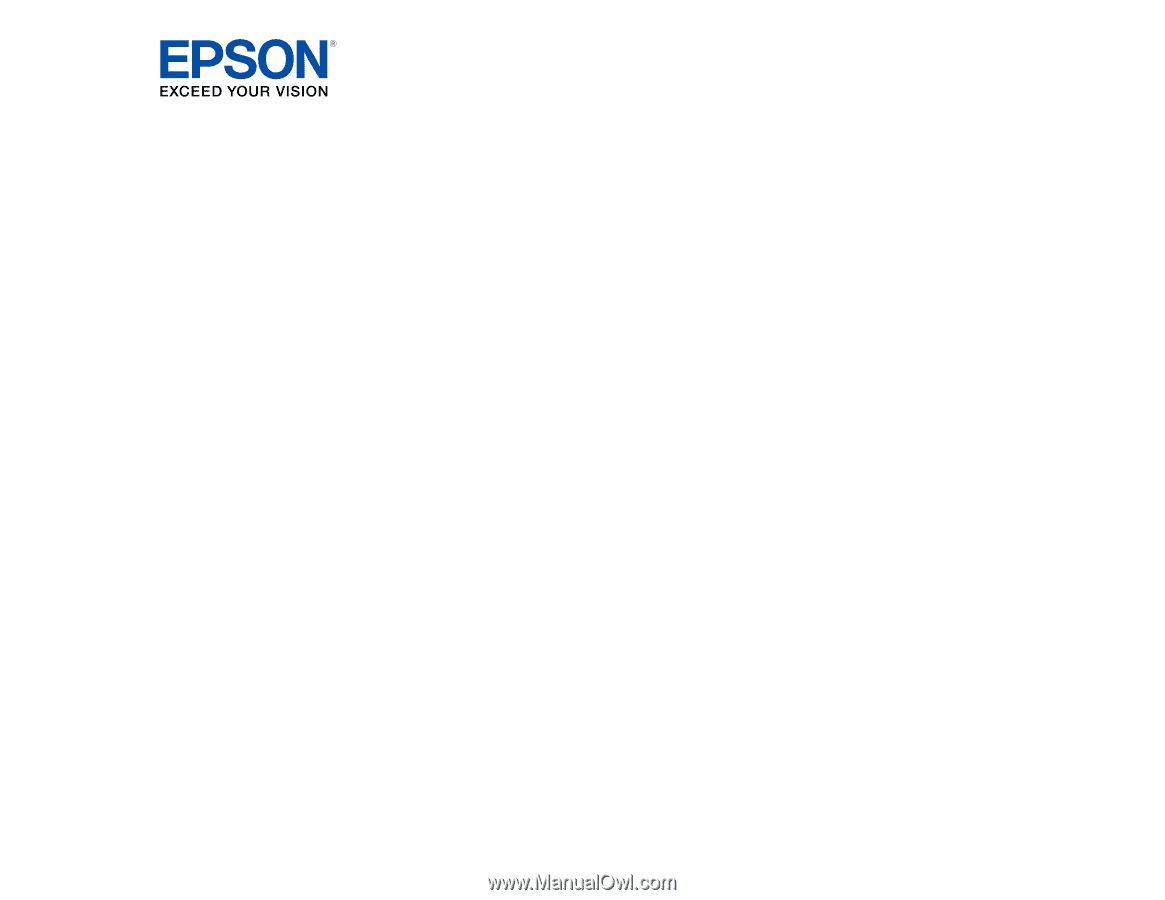
PowerLite
®
S27/X27/X29/W29/97H/
98H/99WH/955WH/965H User's Guide