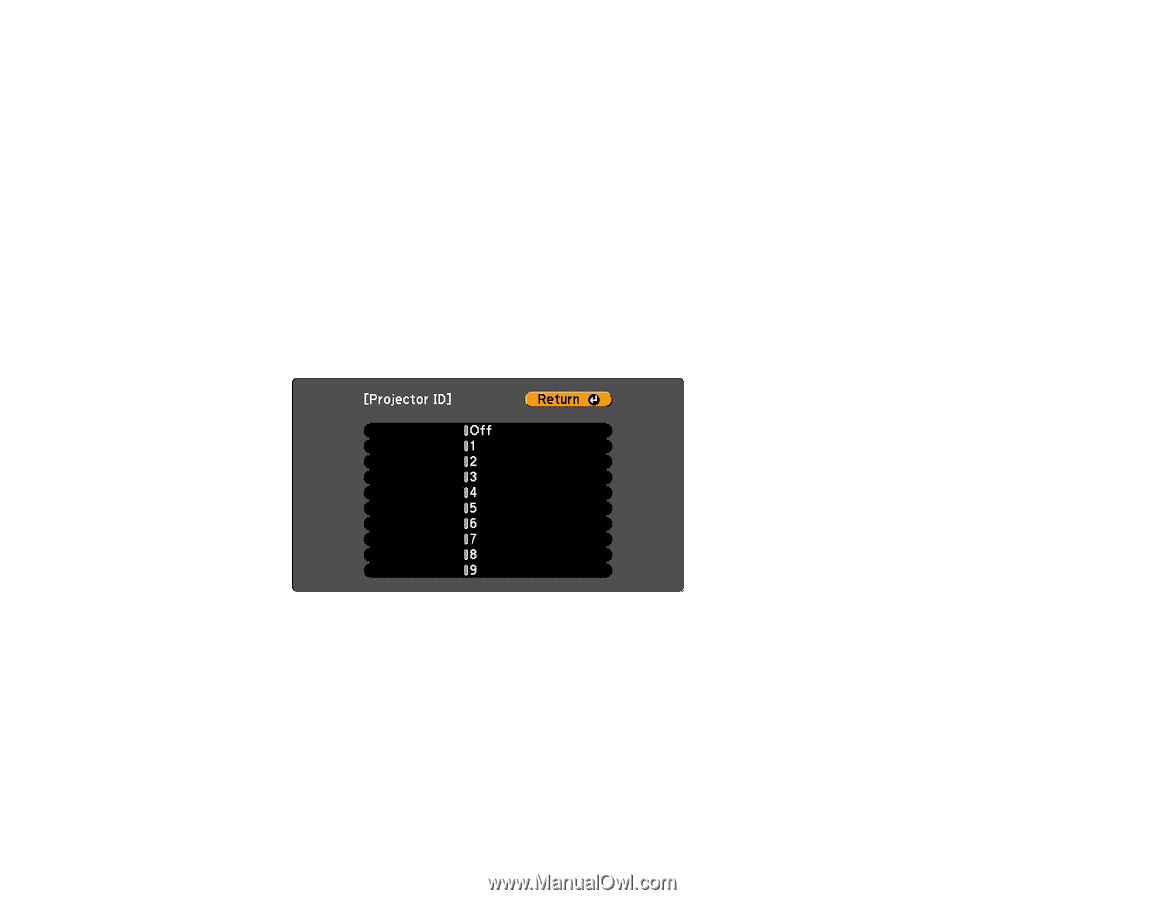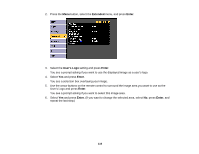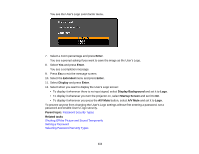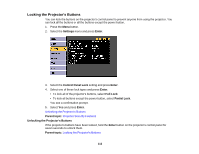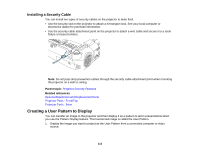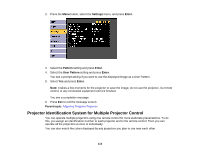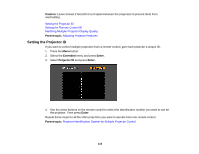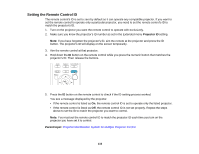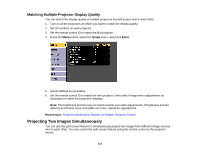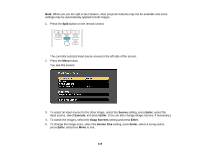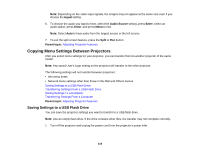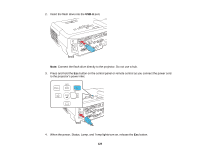Epson PowerLite 955WH User Manual - Page 115
Setting the Projector ID, Caution, Parent topic, Extended, Enter, Projector ID
 |
View all Epson PowerLite 955WH manuals
Add to My Manuals
Save this manual to your list of manuals |
Page 115 highlights
Caution: Leave at least 2 feet (60 cm) of space between the projectors to prevent them from overheating. Setting the Projector ID Setting the Remote Control ID Matching Multiple-Projector Display Quality Parent topic: Adjusting Projector Features Setting the Projector ID If you want to control multiple projectors from a remote control, give each projector a unique ID. 1. Press the Menu button. 2. Select the Extended menu and press Enter. 3. Select Projector ID and press Enter. 4. Use the arrow buttons on the remote control to select the identification number you want to use for the projector. Then press Enter. Repeat these steps for all the other projectors you want to operate from one remote control. Parent topic: Projector Identification System for Multiple Projector Control 115