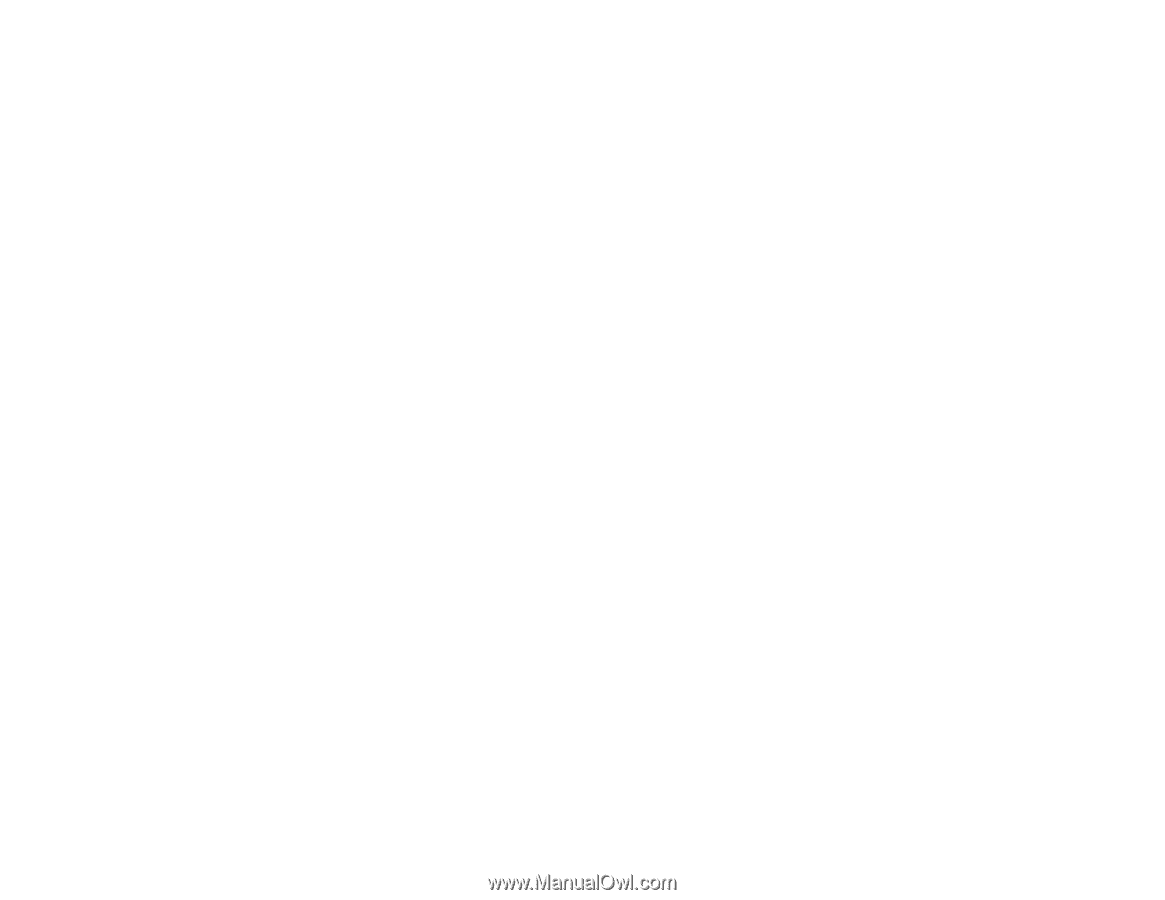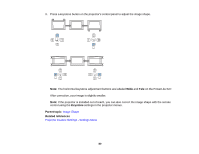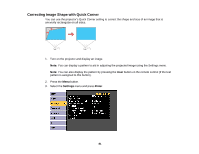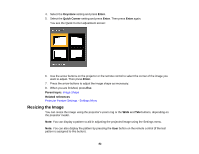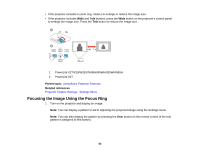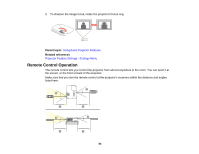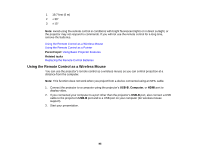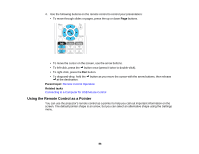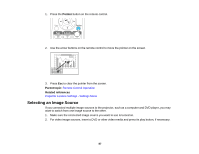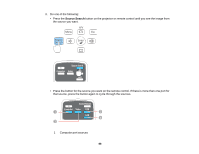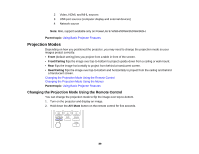Epson PowerLite 955WH User Manual - Page 85
Using the Remote Control as a Wireless Mouse, Using Basic Projector Features
 |
View all Epson PowerLite 955WH manuals
Add to My Manuals
Save this manual to your list of manuals |
Page 85 highlights
1 19.7 feet (6 m) 2 ± 30° 3 ± 15° Note: Avoid using the remote control in conditions with bright fluorescent lights or in direct sunlight, or the projector may not respond to commands. If you will not use the remote control for a long time, remove the batteries. Using the Remote Control as a Wireless Mouse Using the Remote Control as a Pointer Parent topic: Using Basic Projector Features Related tasks Replacing the Remote Control Batteries Using the Remote Control as a Wireless Mouse You can use the projector's remote control as a wireless mouse so you can control projection at a distance from the computer. Note: This function does not work when you project from a device connected using an MHL cable. 1. Connect the projector to a computer using the projector's USB-B, Computer, or HDMI port to display video. 2. If you connected your computer to a port other than the projector's USB-B port, also connect a USB cable to the projector's USB-B port and to a USB port on your computer (for wireless mouse support). 3. Start your presentation. 85