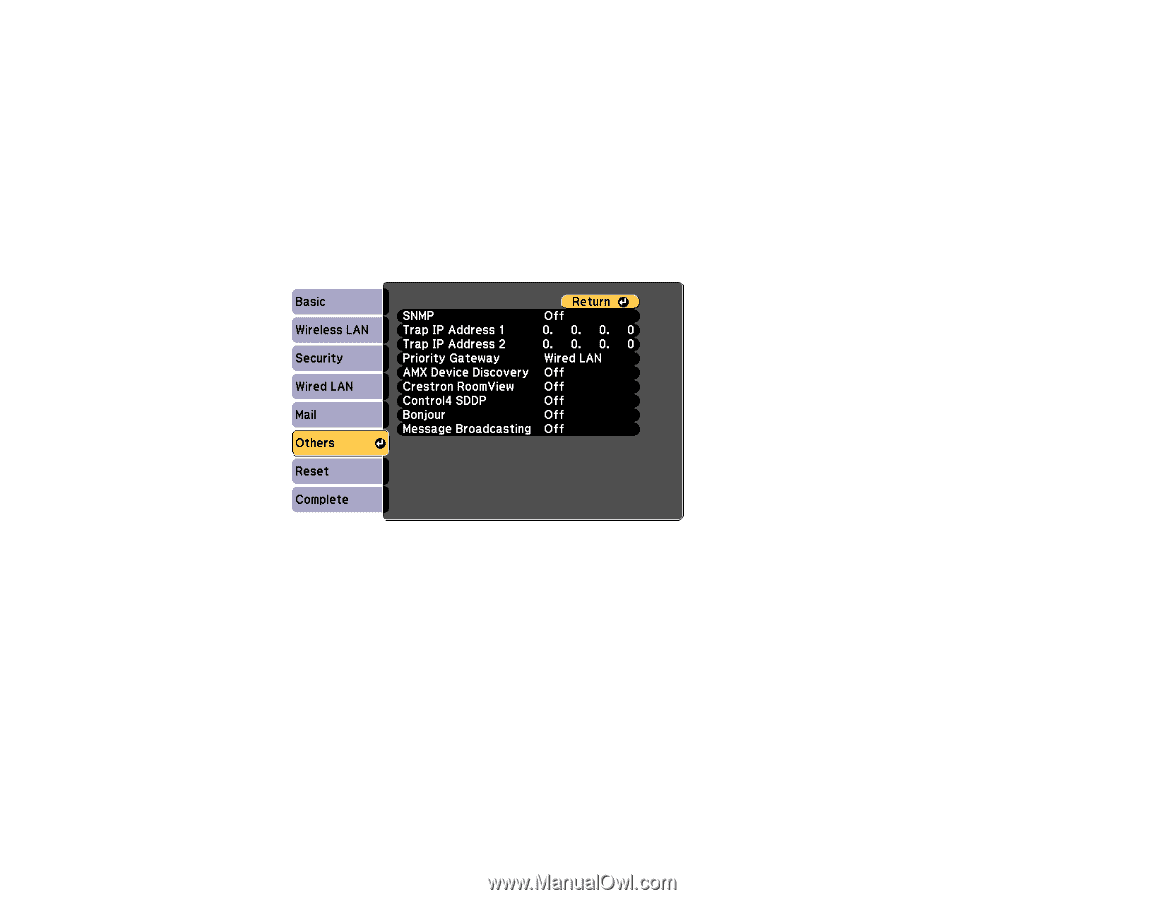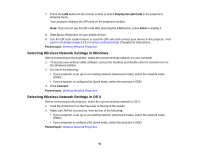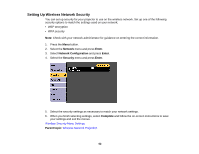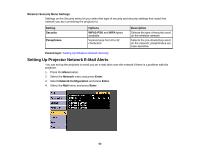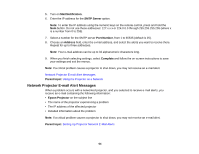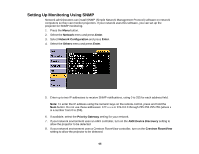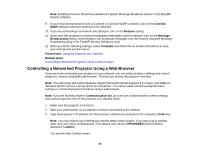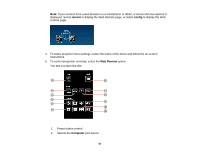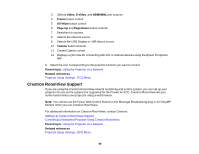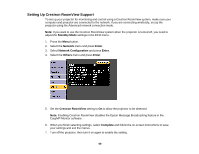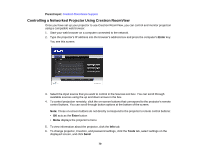Epson PowerLite 955WH User Manual - Page 65
Setting Up Monitoring Using SNMP, Network, Enter, Network Configuration, Others, Priority Gateway
 |
View all Epson PowerLite 955WH manuals
Add to My Manuals
Save this manual to your list of manuals |
Page 65 highlights
Setting Up Monitoring Using SNMP Network administrators can install SNMP (Simple Network Management Protocol) software on network computers so they can monitor projectors. If your network uses this software, you can set up the projector for SNMP monitoring. 1. Press the Menu button. 2. Select the Network menu and press Enter. 3. Select Network Configuration and press Enter. 4. Select the Others menu and press Enter. 5. Enter up to two IP addresses to receive SNMP notifications, using 0 to 255 for each address field. Note: To enter the IP address using the numeric keys on the remote control, press and hold the Num button. Do not use these addresses: 127.x.x.x or 224.0.0.0 through 255.255.255.255 (where x is a number from 0 to 255). 6. If available, select the Priority Gateway setting for your network. 7. If your network environment uses an AMX controller, turn on the AMX Device Discovery setting to allow the projector to be detected. 8. If your network environment uses a Crestron RoomView controller, turn on the Crestron RoomView setting to allow the projector to be detected. 65