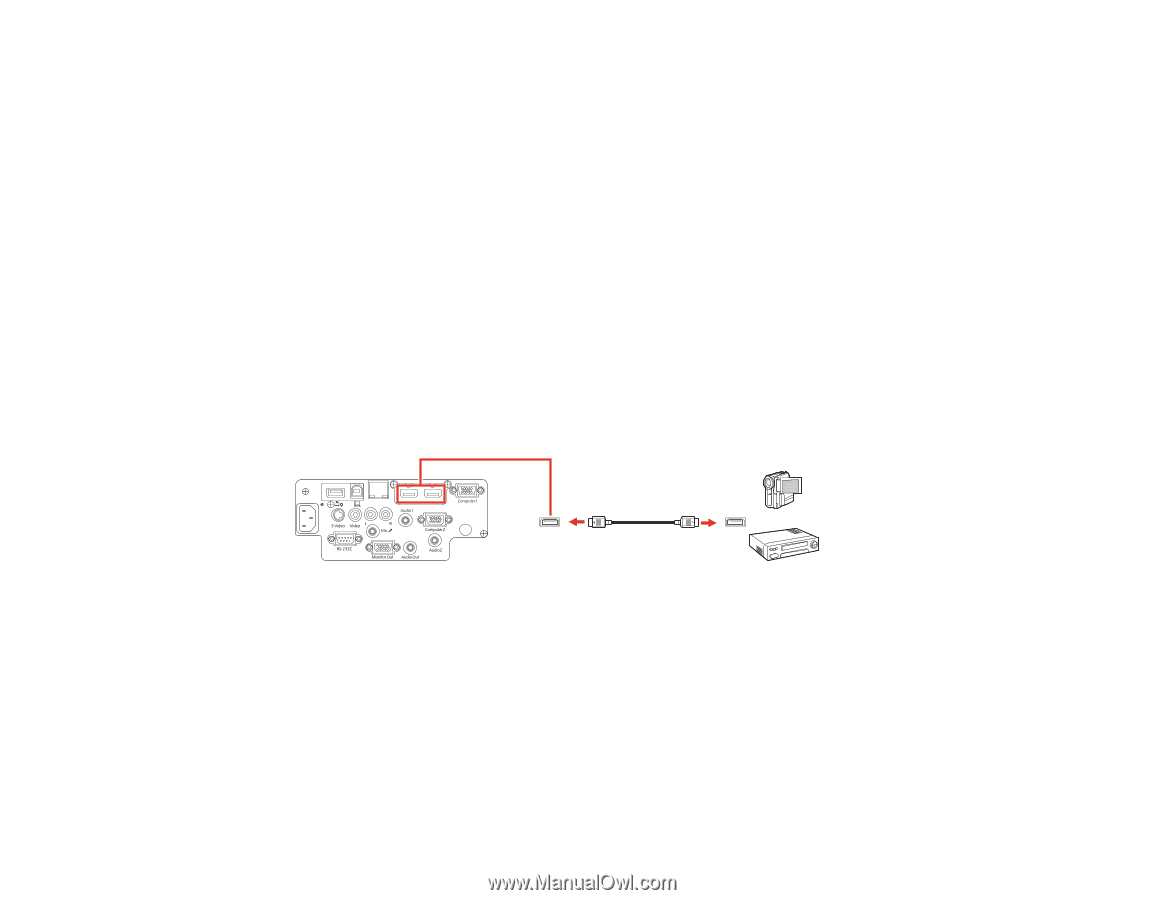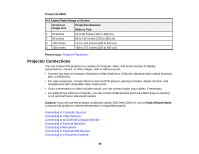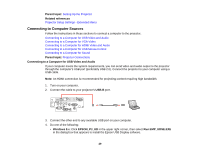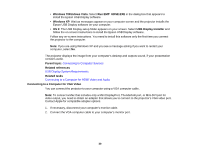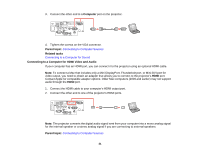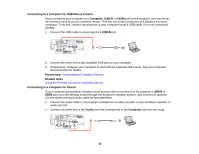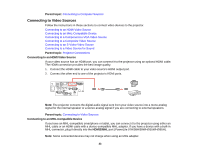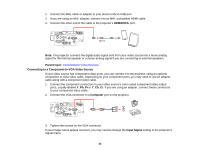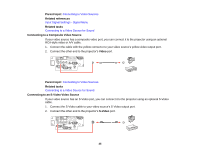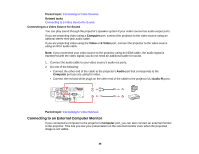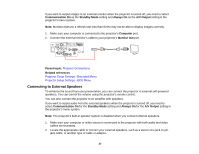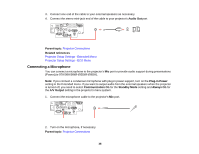Epson PowerLite 955WH User Manual - Page 33
Connecting to Video Sources, Connecting to an MHL-Compatible Device, Parent topic, HDMI2/MHL
 |
View all Epson PowerLite 955WH manuals
Add to My Manuals
Save this manual to your list of manuals |
Page 33 highlights
Parent topic: Connecting to Computer Sources Connecting to Video Sources Follow the instructions in these sections to connect video devices to the projector. Connecting to an HDMI Video Source Connecting to an MHL-Compatible Device Connecting to a Component-to-VGA Video Source Connecting to a Composite Video Source Connecting to an S-Video Video Source Connecting to a Video Source for Sound Parent topic: Projector Connections Connecting to an HDMI Video Source If your video source has an HDMI port, you can connect it to the projector using an optional HDMI cable. The HDMI connection provides the best image quality. 1. Connect the HDMI cable to your video source's HDMI output port. 2. Connect the other end to one of the projector's HDMI ports. Note: The projector converts the digital audio signal sent from your video source into a mono analog signal for the internal speaker or a stereo analog signal if you are connecting to external speakers. Parent topic: Connecting to Video Sources Connecting to an MHL-Compatible Device If you have an MHL-compatible smartphone or tablet, you can connect it to the projector using either an MHL cable or an HDMI cable with a device-compatible MHL adapter. If you have a device with a built-in MHL connector, plug it directly into the HDMI2/MHL port (PowerLite 97H/98H/99WH/955WH/965H). Note: Some connected devices may not charge when using an MHL adapter. 33