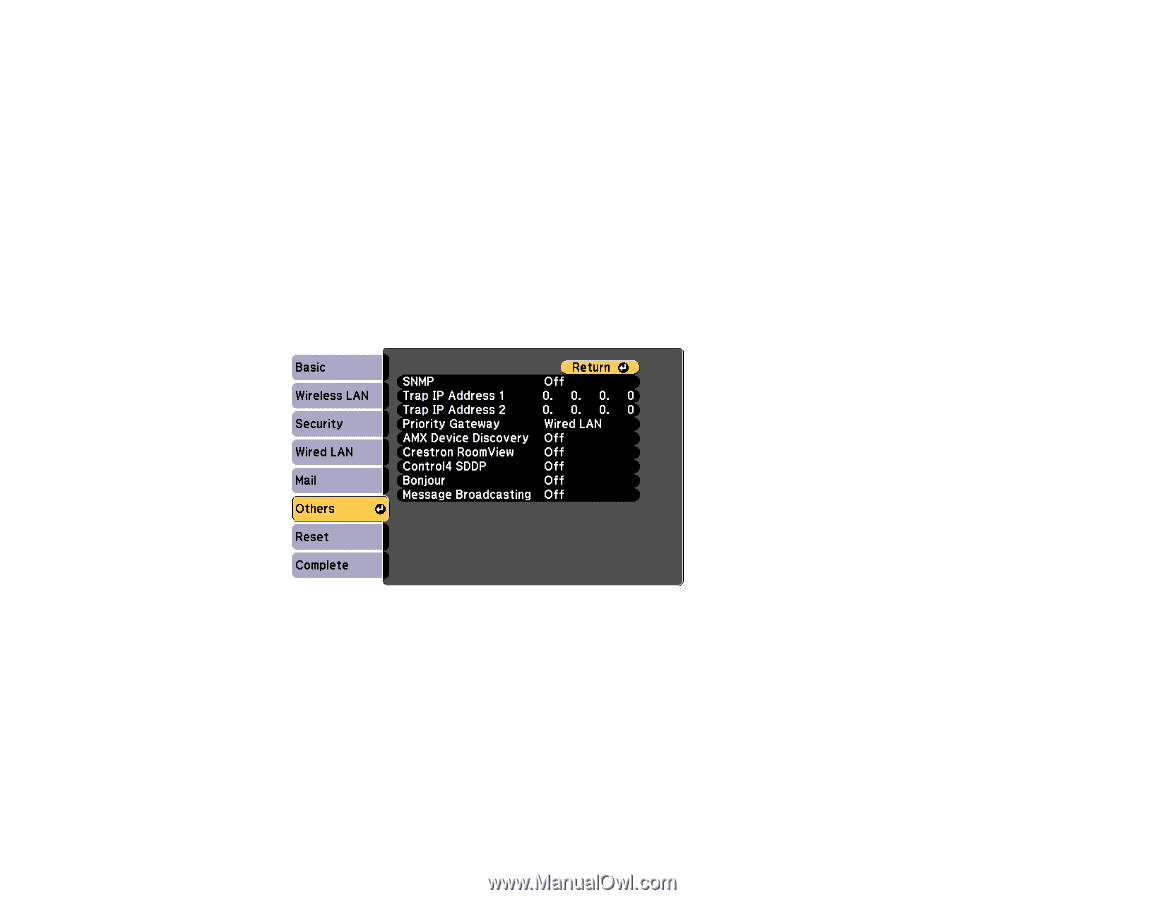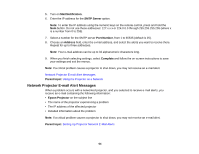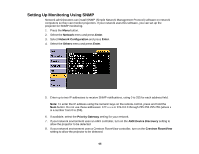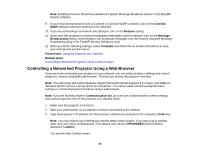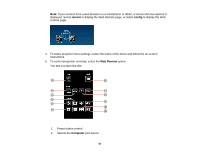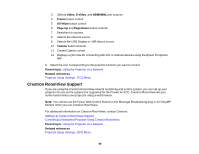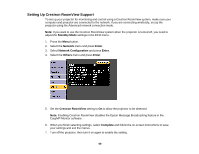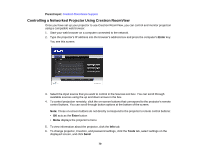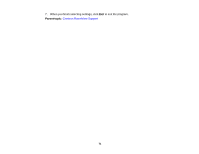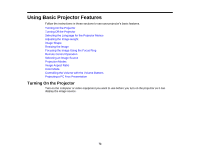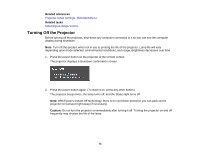Epson PowerLite 955WH User Manual - Page 69
Setting Up Crestron RoomView Support, Standby Mode, Network, Enter, Network Configuration, Others
 |
View all Epson PowerLite 955WH manuals
Add to My Manuals
Save this manual to your list of manuals |
Page 69 highlights
Setting Up Crestron RoomView Support To set up your projector for monitoring and control using a Crestron RoomView system, make sure your computer and projector are connected to the network. If you are connecting wirelessly, set up the projector using the Advanced network connection mode. Note: If you want to use the Crestron RoomView system when the projector is turned off, you need to adjust the Standby Mode settings in the ECO menu. 1. Press the Menu button. 2. Select the Network menu and press Enter. 3. Select Network Configuration and press Enter. 4. Select the Others menu and press Enter. 5. Set the Crestron RoomView setting to On to allow the projector to be detected. Note: Enabling Crestron RoomView disables the Epson Message Broadcasting feature in the EasyMP Monitor software. 6. When you finish selecting settings, select Complete and follow the on-screen instructions to save your settings and exit the menus. 7. Turn off the projector, then turn it on again to enable the setting. 69