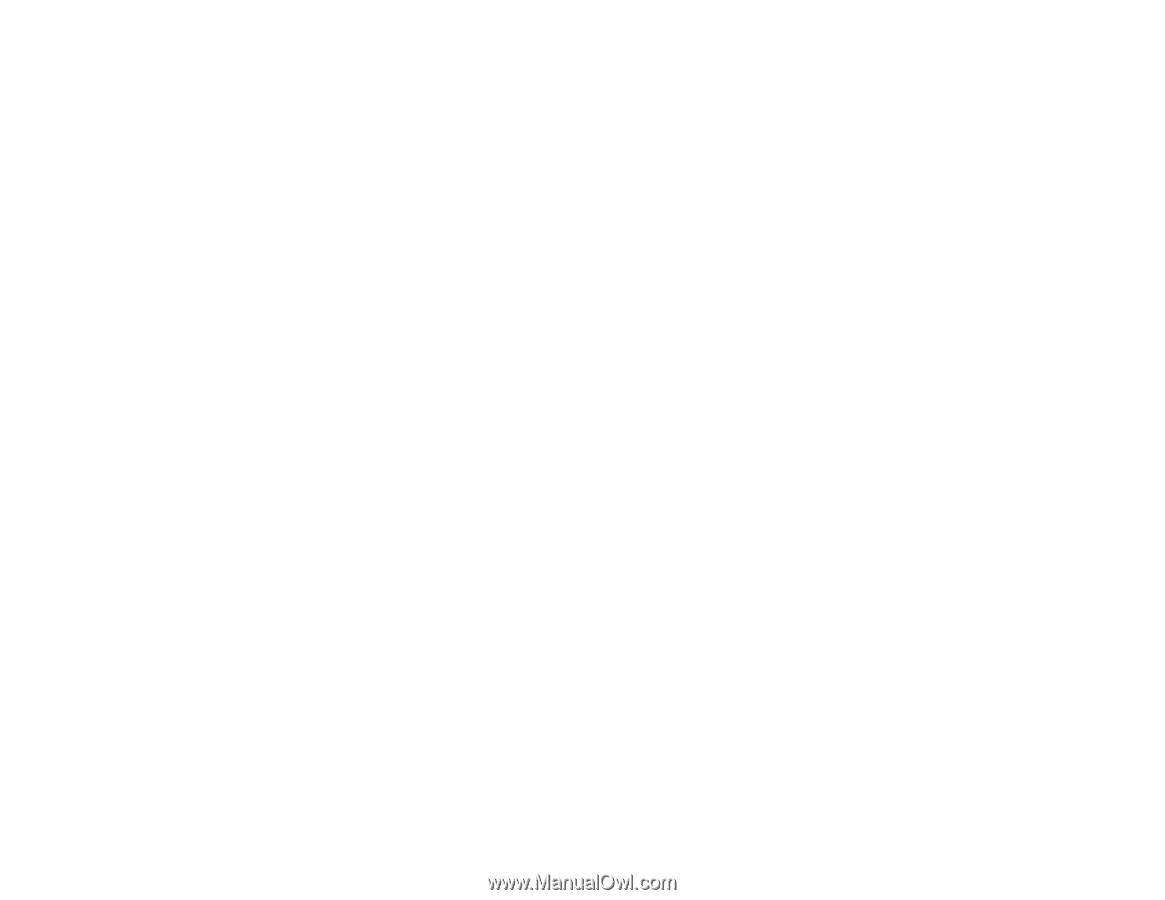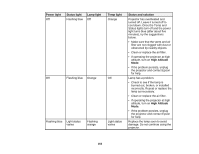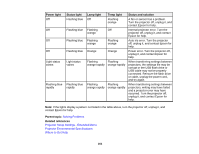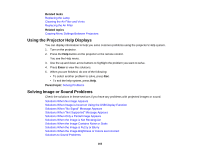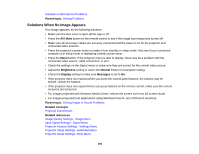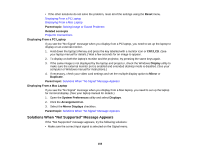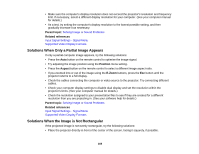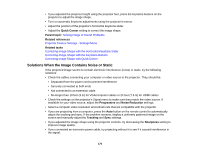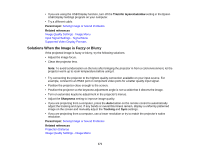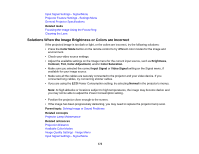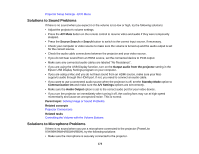Epson PowerLite 955WH User Manual - Page 168
Displaying From a PC Laptop, Solutions When \, Solving Image or Sound Problems, Projector Connections - lcd projector
 |
View all Epson PowerLite 955WH manuals
Add to My Manuals
Save this manual to your list of manuals |
Page 168 highlights
• If the other solutions do not solve the problem, reset all of the settings using the Reset menu. Displaying From a PC Laptop Displaying From a Mac Laptop Parent topic: Solving Image or Sound Problems Related concepts Projector Connections Displaying From a PC Laptop If you see the "No Signal" message when you display from a PC laptop, you need to set up the laptop to display on an external monitor. 1. Hold down the laptop's Fn key and press the key labelled with a monitor icon or CRT/LCD. (See your laptop manual for details.) Wait a few seconds for an image to appear. 2. To display on both the laptop's monitor and the projector, try pressing the same keys again. 3. If the same image is not displayed by the laptop and projector, check the Windows Display utility to make sure the external monitor port is enabled and extended desktop mode is disabled. (See your computer or Windows manual for instructions.) 4. If necessary, check your video card settings and set the multiple display option to Mirror or Duplicate. Parent topic: Solutions When "No Signal" Message Appears Displaying From a Mac Laptop If you see the "No Signal" message when you display from a Mac laptop, you need to set up the laptop for mirrored display. (See your laptop manual for details.) 1. Open the System Preferences utility and select Displays. 2. Click the Arrangement tab. 3. Select the Mirror Displays checkbox. Parent topic: Solutions When "No Signal" Message Appears Solutions When "Not Supported" Message Appears If the "Not Supported" message appears, try the following solutions: • Make sure the correct input signal is selected on the Signal menu. 168